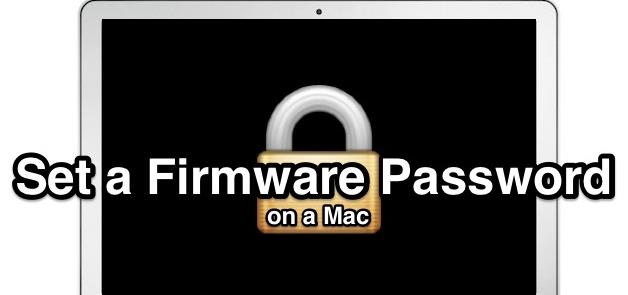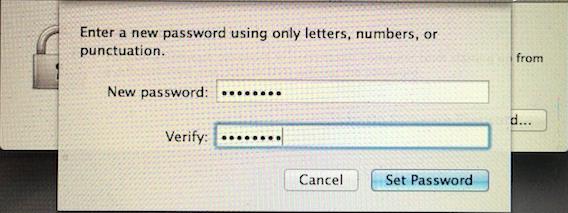Despite many Security Checks a Mac OS X provides, yet without a Firmware password, no one feels secure. Putting a Password on a Folder, only means that you have something dirty in here, though you don’t. Putting a Password for some Specific things also mean the same thing. So, in order to save yourself and your Mac from others to use, Put a firmware Password. Filevault is a suggestion but one it encrypts the data, it becomes impossible access it without Filevault.
But remember to choose a good Password, not too complex neither too easy for anyone to understand, make sure to put something you usually say in your daily life, but others don’t pay attention to it. A name of your Favorite Character, your Phone number with something different. Got the Password you will set, now let’s head towards the tutorial.
How To Set Firmware Password On Mac
- Reboot Mac and hold down Command + R to boot into recovery mode.
- At OSX utility splash screen, pull down utility menu bar and Click Firmware Password Utility.
- Choose Turn On Firmware Password.
- Enter the Password Twice to confirm, then Choose Set Password, and don’t forget this password under any circumstances.
- Choose Quit Password Utility to set the EFI Password.
When the Password is Set, reboot mac like usual. Mac will boot into OS X.