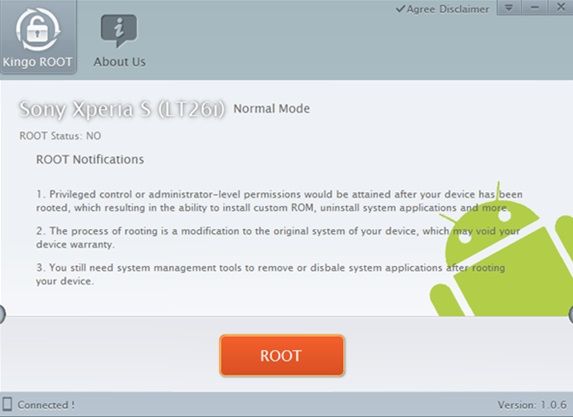Rooting allows you to get full control over your device, Stock apps and mods are good, but installing Custom Mods gives you better support and great battery life, you might need to delete some Stock apps from the device, a non-rooted device can’t do that, but a rooted one has the power to remove stock apps too.There are probably thousands of rooting methods available for Android devices, some are specifically design for specific devices, some are for more than one device, some are only for flagship devices, Like Framaroot. It allows you to root your device without any flashing process. It will automatically root your device but as usual it is not for every device. Then there is this Kingo Method, a little draw back is that it is only available for Windows devices but on the other side it can root more devices than Framaroot with just one click.
In this Article, we will show you How To Root Any Android device with Kingo Method. But before we begin, Make sure that:
- Back-Up all your important Contacts, Call Logs & Messages.It is highly recommended in case of any mishap or data loss to back up all your important data.
- Back-Up your Mobiles EFS Data. How To Restore and Back-Up EFS Data On Samsung Galaxy Devices
- Check your device model, Go To Setting > Developer Options and Enable USB Debugging mode.
- Bootloader Must Be Unlocked: Follow Unlock Bootloader Of HTC Smartphones
Warning:
Rooting an Android device Voids Manufacturers Warranty, this Rooting method is tested and Found Working. If you don’t follow the Procedure as we instructed, You only are responsible for your device. We won’t be liable if any damage occurs to your device and/or its components.
How To Root Your device Using Kingo
- Download Kingo.
- Double Click the .exe file and Install it.
- Click Next and wait for the drivers to Be installed.
- Once done, unplug your device as prompted.
- Plug-in the device as said on screen.
- Click Always Allow, and Click OK on your device when prompted
- Click Root button and wait for it to root your device.
- Once done, your device will reboot and all is done