Here’s How you can Root & Install CWM on Samsung Galaxy S3. Samsung Galaxy S3 is one of the best Android devices around the world and was the device which really boosted Samsung and helped it to become Number 1 Smartphone Company in the world. Galaxy S3 was the first Quad Core device by Samsung.
The phone occupied a Quad Core CPU clocked at 1.4 GHz, 1GB Ram, an 8mp primary cam and 2mp secondary cam. The phone also got a beautiful display of 4.7”. Galaxy S3 was very well received by the users, the phone also made several sale records.
So, you might be owning a Galaxy S3 device, the phone is awesome for no doubt, but are you planning to play with your device in a different way? Well, having the root access allows you to enjoy your device in a true way, Galaxy S3 without root access doesn’t look a complete fun, so you may consider rooting it. We’ll learn today how you can gain root access on your SGS 3 phone.
Galaxy S3 came with different variants around the globe. First of all, you need to check your device’s model carefully and then head to the guide and pick up the package file for your device.
Before we begin, I would like you to have some precautionary measures.
Contents
Requirements:
Make sure that you have the battery charged over 60 % and have backed up all your important Contacts, Call Logs & Messages. It is highly recommended in case of any mishap or data loss, backup all your important data.
- Download Odin PC – Get it here
- Download Samsung USB Drivers – Get here
- Download & Unzip Cf Auto Root Package file once on your desktop
- Check your device’s model in Settings > About & download the file below according to your device.
- Root GT I9300[International]: Download CF Auto Root Package file for your Galaxy S3 GT-I9300
- Root GT I9305[ LTE ]: Download Cf Auto Root Package file for your Galaxy S3 GT-I9305
- Root GT I9300T: Download CF Auto Root Package file for your Galaxy S3 GT-I9300T
- Root GT I9305N: Download CF Auto Root Package file for your Galaxy S3 GT-I9305N
- Root GT I9305T: Download CF Auto Root Package file for your Galaxy S3 GT-I9305T
Please keep in mind that as soon as you root your device, you will void the warranty of your device, so everything you do, do it at your own risk.
Root Samsung Galaxy S3:
- Download and install Samsung USB drivers first of all.
- Download, unzip and run Odin PC.
- Unzip the downloaded Cf auto root package file i. e .zip file for your phone. Unzip only once, if you unzip it twice you will get the wrong files extracted. Extract it anywhere.
- Put your GS3 in download mode by pressing and holding Volume Down + Home + Power key at the same time, you should get a screen showing a warning and asking to continue, press Volume Up to continue.
- Now your phone should be in downloading mode. Connect your phone to your pc using original Samsung Data Cable.
- As soon as Odin detects your phone the ID:COM box will turn light blue.
- Click on the PDA tab and select the .tar.md5 file you downloaded and extracted in step 3.
- Your Odin screen should look like this now.
- Make sure that the options selected in your odin are same as shown above.
- Click Start and the root process should start showing you a process bar in the first box above ID:COM.
The process is quite fast and will finish in a few seconds, as soon as it ends, your phone will restart and you’ll see the CF Auto root installing SuperSu on your phone.
Congratulations you have your Samsung Galaxy S3 rooted now!
Installing ClockworkMod Recovery [CWM]:
The method explained above is basically for beginners and does not install a custom recovery in your phone, it simply installs a stock recovery with having your phone rooted. Custom recovery allows you to modify in your phone in so many other ways like flashing custom ROMs, flashing mods etc.
In order to flash a custom recovery after rooting your SGS3 download the following file according to your phone’s model number, If your phone’s model number is not listed below you may have to search for it on google.
Now you need to follow the same procedure explained above to root your phone but this time instead of giving it CF Auto Root file in the PDA tab you need to give it the downloaded CWM Advanced Edition [Philz Touch] file for your phone, the recovery will be flashed within a few seconds. You can enter the custom recovery now pressing and holding Volume Up + Home + Power Key.
In Short, the method is explained here once again:
- Download the CWM Recovery according to your phone.
- You do not need to unzip this downloaded file for recovery as it is already in .tar.md5 format.
- Open Odin.
- Put your phone in download mode and connect it to your computer using the data cable, the ID:COM box should turn now as shown and explained above.
- Click on the PDA tab and select the downloaded .tar.md5 file.
- Click Start, the process will start and give you a PASS indication above the ID:COM box if it installed the recovery successfully!
That’s all you got to do for installing a custom recovery on your GS3.
Now wondering what to do with your rooted phone?
Here’s the answer for you!
Rooting your phone gives you complete access of all the data which is apparently locked by the manufacturers. This includes removing the factory restrictions and making changes to the internal system and the operating system. Gaining the root access gives you the privileges to install various applications to enhance the performance of your device, allows you to remove the built-in applications/programs, helps you to upgrade the battery life of your device & install the apps which require the root access for the proper functionality and modify your device in so many other ways e.g using mods and custom ROMs.
How to keep Root after OTA Updates
The OTA updates rolled out by the manufacturers wipe the root access on your phone. In case you don’t know how you can restore the root access after OTA update, you’ll have to root your phone once again, but there is no need to do it as you can restore it using the OTA Rootkeeper App which is available in the Google Play Store. The app creates a backup of your root and simply restores it after an OTA update.
While rooting your phone, please keep it in mind that the Root Process is n’t official and has nothing to deal with Google Inc and the device manufacturer, which is Samsung in our case. Follow the guide carefully to prevent any damages to the device as the method is completely custom.
All the credit goes to Chainfire – Recognized XDA Developer. The official developer’s threads about cf auto root can be found here
Got any questions? Feel free to leave a comment below, we’ll try our best to help you out Good Luck


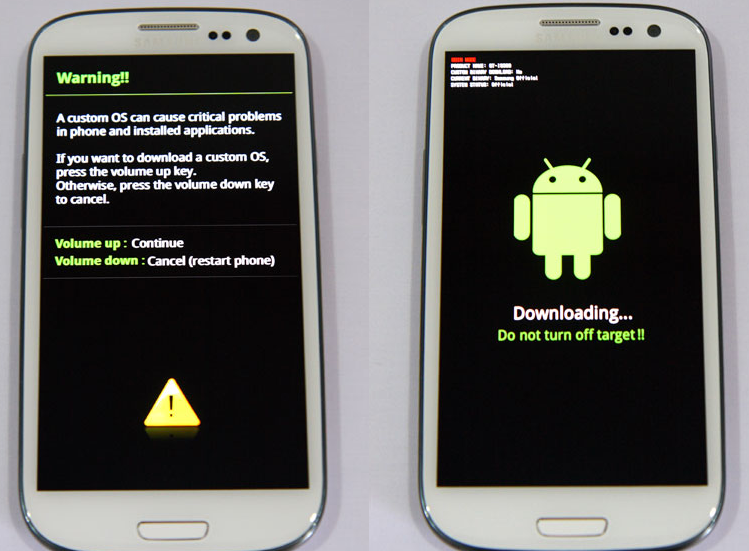
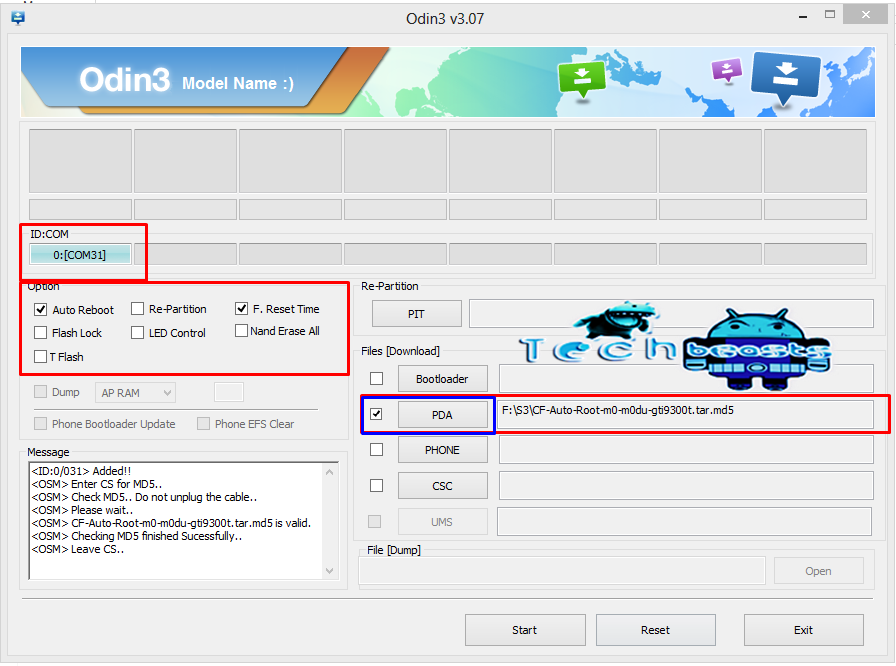











Will it work on a galaxy s3 which is already running android 4.1.2
@disqus_52AC67gWoT:disqus yes it will work on Galaxy s3 running on Android 4.1.2.
Which android version will i be having after rooting ??? ….and how will i update the software in future??
@disqus_52AC67gWoT:disqus your android version won’t change. If you don’t get the OTA updates in the future, you will have to update your phone using Odin in the future then.
When i go to download mode,, i saw ‘binary custom download: yes 1 counts’ is it ok??? Or should i do something before rooting my s3?
@disqus_52AC67gWoT:disqus its alright. You can continue with rooting your Galaxy S3! Good Luck
Thank you very much!!!
Anytime! Feel free to ask me if you got any further queries.
What if i do not install cwm, will i be able to do all the things which require root acess except custom roms??
I want to run my s3 on stock rom after rooting so do u advice me to install cwm or not??
@disqus_52AC67gWoT:disqus it all depends on you. It is not necessary to install cwm recovery, you can’t only flash custom roms, but if those roms are odin flashable you can even flash them using your PC.
CWM is only custom recovery, nothing else, you can stay on stock rom as long as you want even after having CWM installed.
Sorry for all these stupid questions but can u tell me tht if i have the odin installed on a flash drive ,will it work fine cuz i dont have any free space in any disk… and is there any way u know by which i can root my s3 from mac
I prefer, that put odin on your computer, not in the USB drive and no, there is no way to root your phone using mac.
Which android version will i get after rooting???….. and how will i be available to update my software (android version) after rooting
Yup..You will get the further updates and the version wil remain the same after rooting…!!!
Thanks to the author, and to this wonderful site. Helps me to root my phone after a long struggle.
I had this error “Get pit for mapping” and struck on that message. I just installed kies and killed the background processes of kies in my pc and then try rooting my phone, and successfully done so 🙂
@disqus_B1RHF3AI8i:disqus Thanks 🙂
I used the Odin method to root my GS3. I have access to Superuser so I assume the root worked but when I use a root checker it comes back with no root access. I tried to download root only apps
Like titanium backup and cannot install because no root access. Any help is very much appreciated.
@jasondenardo:disqus I assume that your phone is not rooted, or you installed an OTA update after rooting it. Try flashing Cf Auto root once again, if the problem still persists, you will have to flash a stock firmware and then root it. Good Luck 🙂
hi..help me..the odin says pass..but when checking on root checker..it say my device is no root access..why??