Samsung Galaxy S5 was the latest Flagship from Samsung, was released Tow months ago with Android 4.4.2 Kit-Kat. Made an exceptional entrance in the Mobile Market, introduced with some new features, admired by many Android users out there, but personally I don’t like it, it took quite a long time to find a rooting method for Galaxy S5 and here we are about to present it to you.Rooting allows you to get full control over your device, Stock apps and mods are good, but installing Custom Mods gives you better support and great battery life, you might need to delete some Stock apps from the device, a non-rooted device can’t do that, but a rooted one has the power to remove stock apps too.
If you are familiar with Odin and it’s working, then this tutorial might not be difficult for you. Otherwise read the whole tutorial first before trying it on your device. In this Article, we will show you How To Root Galaxy S5 SM-G900F On Android 4.4.2 Kit-Kat With CF-Auto Root.But before we begin, Make sure that:
- That you have a Well Charged Battery, 60%-80% is better.
- Back-Up all your important Contacts, Call Logs & Messages.It is highly recommended in case of any mishap or data loss to back up all your important data.
- Back-Up your Mobiles EFS Data. How To Restore and Back-Up EFS Data On Samsung Galaxy Devices.
- Check your device model, Go To Setting > About and Make sure that it is SM-G900F.
- Do-not try it on SM-G900I, G900M , G900A , G900T and G900V
Disclaimer:
The methods involved in flashing custom roms and rooting your phone is highly custom and may result in bricking your device,and has nothing to do with Google or the device manufacturers which is Samsung in our case. In case of any mishap we may not be held responsible. Follow these instructions to the letter to avoid any mishap or bricking. Make sure that whatever you do, you are doing it at your own responsibility.
Contents
Warning:
Rooting an Android device Voids Manufacturers Warranty, this Rooting method for Galaxy S5 SM-G900F is tested and Found Working. If you don’t follow the Procedure as we instructed, You only are responsible for your device. We won’t be liable if any damage occurs to your device and/or its components.
All done and good, let’s head towards the Tutorial to See, How you can Root Samsung Galaxy S5 SM-G900F.
Here you will find the Step-by-Step Guide On How To Root Galaxy S5 SM-G900F. Before proceeding further, Let me Warn you that if you Gets stuck in bootloop, after the installation(Possibilities are almost Zero), Here is the Process to get out of it.
If you stuck Into bootloop After the Installation Process.
- Go to Recovery, Turn off your Phone and Turn it On While Pressing, Power + Volume Up + Home buttonuntil you see some text on-screen.
- Navigate to Advance and Select Wipe Devlik Cache.
- Go Back and Select Wipe Cache.
- Select Reboot System Now.
How To Root It.
- Download CF-Auto-Root Android 4.4.2 Package for Galaxy S5 to your computer and extract the zip file.
- Download Odin.
- Turn off your Phone and Turn it On While Pressing, Power + Volume Down + Home button until you see some text on-screen, Press Volume Up to continue.
- Make Sure that the USB drivers are installed.
- Open Odin in Computer and connect your device to PC, while it is in the Download mode.
- If your Phone is successfully connected to PC, the Odin port will turn Yellow with COM port number.
- Now Click on PDA and select the File ‘CF-Auto-Root-klte-kltexx-smg900f.tar.md5‘ or the one who has the biggest size.
- In Odin, Check Auto reboot Option.
- Now Click the start button and wait for the process to complete.
- After the installation is complete you device will restart and once you see the Home Screen and get the “Pass” Message on Odin, unplug the cable.
If You See “Fail” Instead Of “Pass”.
By Any Chance if you see Fail Message instead of Pass, Odin haven’t Rooted your device but Recovery has been installed. Go to Recovery HOW? Take out the Battery, Put it back after 3-4 seconds, Press and Hole Power + Volume Up + Home button until you are in Recovery mode. The rest of the process will automatically start there and Super SU will install on your device.
That’s it your Samsung Galaxy S5 SM-G900F has been Rooted On Android 4.4.2 Kit-Kat. Download any Root Checker app or See Super SU in app Drawer to Verify root access.



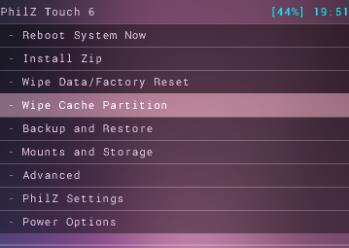


![Download Odin 3.13.1 for PC [Odin3 v3.13.1] Odin 3.13.1](https://techbeasts.com/wp-content/uploads/2018/03/Screenshot_11.png)










