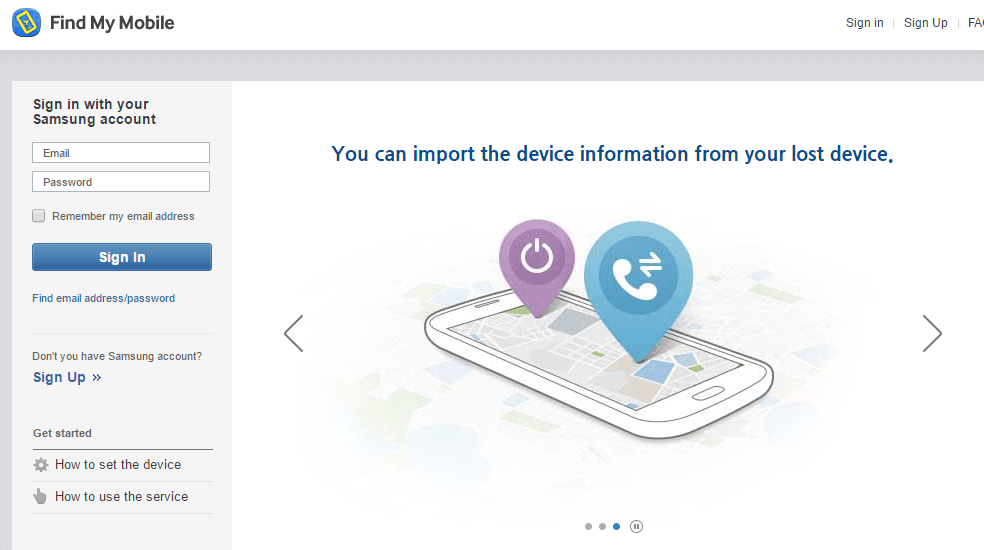When Samsung released the Galaxy S6 and the S6 Edge last year, it quietly stunned everyone around by pulling out the entirely different and unique smartphones. Samsung introduced its new design line in the form of the Galaxy S6 and the S6 Edge. For years, Samsung remained under harsh criticism for using the cheap plastic material to build its flagship smartphones, with the Galaxy S6 and S6 Edge, Samsung answered the criticism nicely. The Galaxy S6 Edge brought more attention to Samsung rather than the S6.
Galaxy S6 Edge equipped a beautiful 5.1-inch QHD display with edges on both sides of the screen. The curves on both sides of the screen made this smartphone an absolute beauty. The original Galaxy S6 equipped a simple 5.1-inch QHD display with no edges or curves. Both these smartphones got a Corning Gorilla Glass 4 protection over their Super AMOLED displays. Galaxy S6 Edge is a little bit more sensitive as compared the S6.
S6’s Edge screen makes it vulnerable to cracks easily. Your Galaxy S6 Edge, if fallen from a short height, can easily catch cracks on the entire screen. The Galaxy S6’s bezel plays a minor role, but that too isn’t useful if the phone is disposed to some harsh treatment. For this reason, the very first thing that you should do after you get your brand new Galaxy S6 or S6 Edge, you should apply a glass protector and also get a nice case to protect it from shocks.
If unfortunately, you didn’t apply any protection to your Galaxy S6 or S6 Edge and now you’ve got its screen broken, you’re probably stuck between two things. 1) What to do now, how to get its screen repaired. 2) How to recover the data that is now stuck inside the phone (only if your phone was protected by a fingerprint or a pin/password. The 2nd thing is more important here as you will want to have all your data backed up before your phone gets the treatment in a service center.
If your phone as a fingerprint protection and after getting the screen broken, you haven’t restarted it then you can easily unlock it using the fingerprint scanner, connect it to your computer and copy all the data. But if your phone has restarted after the screen broke, it will require you to enter the password or pin code for the very first time and the fingerprint scanner activates from the 2nd cycle. This situation will frustrate you with no choice left to recover your data.
If you have spotted this page after getting caught in the situation explained above, then we would first like to tell you that you’ve spotted the right place. We’ve tried accessing the data of a Galaxy S6 Edge with a broken screen and the experiment went successfully.
Samsung’s very own Find My Mobile service will help you. Whenever you set up a new Galaxy smartphone, the smartphone requires you to set up a Samsung account. Before heading towards the method, we are assuming that you’ve set up a Samsung account on your smartphone, your cellular data was on at the time of breaking its screen and your phone rebooted once after the unfortunate thing happened. Let’s have a look on the method now and start recovering the data.
Also learn: How to Recover Data from a Soft-Bricked Android Smartphone
Recover Data from Galaxy S6/Galaxy S6 Edge Broken Screen
- Before we jump up to the method, I’m assuming that you’ve enabled a Samsung Account on your Galaxy S6/Galaxy S6 Edge. The Samsung Account setup is one of the very first things that comes up when you turn on your phone for the very first time so there’s a great chance that you’ve probably enabled it. The only thing you need now is to remember your Samsung Account credentials.
- Another thing that we are assuming here is that your phone’s sync with cloud networks was turned on and your internet also had an enabled WiFi or cellular data connection.
- Now open Find My Mobile by Samsung and log in using your Samsung Account credentials. Just in case you’ve forgotten what your email or password was, you can use the Find email address/password option to track it down.
- After successfully signing in, you will find all the actions that you can perform on your Galaxy S6/Galaxy S6 Edge Edge remotely. Locate the option “Remotely Unlock my Phone or Unlock Screen Remotely”.
- Click on the Remotely Unlock option now.
- This will immediately unlock the screen of your Galaxy S6/Galaxy S6 Edge.
- Connect your phone to your computer now. You can now copy all your pictures, data, and other content by using Samsung Kies or by using your phone as a USB drive.
- That’s all.
To replace the screen of your Galaxy S6 Edge, watch this video
I hope that this guide has worked out for you. Let us know if you’re facing some other issues, we will try to get back to you as soon as possible.