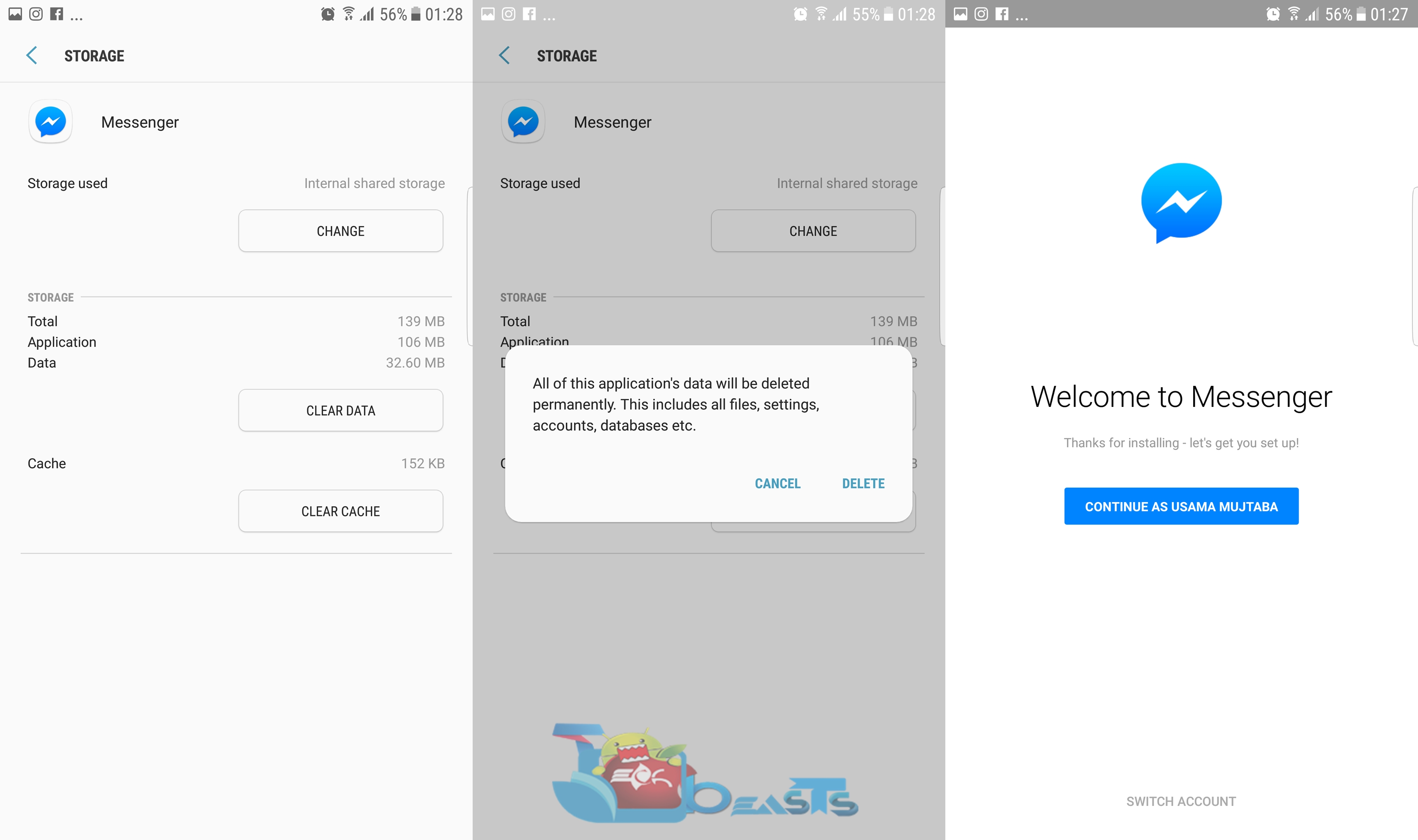Logging out of Facebook Messenger on your Android smartphone or iOS powered iPhone is a little bit tricky. Here are a few steps you need to follow in order to logout of Facebook Messenger on Android and iPhone.
Facebook Messenger has made communication a lot more easier than it was a few years ago. With Messenger, you can communicate with your friends and family in a few taps just like you do on WhatsApp and other such platforms. Messenger has the video and voice chat features as well. It becomes a whole package for you and reduces the need of another communication application.
If you have installed Facebook application on your Android or iOS powered phone, chances are that you have also installed Messenger on your phone and both of your applications have the same account logged in. Sometimes, you want to use a different account in the Facebook application and a different account in the Messenger and sometimes you just don’t want to use any account in Messenger or want to loggout so that it doesn’t show you “Active” all the time. The “Active” status of Messenger is capable of causing misunderstandings among your buddies, it’s better to have it off when you are not willing to face an issue just because you were away and you couldn’t get back on time.
Messenger application doesn’t provide the option to logout of it easily. If you go into the settings of Messenger, you will find options like Switch Account, security etc, and no option to logout. The only solution that you may have in front of you is to delete the Messenger and get rid of it. But that doesn’t seem right if you just want to keep it in your phone for a certain account. Logging out of Messenger requires following a little trick on both the Android and iOS platform. We have had a look into the method for both operating systems and after successful implementation, we are able to come up with this guide.
Here’s how you can do it now.
How to logout of Facebook Messenger on Android
- On your Android phone, go to Settings.
- In settings, open Application Manager or Applications.
- Now in Applications > Goto “All Applications or Running Applications”.
- Scroll down to the list of letter “M” and find Messenger.
- Tap Messenger and clear its data. If you are running on Android 6.0.1 or higher, then tap Storage > Clear Data.
- Clearing data will delete your account from Messenger resulting in requiring you to log back in.
- You can now open the Messenger and use a different account or log back in using the account that you just logged out of.
- That’s all with the Android procedure.
How to logout of Facebook Messenger on iPhone
- Open the Facebook application on your iPhone.
- Tap the options button on the lower right in Facebook application and scroll all the way down to locate Account Settings.
- In Account Settings, tap “Security”.
- Now in Security, tap “Where you’re logged in”.
- This menu shows the list of all the devices and platforms you are logged in through.
- Find the Facebook Messenger session in this list and delete it.
- After deleting it, open Messenger and you will find yourself logged out.
- That’s all.
I hope that this guide worked fine for you. In case you are facing any issues, reach me out through the comment box below.