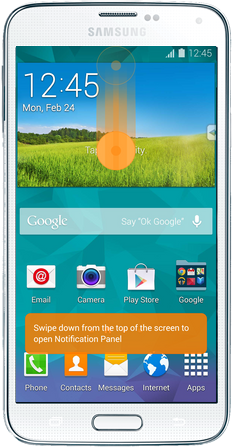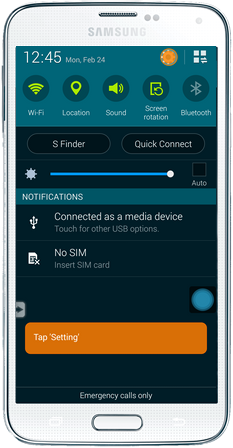Samsung Galaxy S5 came with many new features like Baby Monitor, Quick Connect, Download Booster and Fingerprint Scanner. Fingerprint Scanner was first introduced in iPhone 5s after that now Samsung is second to introduce such feature. Toady i’ll tell you how to lock and unlock Samsung Galaxy S5 using the Fingerprint Scanner.
Contents
How To Lock and Unlock Samsung Galaxy S5 Using the Fingerprint Scanner:
- Pull down the notification bar form home screen by swiping your finger’s down.
- After getting in to notification bar select setting.
- Now tap on Finger Scanner.
- Now Tap on Fingerprint Manager.
- After taping the Fingerprint Manager you’ll have to register first time. Follow all the instruction as show in the image.
- All you have to do is hold your finger on screen and slowly move your finger down-words. You have to swipe 8 time to get it done.
- When the process is completed you’ve to add an alternative method for emergency incase fingerprint scanner is not working.
- All Done you’ve successfully enabled the fingerprint scanner on your Samsung Galaxy s5.
Setup Fingerprint Lock on Samsung Galaxy S5:
- Pull down the notification bar form home screen by swiping your finger’s down.
- After getting in to notification bar select setting.
- Now tap on Finger Scanner.
- After going into FingerPrint Scanner select Screen lock.
- Now from the screen lock select touch Fingerprint.
- All done you’ve successfully setup Fingerprint lock on Samsung Galaxy S5.