Now that we are done from T-Mobile Galaxy Note 4 and Sprint Galaxy Note 4, now it is time for Verizon Galaxy Note 4 to get root access and a Custom Recovery, and as usual TWRP recovery takes the lead, CWM recovery will take some time to reach this device, till then only Developer Edition of Verizon Galaxy Note 4 can get this recovery and rooting method. For the retailer version, users have to wait a little bit more. Though I don’t like the TWRP recovery, I prefer CWM over TWRP and even better I will go after PhilZ Touch, no matter how much I have to wait. For all the retailers, If you try to Follow this process, it will Brick your phone. This process includes both the Rooting and TWRP recovery installation tutorial.
The Whole Process is simple and only needs few click, as we are going to use Odin in such matter, if you are not familiar with Odin and its working, pay a little close attention towards the tutorial. If you don’t want to use Odin, you can look for an alternate method, which requires commanding and active ADB drivers, Yeah! I know it is difficult, I also use Odin a lot more than ADB Shell. First we will Flash the Recovery and thus Flash the Super SU using the recovery and root the device So, Without further ado, Let us begin.
Early Preparations:
1. This guide is only for Verizon Galaxy Note 4 (Developer Edition)!
Make sure that your device is exactly as mentioned above. To check out what device you have, go to Settings > More/General > About Device or Settings > About Device and match the model number. Be careful about the device model number, flashing a file on a device not listed here might result in bricking it up. In that case, we may not be held responsible.
2. Battery should be charged at least 60%!
Your device’s battery shouldn’t be weak. In case your device goes dead during the flashing process, your device may get soft bricked and you might be in need of flashing stock firmware and that will ultimately result in wiping up your data as well. So, make sure that you charge your device before you start the flashing process.
3. Use the OEM data-cable to establish connection!
Always use the original data cable to establish connection between your Android device and your computer / laptop. Using ordinary data cables might interrupt the flashing process, so to avoid any mishap, you need to meet this requirement as well.
4. Backup everything!
Just to be on the safe side, you may consider backing up each and everything from your Android device. This is highly recommended so that in case anything goes wrong, you still have the access to all of your data and you can restore it immediately. Also, clean install is always recommended, that means you will probably have to wipe your device to install the new firmware. So, you may backup everything as listed below.
- Backup SMS Messages
- Backup Call Logs
- Backup Contacts
- Backup Media – Copy your files manually to your PC or Laptop.
- Backup EFS
- Titanium Backup – If already rooted, use Titanium Backup to backup all of your apps, system data and other important content.
- Backup Nandroid – If CWM or TWRP installed previously.
Contents
5. Discalimer
The methods involved in flashing custom recoveries, roms and rooting your phone are highly custom and may result in bricking your device, and has nothing to do with Google or the device manufacturer that is Samsung in our case. Also rooting your device will void its warranty and you will be no longer eligible for any kind of free device services by the manufacturers/warranty providers. Incase of any mishap we may not be held responsible. Follow these instructions to the letter to avoid any mishap or bricking. Make sure that whatever you do, you are doing it at
How To Install TWRP Recovery On Verizon Note 4
- Download and extract Odin3 v3.09.
- Download and Install Samsung USB drivers .
- Download and extract TWRP Recovery: Link
- Super SU: Link
Method:
- Open Odin3.exe.
- Put your Galaxy Note 4 in download mode. To do so, turn it off and wait for 10 seconds. Turn it on by pressing and holding Volume Down + Home Button + Power Key simultaneously, You should see a warning, press Volume Up to continue. In case this method doesn’t work for you, try one from this guide.
- Connect your device to your PC.
- As soon as Odin detects your phone, the ID:COM box should turn blue. Make sure that you’ve installed Samsung USB drivers before connecting.
- For Odin 3.09 hit the AP tab. Select the .tar.md5 file or .tar file, that you downloaded and extracted above.
- If you’re using Odin 3.07, you will select “PDA” tab instead of the AP tab, rest of the options remain untouched.
- Make sure that the options selected in your Odin are exactly as shown in the pic (Do not Tick the F.reset Option)
- Hit start and wait till the flashing is complete, as soon as your device restarts, remove it from PC.
- Wait for your device to reboot.
- That’s all!
- Now Visit Recovery Mode to Confirm
How To Root Your Device:
- Connect your device with PC.
- Copy and Paste the Above zip files to the root of your sdcard.
- Disconnect the cable.
- Turn Off your Device
- Open Recovery mode. How? Press and hold the Volume Up + Home + Power buttons until you see some text on screen.
TWRP Users.
- Tap On Back-Up and Select System and Data
- Swipe the Confirmation Slider
- Tap on Wipe Button and Select Cache.
- Swipe the Confirmation Slider.
- Go back to Main Menu and Tap Install Button.
- Locate the UPDATE-SuperSU-v1.94.zip and Swipe the Slider To install it.
- Once the Installation is Over, you will be promoted to Reboot System Now
- Select Reboot Now to Reboot the System.
- Now use any Root Checker app or Super SU app in App Drawer to Confirm


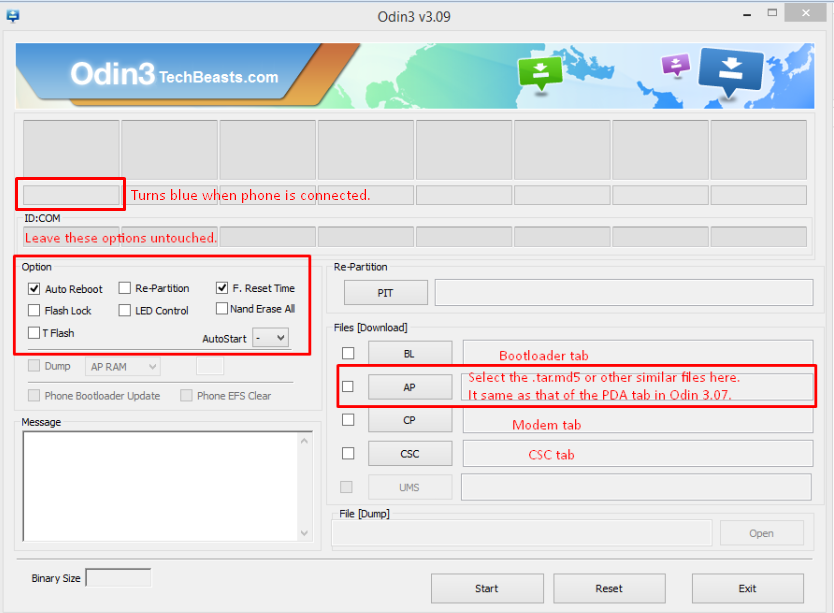













Proud owner of Galaxy Note 4 Developer Edition
Tries this and failed with the following:
ODIN MODE (HIGH SPEED)
PRODUCT NAME: SM-N910V
CURRENT BINARY: Samsumg Official
SYSTEM STATUS: Official
REACTIVATION LOCK(KK): OFF
QUALCOMM SECUREBOOT: ENABLE (CSB)
RP SWREV: S1, T1, R1, A1, P1
SECURE DOWNLOAD: ENABLE
UDC START
SYS REV CHECK FAIL: No Version
SECURE MAGICCODE CHECK FAIL: recovery
Anyone have success getting this installed?
@disqus_1zwdTDvtH8:disqus what file you downloaded? can you please provide a little more details bout the failure?
The link in the documentation took me to trltetmo files. But that didn’t seem right. I located the trltevzw files for my Verizon note 4. The file I tried to install, using Odin 3.07, was openrecovery-twrp-2.8.1.1-trltevzw.img.tar.
From the link in the documentation I was able to locate openrecovery-twrp-2.8.1.1-trltevzw.img.tar and download it. The load failure occurred using Odin 3.07.
@disqus_1zwdTDvtH8:disqus I wonder if the recovery isn’t for your device, there’s might be some error in this post, I’ll verify it myself and update you soon.
I have the SM-N910V and this doesn’t work for me. I have the latest Samsung drivers installed. I am using Odin v3.10.0 and got the latest TWRP recovery from your link, openrecovery-twrp-2.8.3.0-trltetmo.img . When I try it says FAILED in first box and my phone says SYS REV CHECK FAIL : No Version, SECURE MAGICCODE CHECK FAIL: recovery. I recently installed a samsung update, should I do a factory reset and then try?