Samsung’s Galaxy Gear is not warmly welcomed by the audiences, but those who have it, they must be enjoying the small screen with a few features and options that it brought along with it installed inside. But, have you ever wondered going beyond the limits on the Galaxy Gear and putting some cool games on it? Seriously, that’s actually awesome and that’s actually possible. Few days back, I bought a Galaxy Gear for myself, and wanted to install some apps on it as it comes with 4 GB of internal storage, you can’t probably fill it with pictures captured on a 2 MP camera, perhaps you can surely install some apps but there is no play store or a way to access files within Galaxy Gear.
So, as the topic suggests, in the following post I’ve explained different methods to install APK files on your Samsung Galaxy Gear SM-V700. You just got to follow the method to the letter. 
Before we head towards the method, just in case you don’t know about the Galaxy Gear, then let’s have a recap. Galaxy Gear is Samsung’s very first smart watch, that it introduced as an accessory to the Galaxy Note 3 in the same event where it launched the Note 3. The device sports a beautiful 1.63 inches Super AMOLED display, a 2 MP camera on the strap, 800 MHz Exynos CPU, 512 MB RAM and a 315 mAh battery under the hood. Other features include Android 4.2.2, Bluetooth 4.0, 720P video recording and some more to check out there.
Well, let’s install some apps on it now.
How to Install Applications through APK files on Samsung Galaxy Gear:
There are two methods I’ll explain, pick up the one you find easy to use as one of these is totally manual and one includes using a software and pushing apps in gear.
Method 1: At first, Let’s have a look on the easier one, using WonderShare Mobile Go.
- First off all you need to download and install WonderShare Mobile Go for Android – (Trial Version works for 15 Days, buy it if you want the pro version). or Just in case you don’t want to try this, head towards method 2.
- After installing WonderShare Mobile Go for Android, turn on your Galaxy Gear, and pass the activation screen.
- Swipe through the menu and tap Settings.
- In Settings > tap Gear Info > Tap Version Number of 7 times to enable the USB debugging mode. [Skip this if already enabled].
- Go back to Gear Info by swiping from top to bottom, and check USB debugging mode.
- Connect your Gear to your PC now, it will prompt you for turning on USB debugging mode for the PC on gear, allow it.
- WonderShare Mobile Go for Android will start and connect Gear now.
- In WonderShare Mobile Go click on Samsung SM – V700 and in the panel click on “Install Apps”.
- After you click on install apps, it will ask you for the APK file’s location, you must have downloaded the APK file of the app you want to install. In case you don’t know how to download APK files on your PC, follow our guide here, or simply look for the APK file of your desired app on the web.
- Select the APK file and it will begin installing it on your device.
- As soon as installation is done, find the installed app in “Apps” on your Gear.
- Use the App and have fun.
- To manage the apps, simple click on “Apps” under your device in the WonderShare Mobile Go for Android.
- That’s All with this method.
Method 2: Install APK files using Android ADB:
- Download and Install Android ADB and Fastboot drivers: Full Setup Guide | Quick Setup Guide.
- Download the APK file of your desired App.
- Enable USB debugging mode on your Galaxy Gear and connect it with your PC.
- Place the downloaded ADB file in the folder that you created using our Android ADB & Fastboot Guide. i.e If made using Full Setup Guide, place it in Fastboot Folder, else if made using Quick Setup Guide, place it in Minimal Android ADB and Fastboot Drivers that you will find in the installation directory.
- Open the folder where you placed the APK file i.e Fastboot or Minimal one.
- Press and hold shift key and then right click on any empty area within that folder.
- Click on “Open Command Window Here“.
- Now in the command window write this command: Adb install Appname.apk
- Replace the Appname with the name of the app you placed in the folder – You may rename it for your ease of access.
- Hit Enter and it will install the app quickly and show you the logs in the command shell.
- Find the installed app in “Apps” on your Gear.
- To uninstall any app, simply type: Adb uninstall apkname.apk
- That’s all with this method.
That’s All! We hope that you found this guide useful. In case you got any queries or face any difficulties, please feel free to stop by the comment box below and drop us your words. We will get back to you as soon as possible. Thanks All.

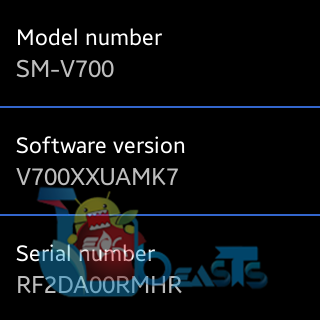

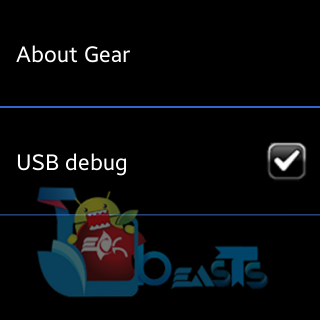




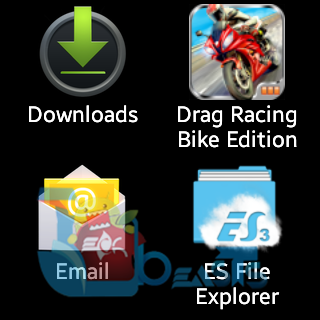








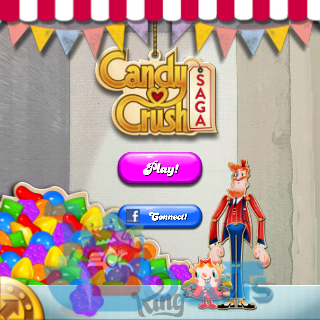

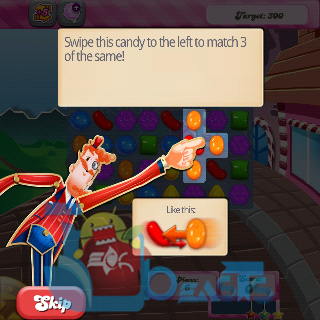













@disqus_lQ9WoD7wu8:disqus try to locate the applications using some file manager. Or else, just factory reset your gear and install again.
the exact same thing happened to me, could you please notify me if you have come up with a solution?
@yusuf_shaik:disqus factory reset your gear and install the apps again.
i did that and it didnt work
it didnt work, there is no diffrence at all