ADB – stands for Android Debug Bridge and helps you to build a connection between your Android Emulator or Android Device and your computer. Having ADB and Fastboot drivers installed is essential if you want to play with your device by installing new recoveries, flashing custom ROMs and mods and trying other similar tricks. Android ADB and Fastboot drivers must have a thing for Google Nexus owners as well as these are important for some other devices like HTC.
If you are looking for a method to install Android ADB and Fastboot drivers on your Windows PC you’ve spotted the right place as we will learn today how we can install these drivers.
- First of all, you need to download Android SDK Tools form Android Development Site.
- In order to make the Android SDK Manager work, you must have Java installed in your PC. Download & Install Java SE Development Kit 7 for your windows. While installing JDK leave all the options selected as default and finish the installation.
- Run the downloaded Android SDK Manager .exe file and select C:/ drive as path as it will be easier for you to access it later.
- Complete the installation process and press the Finish button in the end in order to run the Android SDK Manager.
- As soon as you press finish, Android SDK Manager will open up showing you a number of options/features. Here you only need to select the required files. Uncheck all these options.
- Check only Android SDK Platform-Tools and Google USB Drivers, You’ll find the Google USB Drivers at the bottom in Extras.
- After checking the required two options, you need to accept the Terms and Conditions for both Android SDK Platform-tools and Google USB Drivers and begin the installation.
- As soon as the installation begins you’ll see Android SDK Manager Log showing you installation logs.
- As soon as ”Done Loading Packages” appears at the bottom of Android SDK Manager Logs, you’ve successfully installed the ADB & Fastboot Drivers on your Windows PC, Congrats!
- To make sure that the installed drivers are working or not, connect your device to the computer. Your computer will now automatically detect your device and install the required USB drivers for it.
Also Check: How to Install ADB & Fastboot drivers on Windows 8/8.1 with USB 3.0
Ok so now when we have the ADB Driver installed, the Fastboot driver has already been installed along with the ADB Driver as it is included in the Android SDK Manager package. Fastboot is the basic tool to modify your phones by flashing a custom image, insecure kernel, flashing custom recoveries, flashing custom roms and modifying your Android device in other similar ways.
In order to start modifying your phone using the Fastboot your device needs to boot in the Fastboot Mode. Different manufacturers have different methods for booting their devices into the Fastboot / Download mode. You need to find your device’s method first and boot into the fastboot.
The fastboot method for the HTC device is quite simple. Turn off your device, then long press Volume Down + Power button and your device will boot into the recovery, here you can highlight the fastboot mode by moving up and down using the Volume Up and Down keys.
Here’s the method now how you can flash a custom recovery/image/rom on your android device using fastboot.
- Make sure that you’ve completed the ADB & Fastboot driver installation process exactly as explained above.
- Open the Android SDK Manager installation directory and open platform-tools i.e C:\Android-SDK-Manager\platform-tools.
- Copy the following three files from the Platform-tools folder.
- Get back to the Drive C and create a new folder named ‘‘Fastboot”. Paste the copied adb.exe, fastboot.exe and AdbWinApi.dll in the Fastboot folder.
-
- Now copy an image file (*img) into the Fastboot folder.
- Now press shift and then right-click anywhere on your desktop and press ”open command window here”.
- In the command prompt type ” cd c:\fastboot “
- Or simply open the Fastboot folder, press shift and then right-click and press ”open command prompt here”. Skip the [cd:c:\fastboot] as it will directly open the Fastboot folder in command prompt using this.
- Boot your device into the fastboot / download mode.
- Connect your device to the computer.
- To flash a specific image using the fastboot, you need to type a command by specifying the image name and image format, for example, you have an image named as ”example.img”. You need to type the following command ” Fastboot Flash Boot Example.img ”.
- Fastboot allows you to do a lot of other things as well, in order to learn what you can do type ” Fastboot help ” in the command prompt and you’ll find the following commands with the instructions.
Find drivers for your other Android Devices here
And here’s our list of Useful Android ADB & Fastboot Commands.
Here’s a guide on How to fix “Waiting for device” error in Android ADB & Fastboot
That’s all you got to do with the ADB & Fastboot Drivers installation. We hope that you find this guide helpful and recommend it to your friends. Got any queries? Feel free to leave a comment below and we’ll try our best to help you out.



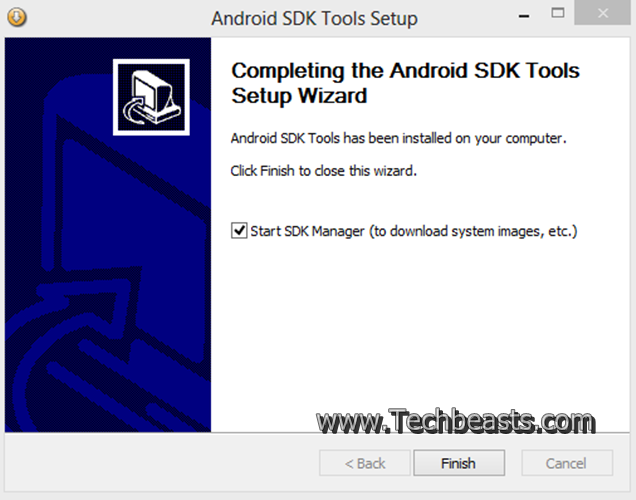


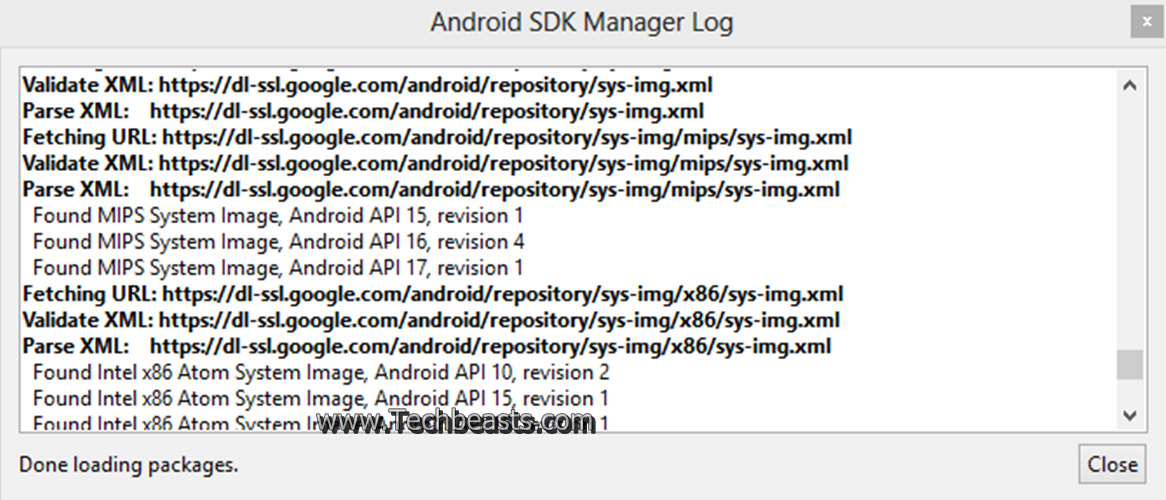
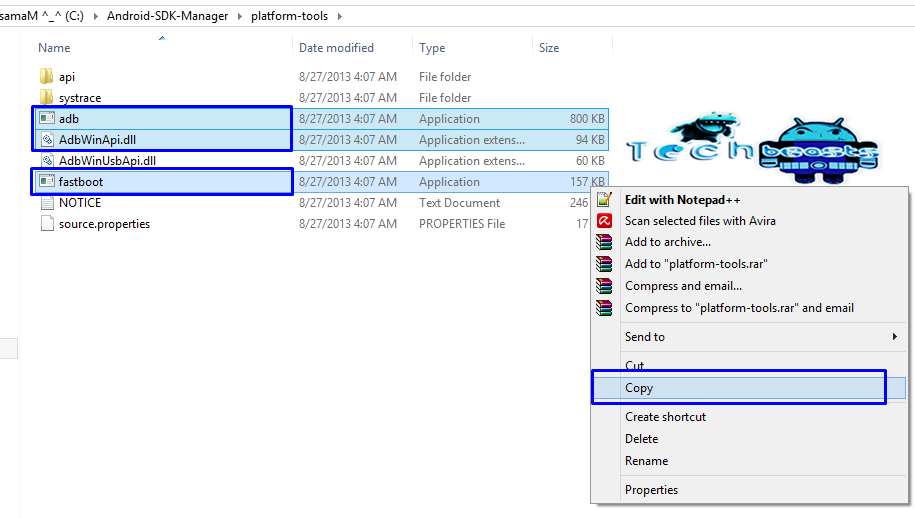













nice instructions worth million dollars. tks.
where will i get *img
@dhimanbhattacherjee:disqus *img file is the one, that you will flash using the adb and fastboot mode. That might be a recovery or a mod. You can find the cwm recovery files on the official clockwork mod site, while the others may be found on their respective sites as well.
how to format a mobile
my command prompt line is still waiting for device
im on my nexus 4 and its on fastboot recovery mode
May i please know which operating system are you using? This happens most probably because the PC your using is not picking up your device’s drivers, make sure that you’ve installed the drivers by following the tutorial explained above carefully. Also it may be kept in mind that Windows 8 is the victim in most of such cases.
Hello excellent guide! I believe I have completed all the steps, but am unable to find my phone (HTC one m7 unlocked) after typing “adb devices”. My phone is in a boot loop, but I can enter fastboot and bootloader screen. When I plug my phone into my computer(windows 7) and its in fastboot mode, my computer makes the “dun-dun” sound but doesn’t show it in device manager or anywhere else. When I unplug it or select the bootloader option, my computer makes the “don-don” sound like it does when ever I unplug some hardware. Any ideas? I need to enter fastboot in order to “fastboot erase cache” so I can enter recovery. Thank you for your time!
@disqus_M4HhPOSEmD:disqus try disabling your firewall and anti virus if enabled and then connect your phone. Additionally, you can try installing HTC drivers and then connect the device in fastboot mode. The proper way is, turn off your device, boot into recovery and highlight fastboot and then connect it.
Those instructions are good, but I did try them before contacting. Interestingly enough, it would show up when I typed “fastboot devices” and the phone would display fastboot usb when connected. I was able to fastboot erase cache, but that wouldn’t get me out of boot loop. I searched high and low for what to do or the file to flash from fastboot but couldn’t find anything. The only thing I think happened was that I installed the latest twrp version that was corrupted because when I would boot into recovery the “teamwin” (I think) logo for twrp would display for 5 seconds and then it would bootloop. Fortunately enough, I found the RUU.exe from HTC, did a “fastboot oem lock”, and the RUU returned it to stock/working. Do you know why my phone would show up in fastboot but not adb? I really appreciate you taking the time to write back, thanks!
to connect your phone in adb, you just need to enable USB debugging options and connect your phone. connecting phone in fastboot mode is totally different from adb, simply turn on USB debugging and plug in your phone, then type “adb devices” and check if it shows you your device. After you unlock your bootloader, try flashing the proper recovery again in order to get it to work.
Excellent! Thank you sir!!!!
Hi Usama, nice web and great quide. Unfortunately not working for me 🙁
My cousin brought me phone from China its K-Touch Kiss U90 and I tried it to flash it with new ROM but have some difficulties with it.
I manged to root my device(with VRoot ), but I can’t flash recovery. When my phone is on and connected to computer is working fine as I installed drivers from phone. But when I restart to recover mode(green screen) and connect phone to PC, it can’t find drivers(not able to install drivers from phone or any other), when am trying to follow your instructions it just show me “waiting for device” (tried even firewall and antivirus off), tried to use MobileUncle app but am not able to load custom recovery.
Do you have any idea how to get over it and load custom recovery on this Chinese phone.
Thank you very much for you time and wisdom 🙂
@marcianocanto:disqus May I please know which operating system are you using? Try installing the USB drivers for your device, also turn on USB debugging mode in Developer options under settings and try reconnecting then. If its windows 8.1 pro, you are not going to get your phone connected as the adb and fastboot drivers don’t work with windows 8.1 for some devices.
Additionally, you can flash a recovery only if you have the .img file specifically for your device. Flashing an invalid file may result in bricking your phone.
Hi,
Thanks for reply.
I had USB debugging turned on, but still nothing and I’m pretty sure that recover img is the right, but still can’t make it work …still showing “waiting for device” and I am using Windows 7, any idea?
thanks 🙂
@marcianocanto:disqus find the fastboot drivers for your phone separately and then attach it. The problem is with the drivers for sure.
@disqus_M4HhPOSEmD:disqus Glad that your issue has been resolved. Have a great day!
hey
Usama i really appreciate that great work and guide
it’s not working for me too
i have done all the instructions carefully
i’m running huawei honor u8860 official ICS
my debugging is off
i’ve installed a wrong CMW recovery which not for my device and i think i’ve bricked it so i’m stuck at recovery but i can access the fastboot which stucks and the (pink screen) but still not working
so i’ve tried your method by adding a custom kernel “image (.img) ”
all the drivers are working correctly.
but the command window says waiting for device
i know it’s a big problem
i’ll really appreciate it if you help me
thanks 🙂
@mohannadahmad:disqus this is connection issue. Please search for your device’ fastboot drivers and try installing em’. Also please use windows 7 if you’re using windows 8 or 8.1 it will not work.
the 2nd thing you can try out is changing the port on your PC. unplug all other connected usb devices except mouse and keyboard.
give it a try.. let me know it works or not..
last thing..disable firewall and antivirus for a while and then connect it..
update me when you’re done
Thank you so much i appreciate your support, the device worked right when i used volume up with power button lol
@mohannadahmad:disqus that’s great! Have a nice day 🙂
hey usma pls help me how to root sonyericson live with walkman wt19i.
pls reply………
I bought a fake Note3 in Thailand SM-N9006 with Android 4.4 . I cant get the phone in download mode. I tried Everything and when i use Fastboot and writes adb reboot download the phone only reboots into the standard mode. I also tried to hold down the volume down / home and Power button but it only starts up with some chinese letters. No download mode.
I have no ides left ??
waiting for device and noting
why
@charlygkayo:disqus that’s a connection issue. Please make sure your device is properly connected.
how can i get *img file?
@disqus_O7l1EHAURc:disqus you have to find it specifically for your device.
hy …my name is elio … i recently got moto g xt 1032 falcon if that means anything and went ahead unlocked bootloader and rooted it … i wanted to install custom rom cm 11 …. i installed twrp and went ahead did a whipe and than i instaled cm11 along with gaaps and supersu … well that didn’t go well …. after the rebot i couldn’t past cm logo on bot … tried few other things and it didn’t work … than i did stupid thing … i didn’t mentioned that i backed up my phone after i unlocked bootloader and rooted it … well somehow in the proces i wiped it clean … i mean i still have partition with some foders and files … i can access it with twrp but i can’t bot it and i can’t c it in my windows explorer … i installed latest motorola drivers for my device and i can see it in device manager …. hope you can help ….
@elioandric:disqus you’ve soft bricked your device. Please look for the latest stock firmware and flash that, your device will immediately come back up. Good Luck buddy.
What IF Google USB Drivers not found in Extras ?!?
@NutSky:disqus Just follow this guide carefully, and you will be done with everything. Everything is mentioned above clearly.
@usamamujtaba:disqus there is only intel x86 emulator, and no usb drivers, under extras… @NutSky:disqus Did you find it?
@igor_dumitraskovic:disqus the option to install USB drivers comes up while installing SDK in the package selection. I’ll try this tonight and find out what problem are you facing and let you know here.
I do not see Google USB Drivers either and I have followed the instructions as stated…
any one found any solutions for th missing google usb drivers ?(can’t be found in Extras)
Found a solution. Installed the file: “Android SDK Tools” and it will update to Rev. 23. Then close the Android SDK Manager altogether and reopen. You will see Google USB Drivers included in Extras folder. You will install Revision 11 instead of revision 8.
hi…usama.. I am having a problem with my ty-q8 china tablet… its not switching on.. it is stuck on android logo.. I rebooted.. did everything but nothing helps… please help.. what shall I do..?
@disqus_C1VXyBqxWe:disqus just boot into recovery and perform a factory reset. To do so, completely turn off your tab and then turn it on by using different key combinations, like Volume Up / Down + Power Keys and it should boot you up into the recovery.
I did this already… for 3-4 times… but nothing happened… same problem… it was all okeh.. it just happened immediately … and now stuck.. does mobile store repair it…?
.or its of no use now…?
@disqus_C1VXyBqxWe:disqus the only way to repair it is to boot into recovery, I’m not sure if you successfully done that or not. However you may give a try to the repair shops and see if it gets repaired.
okeh.. I ll try .. thankyou for your help..
I did dx..but nothing happened..:(
is it possible to connect ipad adb to your acer?
@disqus_D8rhYJqXBP:disqus no.
which image should i copy in fastboot folder?
@faizanqasim:disqus depends on what you want to flash in your phone.
hello Mr. Usama Mujtaba i have android share tablet mid-2330-s so i always doing the reboot things but always stuck in the logo then they need my email and password to enter the tablet. can you help me if you dont mind
@emmarfraneltanedomendoza:disqus you always need your gmail account to setup your Android device. That’s not something to worry about, you can just put your gmail and login and use your tablet and enjoy Google Play Services.
Hi, I m having trouble with my Motorola Droid Ultra. When i open the adb fastboot it says device not found. This only happens when i put my mobile on download mode.can u help me? tnx
i’m not able to flash the .zip file. even the recovery.img is not flashed, it is displaying partition mismatched
@parichaybarpanda:disqus there shouldn’t be any problem when this error comes up, it simply means that the .img file you’re trying flash is smaller than your stock recovery. Please flash it and wait for atleast a minute and see if it works or not. Also, make sure that you’re using correct command. Commands should be written in small letters, do not use a capital letter anywhere.
i’m still unable solve this problem, i’m using the right commands(all in small), waiting for 5 mins. where do i find a recovery file larger than my stock recovery?
@parichaybarpanda:disqus What’s your device? Specify the name and model number please.
fastboot erase data is not working. partition not found error.. what should i do?
@disqus_zmgvnuRcsw:disqus You may google it according to your device, and the file you’re looking for.
please change the link . I can only download the application not the zip file
what is this??
so i made it as far as copy file *img in to new folder “fastboot” I downloaded the one which I belive I want or need however Im not sure as to where it is I checked in my platform -tools folder and it is not there any recommendations ?
@dustinchipparks:disqus you’re mixing it up. Please read the guide carefully.
which image *img from where ive to copy it?
@alexandrekereselidze:disqus the img file you want to flash, you have to find according to your need and place it in the location mentioned above.
I have installed android sdk and above explained steps include Javascript to unlock bootloader my xperia m c1904 but after entering comnand and enter key with connected device in fastboot mode stucks in “waiting for device” please give a solution
@keerthitvikraman:disqus that’s driver issue. What windows are you using ?
hy , ia have one question: please tell me how could enter into recovery mode if my button home dosent work and i am in a bootloop. i experienced this problem and i go to a service and in 10 minutes was ready. i am affraid to flash a custom now. thanksP.S. samsung s 3
Mihai Tapardea Install ADB & Fastboot drivers and in the command prompt enter this command: adb reboot recovery
adb reboot bootloader or adb reboot download
your device will reboot in your desired mode. You can learn more about it here:https://techbeasts.com/2013/12/16/how-to-boot-samsung-galaxy-devices-in-download-recovery-mode/
thx , but if i am in bootloop after a bad flash custom i can do this? i try with the phone on and its work. but if i am stuck? my sgs 3 when i go to service it connect to a pc and imediatly enter in download mode. this i want if something goes wrong to enter in download mode and flash a stockk firmware. thx a lot for your ansewr.
@mihaitapardea:disqus here is the guide to flash stock firmware in case something goes wrong: https://techbeasts.com/2015/07/26/how-flash-stock-firmware-samsung-galaxy-odin/
hi, my phone (ASUS ZENFONE 400CG) got stuck at intel logo and nothing happens after that, i can’t even enter into recovery mode also…can above method works???
I have am Contixo Q105 Android KitKat 4.4 tablet. My tablet is stuck on the Android KitKat screen. How do I reset my Tablet?
Great Article.
Is this page still alive? Everything installed correctly, and it says Unknown Device under USB controllers. N7000 won’t go into recovery, but will go into download mode. Thanks
@disqus_4ijKY4fRAU:disqus Probably the recovery in your phone isn’t working fine. You need to flash a new stock firmware which will bring a new recovery in your phone. Let me know if you need the guide.
Thanks for the reply Usama. Much appreciated. I try flashing with Odin but it fails programming the NAND. The problem may be that it also has a problem that it thinks it’s still charging after you remove the USB cable. When plugged in the chrage symbol shows, but doesn’t actually show that it is charging. This all happened when I opened a browser and it crashed, tried to reboot. All stock no root. Download mode appears to be stable:
ODIN MODE
PRODUCT NAME: GT-N7000
CUSTOM BINARY DOWNLOAD: NO
CURRENT BINARY: SAMSUNG OFFICIAL