Strict Mode in Android devices allows users to learn whether their device is getting to much load to run apps. Simply means when you open a lot of apps and your device can’t take anymore or when an App is taking a lot of Processing power to run, You will get Red Frame around the Border of the Device, letting users to know that their device is taking more load than it can. Some users, while experiencing this gets a bit nervous, because they think that this is some fault in LCD, but i can assure you that this thing has nothing to do with LCD except the Blinking.
Image Credits: DroidViews
According to the official Android Developers blog:
StrictMode is not a security mechanism and is not guaranteed to find all disk or network accesses. Future versions of Android may catch more (or fewer) operations, so you should never leave StrictMode enabled in applications distributed on Google Play.
How To Disable Strict Mode:
Go to Settings.
Open Developer Options, if you can’t see them, then Go to About and Tap Build Number 7-8 times, once you get the message that Developers Option are enable, go to Developer Options.
Untick the Strict Mode.
Now Reboot Your device, to take effects.
Another Solution is that you should Factory Reset the Device and don’t enable the Developer Options. But it will cost you all your apps and Settings, So, used the first one and Enjoy, But on the Record you should Enable the Strict mode just to learn the Potential of your Device

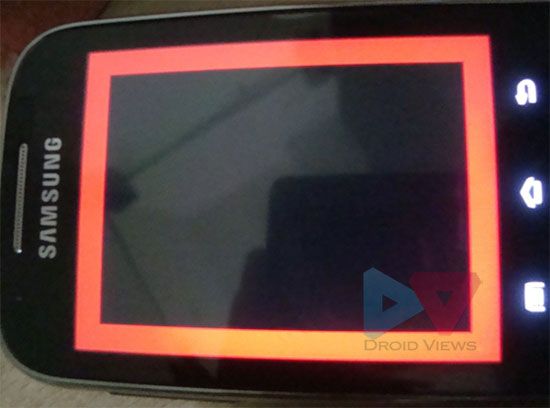












Perfect. Finally a solution. I have searched the web extensively to find out how to get rid of this on my HTC One, which does not show strict mode in developer options by default. Heck, even the tech at my Sprint store had no idea. Following your instructions….there it is! Thanks!
You are Welcome…=)