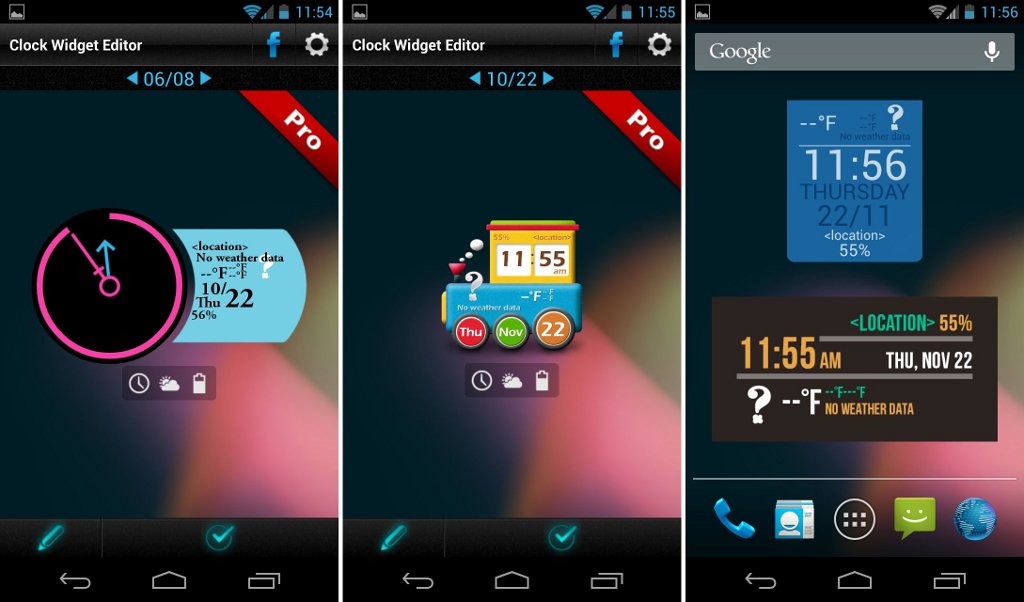Yesterday I encountered an issue while using my Android device my app widgets were not showing up on my home screen. Apps like Facebook, Twitter, or any other apps. On the other hand, all the stocks apps widgets were showing up, So I worked a little bit and found the perfect solution for those who want to fix Android App Widgets Not Appearing. The thing is that the apps which are installed on the SD card are the one’s which are having widgets not appearing issue. There is a feature in Android which blocked all the which blocks widget for the app which is installed on SD card. Now let’s start the method to fix Android App Widgets Not Appearing.
How To Fix Android App Widgets Not Appearing:
- Go to the Settings App.
- From the list, Tap Apps.
” If you are using Samsung device->“Applications” > “Application manager“.
- When you are Application manager choose the app which is not showing up in widgets.
- Tap on Storage.
- Tap on Change.
- Now switch the selection from “SD card” to “Internal storage“.
- Once done,restart your device.
When your device boots up check the app widgets section to see that the app is showing up or not. If still no luck for you the follow the method below.
- Open Settings on your device.
- Select Applications.
- Tap on Application manager.
- Tap on More icon and the choose Show System.
Every device has its respective name for home screens, for Samsung Devices “TouchWiz“, for Moto X, it’s called “Launcher“, Nexus 5X, it’s called “Nexus 5X Home screen“.
- Tap on “Storage“.
- Tap on “Clear Data“.
All Done.