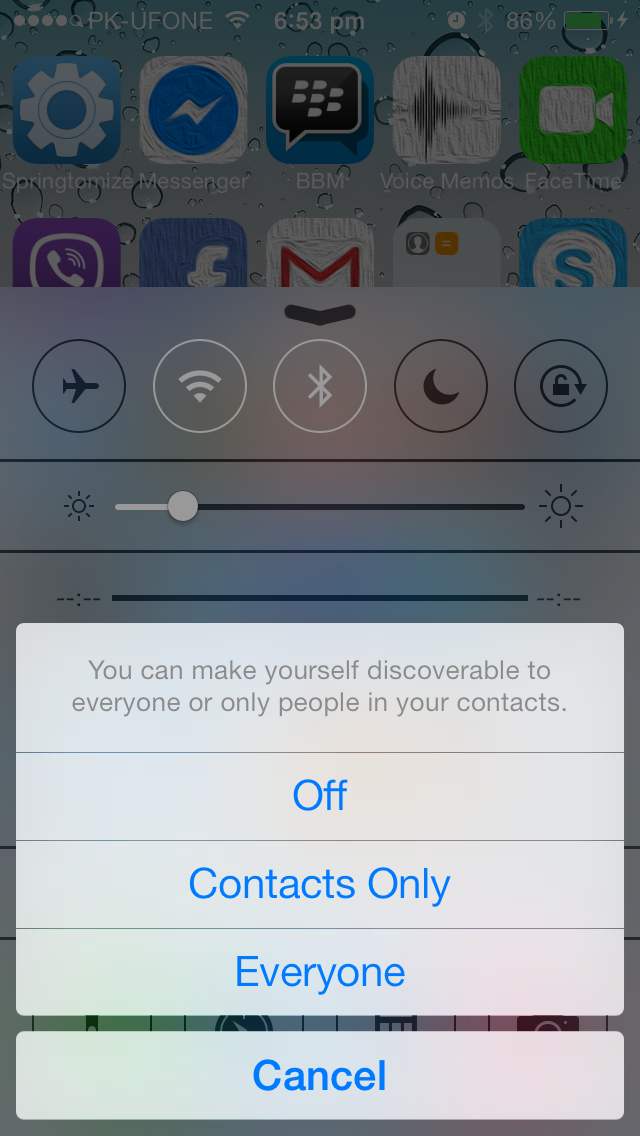When Apple released iOS 7 it came up with new and improved features like Airplay, Airdrop etc. The one feature I like the most is “Airdrop”, a file sharing feature. As we all know in the past, Apple was known as a non-user friendly device, whereas Samsung, Nokia, HTC and many other brands gave free access to users to do anything they want, also connect with any device and share. Users of Android can share files through Bluetooth and NFC easily, but not an iPhone user. But when they introduced Airdrop, sharing got more easy. So that’s why today I’ve prepared a guide on How to enable iOS 7 AirDrop on your iPhone, iPad or iPod Touch. Enjoy the guide below.
To use AirDrop you have enable both bluetooth and Wifi. Bluetooth ( for broadcast, discover, and set connection) and Wi-Fi ( for transfer the data). Maximum range for Air Drop is approximately 30 feet.
How to enable iOS 7 AirDrop on your iPhone, iPad or iPod Touch:
- Make sure you are logged into iCloud.
- Now Bring up the control by swiping your finger upwards from the bottom of your iPhone.
- If you want to share files then make sure Wifi and Bluetooth both are on.
- Tap in AirDrop to enable it.
- After taping on AirDrop you will get 3 options. Off – Contacts Only – Everyone.
- Select which one you want if you want to beam files only with contacts the select Contacts only, If you want to share files with anybody select Everyone.