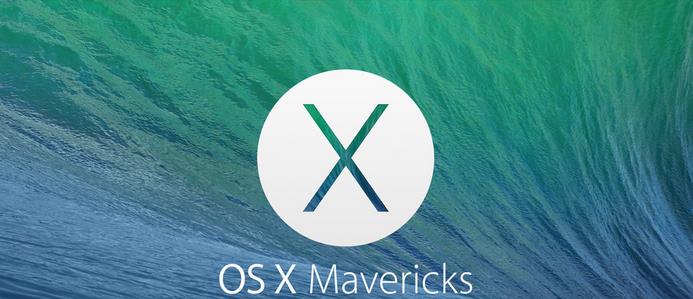Though everyone wants to stand on the updated versions of Software and it is said that every other updates brings improvements and bug fixes. But sometimes an update let you loose your touch with the Machine and all you want is to go back to your old OS. Further below you will find a tutorial regarding how to downgrade the OS X From Maverick to Mountain Loin OS X. You can use this Article, to downgrade to any version.
But before we begin, make sure to create a Back-up of your Current OS along with other Media Files and current Volume. Since this tutorial requires a back-up from Time Machine, so if you haven’t made any back-up of your previous back-up before installing OS X Maverick, this tutorial will not work for you. Remember to create a Back-up otherwise you will loose everything that you have, between the process of Downgrading.
All Done! Let’s head towards the Tutorial.
How To Downgrade From Maverick To Any other Mac OS X Version.
This Process will show you how to Downgrade from Mavericks OS X (10.9) to Mountain Loin OS X (10.8), It all depends upon you how much you want to downgrade but we prefer to downgrade only to Mountain Loin, because OS X Loin is a bit buggy and slower than Mountain Loin.
- Back-up your current Mac in Time Machine, simply by choosing “Back-up Now” or for the least Back-up all the important files.
- If the Drive is not already connected, connect the Time Machine Volume to Mac, which contains the Back-up of OS X Mountain Loin (10.8).
- Reboot the Mac and Press and Hold Command + R buttons to enter the restore menu.
- At the OS X Utilities Menu, choose “Restore from Time Machine Back-up“.
- Read the Instruction to make sure what you are doing and Click Continue.
- Select the Restore Source, this should be the Time Machine Drive containing the Back-up.
- Select the Back-up make sure to select the Mountain Loin OS X (10.8) correspondence to the Date and Time.
- Select the Primary Disk, where you want to install the OS X, it should be the Macintosh HD, then choose Restore to start the Process.
- Let Time Machine do the rest of the Process, after the Restore, Mac will Reboot itself when the process will finish.
when the Reboot is over, you will find that your Mac is back to the situation where it was running OS X Mountain Loin and everything will be exact as it was before. Now will be the good time to restore the Back-up of the Applications you made, whether individually or through Time Machine.