Remix OS Player is out now and you may get your hands on it to play some Android games and apps for PC. If you are looking for a way to copy files from your PC to your Remix OS Player, you may not find an option in the Remix OS Player just like BlueStacks or BlueStacks 2 app player does. There is a nifty trick that allows you to copy files straight from your PC to your Remix OS Player, we tried it and it worked out perfectly well.
You can easily copy files from your PC to Remix OS Player by simply dragging and dropping the files. Let’s have a look on the method to see how it works and where do your files go after you drop them in the Remix OS Player.
How to copy files from your PC to Remix OS Player
- Download and install Remix OS Player on your PC.
- Open Remix OS Player.
- Have your files around that you want to copy to your Remix OS Player.
- Drag the files to be copied and drop them on the home-screen of Remix OS Player.
- Let the copy process finish.
- Click on the app drawer on the lower left corner in Remix OS Player.
- Now open the File Manager from the app drawer.
- In File Manager, click on Downloads.
- You should find the recently copied files in the download folder now.
- That’s all.
Also have a look at:
- How to install APK on Remix OS Player from PC
- Download Remix OS Player for PC
- How to install Remix OS Player for PC

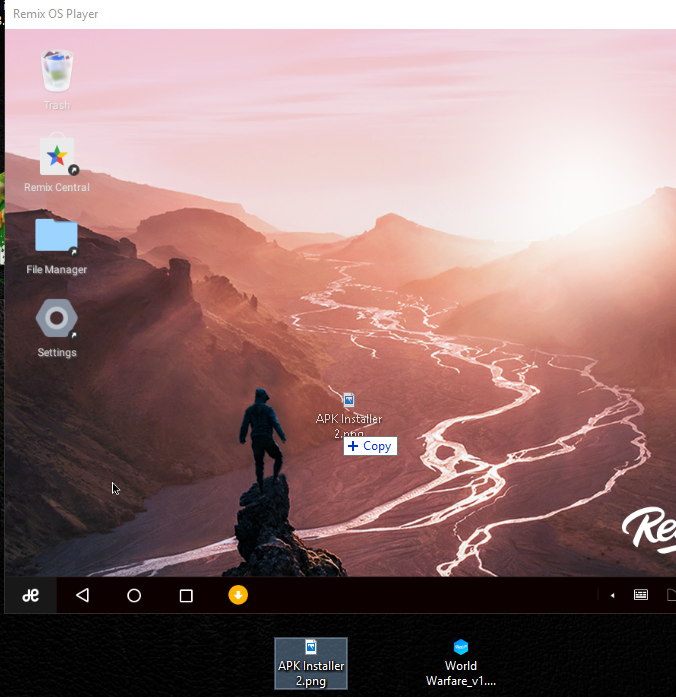

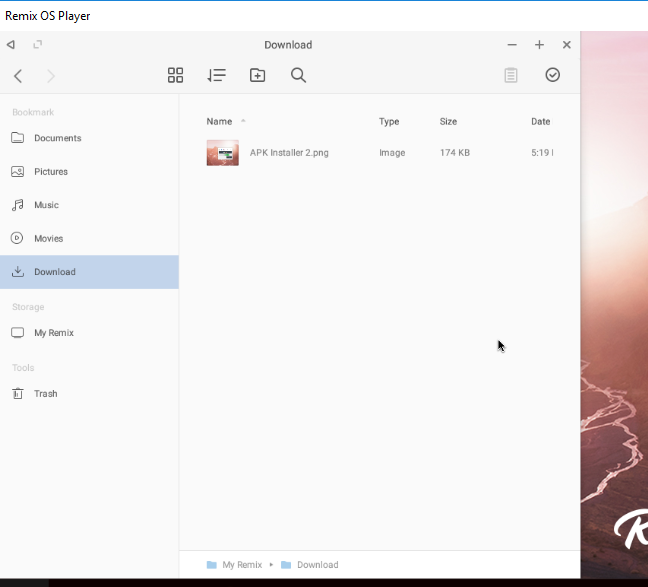

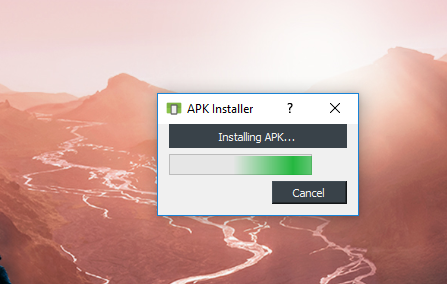
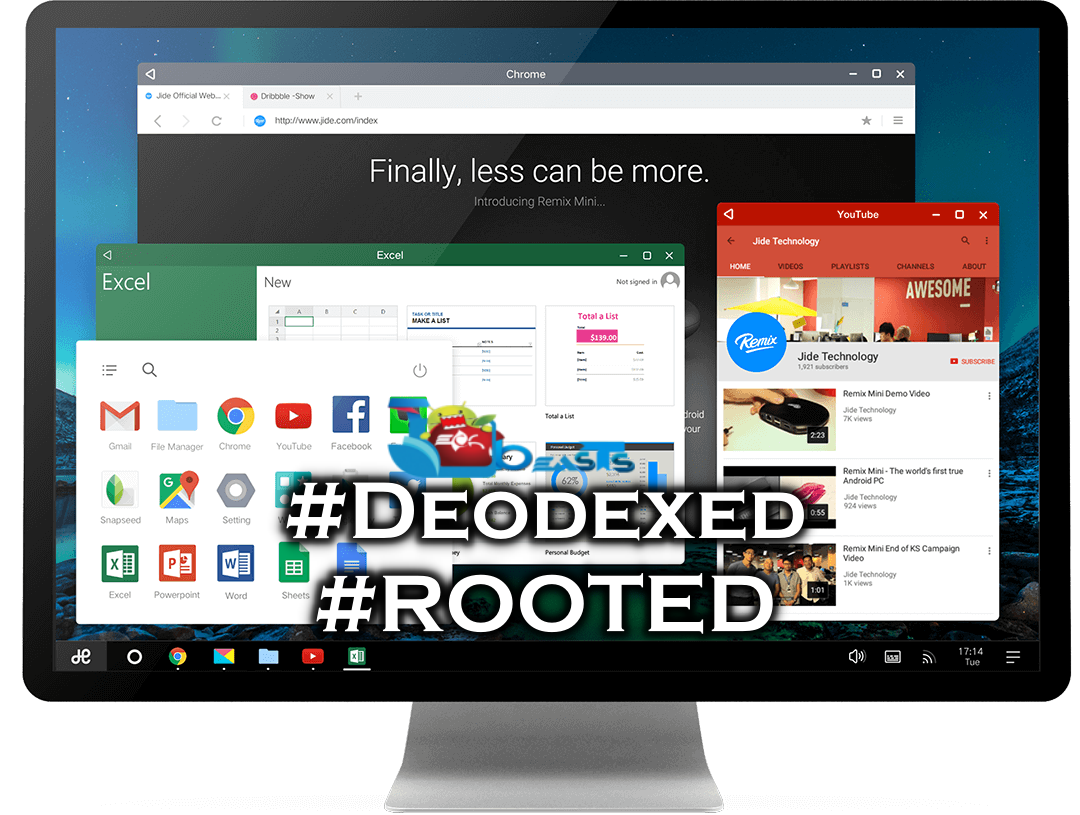










Hi, I’ve downloaded the latest version and this trick doesn’t work anymore. We get a forbidden icon when trying to drag and drop, do you know any other way by any chance?