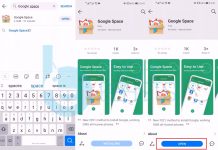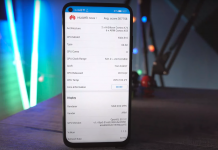Google Play Store is the only official source for installing applications on your Android smartphone. Google Play Store at times starts acting weird. There’s a long list of Google Play Store errors. The errors of Google Play Store have their particular fixes. One common solution that you will find working with so many problems is to clear the cache and data of your Google Play Store application.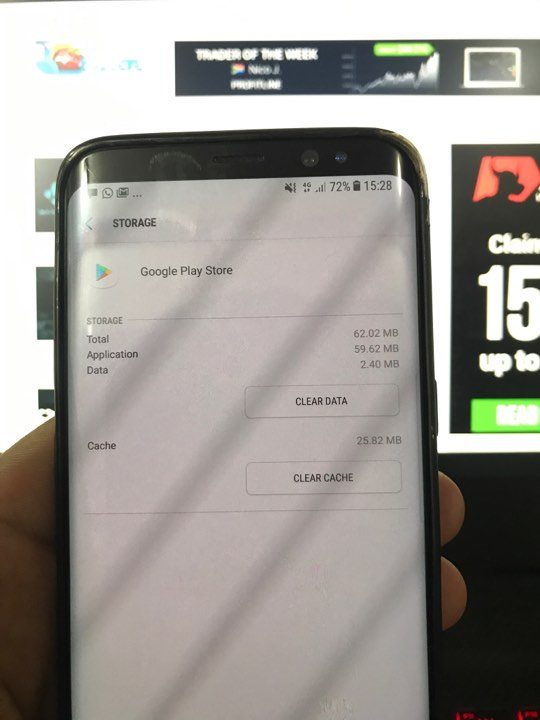
Here’s a simple and short guide teaching users how to clear Google Play Store Cache and Data on Android.
Clear Google Play Store Cache and Data on Android
- On your phone, go to Settings.
- Navigate to Application Settings or Application Manager.
- Under the App Manager, navigate to “All Apps”.
- From the list of apps, find Google Play Store.
- Tap Google Play Store and then tap the Clear Cache/Clear Data button.
- If you’re using Android Marshmallow or higher, you will tap Storage option and then tap Clear Cache/Clear Data button.
That’s all. This will log you out of the Google Play Store and refresh everything. You can re-open the Play Store and then check if it still comes up with the errors that you were facing previously.