Samsung’s Mini series of the Galaxy devices has reached the Galaxy S5 now. Galaxy S5 Mini came out in March, 2015. Although it’s a mini variant, but it’s above mid-range specifications make it stand very well in line with the past flagship of giant smartphone manufacturers. Galaxy S5 Mini flaunts a beautiful 4.5-inch screen with 720 x 1280 pixels resolution with 326 ppi, that’s quite similar to the display of the Galaxy S3. Samsung has powered this device up with Exynos 3 Quad 3470 Quad-Core CPU clocked at 1.4 GHz that is accompanied by Mali-400MP4 CPU. There’s a 1.5 GB RAM and internal storage is 16 GB, that makes it a cool upgrade over the previous Mini Galaxies which only had 8 GB internal storage. Galaxy S5 Mini has a 2100 mAh battery under the hood which is same as that of the Galaxy S3. Out of the box, S5 Mini runs on Android 4.4.2 KitKat having Samsung’s latest TouchWiz UI that it introduced along with the Galaxy S5.
S5 Mini’s development seems to be in run now. If you happen to own this device and you also happen to be an Android power user, the very first step towards unveiling the true potential of your device is to root it. There hasn’t been any method to root this device but recently XDA recognized developer Chainfire brought up his famous CF-Auto-Root for all the variants of the Mini S5. If you’ve been looking for this method, you might have spotted the right place. As you scroll down, you will find a complete guide to root your Galaxy S5 Mini SM-G800H, G800M & G800Y using CF-Auto-Root. For the newbies, we will first go through a brief overview of the root access and know what you can do once you’ve rooted your device.
What is root access and why you should root your Galaxy S5 Mini?
Rooting your phone gives you complete access over all the data which is apparently locked by the manufacturers. This includes removal of the factory restrictions and making changes to the internal system and the operating system. Gaining the root access gives you the privileges to install various applications to enhance the performance of your device, allows you to remove the built-in applications/programs, helps you to upgrade the battery life of your device & install the apps which require the root access for the proper functionality and modify your device in so many other ways e.g using mods and flashing custom recoveries and custom ROMs. Here’s our collection of 10 Best Root Apps.
Early Preps:
1. This guide is only for Samsung Galaxy S5 Mini SM-G800H, SM-G800M & SM-G800Y
Make sure that your device is exactly as mentioned above. To check out what device you have, go to Settings > More/General > About Device or Settings > About Device and match the model number. Be careful about the device model number, flashing a file on a device not listed here might result in bricking it up.
In case you are looking to root Galaxy S5 Mini SM-G800F, check out this guide.
2. Battery should be charged at least 60%!
Your device’s battery shouldn’t be weak. In case your device goes dead during the flashing process, your device may get soft bricked and you might be in need of flashing stock firmware and that will ultimately result in wiping up your data as well. So, make sure that you charge your device before you start the flashing process.
3. Use the OEM datacable to establish connection!
Always use the original data cable to establish connection between your Android device and your computer / laptop. Using ordinary data cables might interrupt the flashing process, so to avoid any mishap, you need to meet this requirement as well.
4. Backup everything!
Just to be on the safe side, you may consider backing up each and everything from your Android device. This is highly recommended so that in case anything goes wrong, you still have the access to all of your data and you can restore it immediately. You may backup everything as listed below.
- Backup SMS Messages
- Backup Call Logs
- Backup Contacts
- Backup Media – Copy your files manually to your PC or Laptop.
- Backup EFS
5. Turn off Samsung Kies and other softwares while using Odin3!
Make sure that you turn off Samsung Kies while using Odin3 flashtool. Samsung Kies will interrupt Odin3 and will result in causing errors and may not let you flash your desired recovery or root file. Also, make sure that you turn off any antivirus software you’ve installed and also disable firewall to avoid any connection and flashing issues.
6. Disclaimer
The methods involved in flashing custom recoveries, ROMs and rooting your phone are highly custom and may result in bricking your device, and has nothing to do with Google or the device manufacturer that is SAMSUNG in our case. Also rooting your device will void its warranty and you will be no longer eligible for any kind of free device services by the manufacturers/warranty providers. If your device comes with a Knox counter on the bootloader, it will be tripped and you won’t be able to reset it again. In case of any mishap we may not be held responsible. Follow these instructions to the letter to avoid any mishap or bricking. Make sure that whatever you do, you are doing it at your own responsibility.
How To Root Samsung S5 Mini SM-G800H, G800M Or G800Y
Downloads Required:
- Download and extract Odin3 v3.09.
- Download and Install Samsung USB drivers
- Download and extract CF-Auto-Root file for your Variant.
- CF-Auto-Root-kmini3g-kmini3gxx-smg800h.zip [G800H]
- CF-Auto-Root-kminilte-kminilteub-smg800m.zip [G800M]
- CF-Auto-Root-kminilte-kminiltedv-smg800y.zip [G800Y]
How to root now:
- Extract the downloaded CF-Auto-Root file once only to get the .tar.md5 file.
- Open Odin3.exe.
- Put your Galaxy S5 Mini in download mode. To do so, turn it off and wait for 10 seconds. Turn it on by pressing and
holding Volume Down + Home Button + Power Key simultaneously, You should see a warning, press Volume Up to continue. In case this method doesn’t work for you, try one from this guide. - Connect your device to your PC.
- As soon as Odin detects your phone, the ID:COM box should turn blue. Make sure that you’ve installed Samsung USB drivers before connecting.
- For Odin 3.09 hit the AP tab. Select the CF-Auto-Root.tar.md5, that you downloaded and extracted above.
- If you’re using Odin 3.07, you will select “PDA” tab instead of the AP tab, rest of the options remain untouched.
- Make sure that the options selected in your Odin are exactly as shown in the pic.
- Hit start and wait till the rooting process is complete, as soon as your device restarts, remove it from PC.
- Find SuperSu in app drawer now.
- That’s all with the rooting, let’s verify the root access now.
How To Verify Root Access:
- To do so, go to Google Play Store on your Galaxy S5 Mini.
- Find “Root Checker” and install it.
- Open Root Checker.
- Tap “Verify Root”.
- It will ask you for SuperSu rights, tap “Grant”.
- It should show you Root Access Verified Now!
- That’s All!
If you’re stuck with anything regarding this guide, feel free to utilize the comment box below and reach us. We will get back to you immediately. Thank you all.
Credits: Chainfire XDA




![Download Odin 3.13.1 for PC [Odin3 v3.13.1] Odin 3.13.1](https://techbeasts.com/wp-content/uploads/2018/03/Screenshot_11.png)
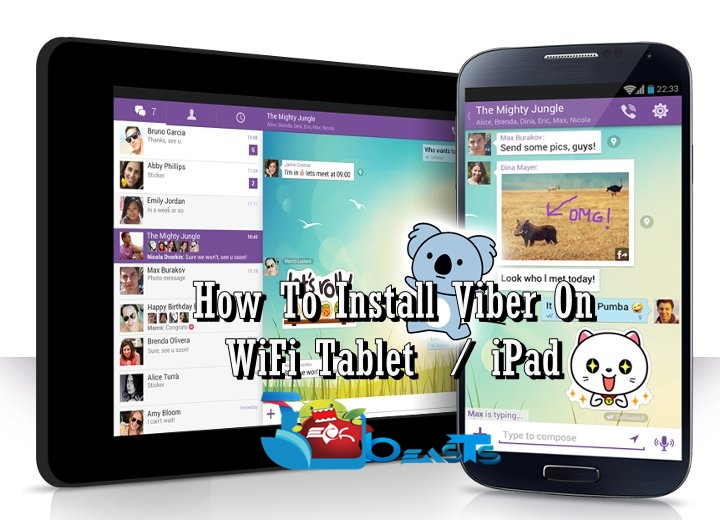










How much time this process takes. As post i hit start button i don’t see any progress
After about 10min the log says its failed
@sameeralibaig:disqus the process shouldn’t take more then 5 minutes all in all. Did it work for you?
In case you faced any issues, let me know how I can help.