If you ever had a chance to take your Android experience to a desktop PC, you must be well aware of Bluestacks App Player, but just in case you’ve no idea, let me tell you a little bit about this great application. Bluestacks App Player is an Android Emulator, that acts as a virtual Android device on your desktop PC, the software is available for different platforms like Windows and MAC OSX.
The greatest advantage of Bluestacks is, you don’t need any Android device and yet you can experience the best you will on a real device. Bluestacks has no compatibility issues with any applications, it always runs the latest and greatest version of Android available around.
You can simply add your Gmail account on Bluestacks, set up Google Play Store and install applications straight to your Emulator. Apart from that, you can also install Android applications in Bluestacks using APK files, just like you do on a real Android device.
A question might come upon your mind, why would you use Bluestacks and use Android on a PC instead of using it on an Android device, well, half of it is already answered above but if you only want to get convinced, Bluestacks, at first will let you experience your favorite applications on a big screen, there won’t be any storage limits, there won’t be compatibility issues with the Android version, there won’t be any hiccups here and there that will interrupt your smooth use with Bluestacks.
All you need is, you need a computer that is capable of running Bluestacks App Player flawlessly. There are so many others reasons as well but I guess, for now, these are enough.
That was all about Bluestacks, let’s talk a little about unleashing the true power of an Android device now. You can always cross the boundaries set by the device manufacturers by rooting it, once you’re done, you can load a plethora of root applications and make your device fly high.
Rooting allows you to make a number of tweaks on your device that are normally not possible at all, but you will definitely require Android running on a device to attain root access, right? Well, not! You can also root the Bluestacks app player and unleash that power of Android on your Windows, laptop, desktop PC or a MAC device. Wondering how you can do so?
It’s time to get back to our topic for that now. We are going to install the pre-rooted Bluestacks App Player in the succeeding post. Once you’ve installed this rooted version of Bluestacks, you’re free to modify your virtual Android device the way you want, make tweaks to it, and enjoy the cool features that the root applications usually pack up.
The pre-rooted version of Bluestacks is powered up with Android 4.4.2 KitKat. You will have an Android tablet’s experience on your target device by installing this pre-rooted version of Bluestacks. Obviously, there’s a number of methods to root Bluestacks, but our priority is to find out the best and the easiest one in order to keep our viewers away from any kind of complexity. Let’s learn how to install pre-rooted Bluestacks App Player now.
Before you install Pre-rooted BlueStacks
Make sure that while you uninstall your old Bluestacks, you do not remove its data. In case you loose your data, you won’t be able to enjoy Google Play Store inside the rooted Bluestacks. You may install Play Store using the apk file, grab it from out site here. But there aren’t any good chances that this will actually work as smooth as it will do from your old data.
Another drawback of having no play store in Bluestacks is, you will be only left with one option to install applications and that is using an APK file. Alternatively, you can also use the cloud connect option in Bluestacks and sync all of the applications installed on your Android device with your PC running the Bluestacks. You may not actually worry about these drawbacks as these are not a big deal when there’s quite a lot to mess with on a rooted emulator.
How To Root Bluestacks App Player
- Download Pre-rooted BlueStacks App Player 0.9.3.4070 (KitKat 4.4.2)
- Uninstall any previous version of Bluestacks if installed, while uninstalling it will ask you whether you want to save your previous data or not, make sure that you save your data and only uninstall the application. [Important]
- Once completely uninstalled previously installed Bluestacks, install the downloaded Pre-rooted Bluestacks 0.9.3.4070.
- Proceed with the installation and complete it.
- Once installed, open it and enjoy the great Tablet experience on your Windows PC or MAC.
- You will have all of your old data in the newly installed rooted Bluestacks as well.
That’s all. In case you got any queries, make sure that you drop em’ in the comment box below. We will get back to you immediately.
Make sure that you check out How To Run Any Android App On PC In Chrome Browser.

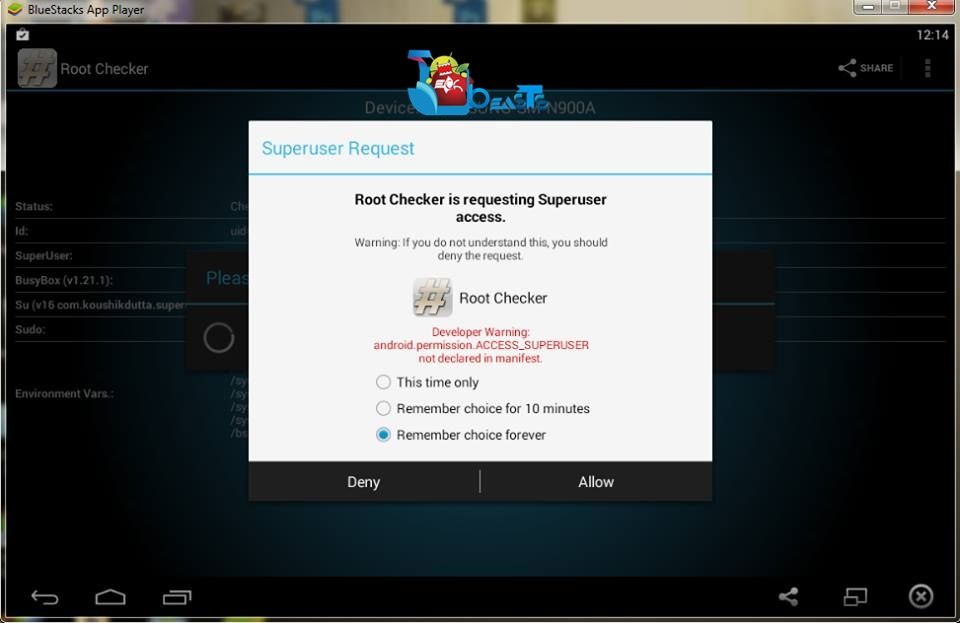













how to adding a google account?
when i’m installing google play apk, my google account cannot be added, and there’s no option to add google account on setting -> add acount.
thank you
add accounht dosent work for me
when i click on add account dosent appear anything pls help me
i cant add google account when i click on add account in setting dosent do anything and i try add account from ply store but just tell me cannot establish reliable conection to server btw try with VPN but still get this massage
Same problem
After the root? I think it’s the problem with the pre-rooted software. Many people reported that the play store stopped working according to what I read on the Internet. So, maybe Google services.
I cant add an account and it goes black screen when i play games and i cant uninstall it it says cant open log file
I won’t use this app, it seems very hazardous according to the comments on this page.
in root checker status is comming not rooted
And can you do root actions?
The play store app and many apps are crashed. Also I’m unable to login to my Google account. I have downloaded bluestacks kitkat version. Please help me out.
All users have same problem here. Admin make solution for us.
I’m looking for a root by apk in Bluestacks. I’ll test. If anyone already know, please tell me.
even i had the same issue..
download this and install the software ( the rooted version of bluestacks)
then install total commander(the apk file)(either through the pc directly or through bluestacks)
then go to
1)file system root
2)check for “etc” the folder
3)swipe down till you find the “hosts” or “host” file then edit it.
4) you can either delete everything or you delete only
“client server id ————–“(where—– indicates your ip address)
this ip address keep shifting your mobile connection with google and gives the error.
try this method if it doesnt work google online for some Techie blogs.