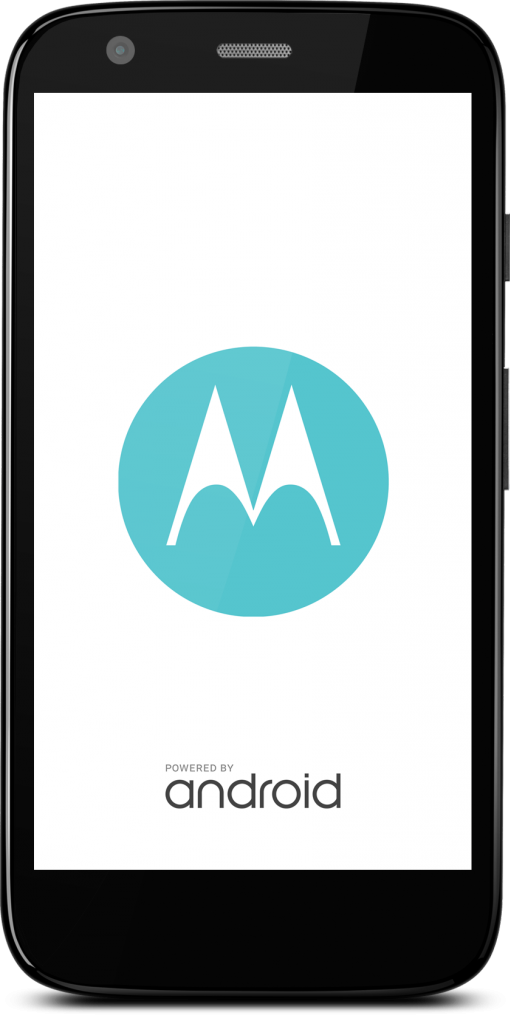Motorola will keep you informed about the risks involved in unlocking the bootloader of your device before doing it and even after you’re done unlocking. Android power users do not really care about the risks as they know how to play with the device keeping at a safe end, the warnings can get really annoying at times. After unlocking the bootloader of your Moto X Play, Style or Moto G 2015, a warning will stick to the bootloader of your device. Everytime you will reboot your device, a warning of “Unlocked Bootloader” and its risks will be displayed on the phone. Basically the M logo on your device is replaced by a new image that carries the unlocked bootloader warning. If this warning is annoying you, you must remove it right away. In order to remove this warning, you’ve to replace this image with the M logo again. Wondering how? Well, that’s exactly what we are about to do.
Let’s go ahead and learn to remove the unlocked bootloader warning from your Moto G 2015, Moto X Play & Moto X Style.
Preps
- Download & Install Motorola USB drivers
- Download ADB & Fastboot file with new logo file and unzip it on your desktop.
- Enable USB Debugging mode on your Moto G 2015, Moto X Play or Moto X Style. To do so, go to settings > about device > tap build number for 7 times. You will have the developer options in settings now. Open developer options and check the USB debugging mode option.
How To Remove Unlocked Bootloader Warning From Your Moto G 2015, Moto X Style & Moto X Play
Step#1: Make sure that you’ve performed necessary downloads and installations attached above.
Step#2: Now connect your Moto device to your PC. If it asks for some permission on the phone, check allow this PC and tap ok.
Step#3: Now open the extracted/unzipped Minimal ADB & Fastboot folder.
Step#4: Now click on py_cmd.exe file in order to open the command prompt.
Step#5: Enter the following commands in command prompt one by one.
Step#6: adb devices
This command will list the connected adb devices. You can verify whether your device is connected properly or not.
Step#7: adb reboot-bootloader
This command will reboot your Moto device in bootloader mode.
Step#8: fastboot flash logo logo.bin
This will flash new logo image on your Moto smartphone.
Step#9: As the logo flashing is over, reboot your device. The unlocked bootloader warning will be gone. That’s all.
Stuck with something? Reach us out through the comment box below. We would love to help you out.