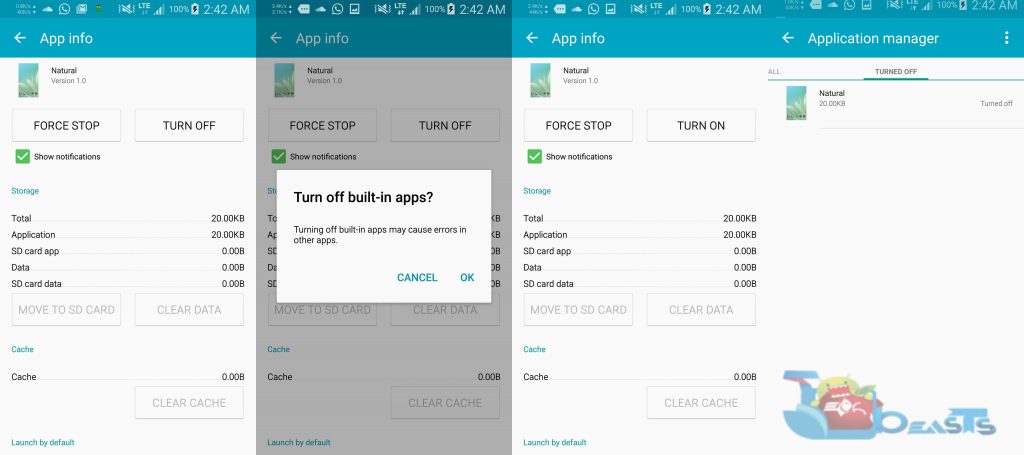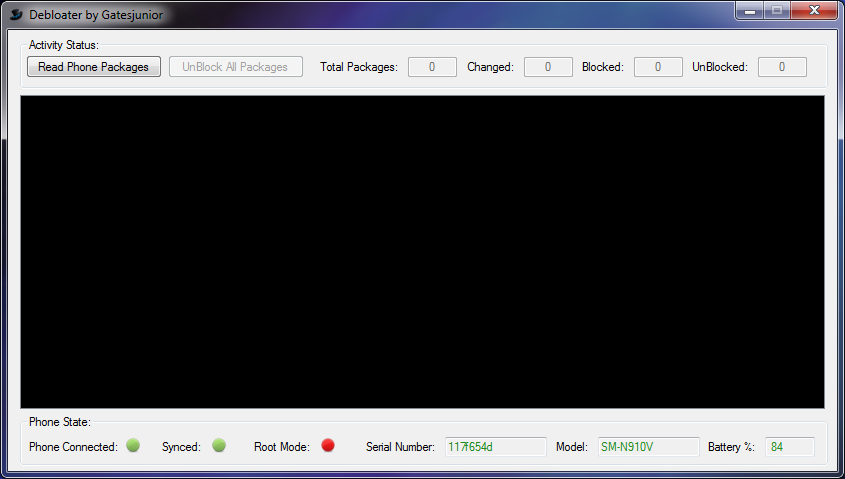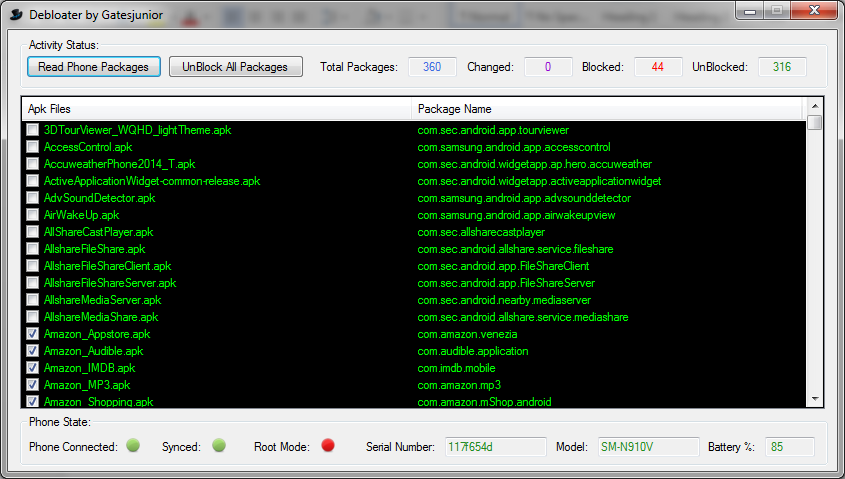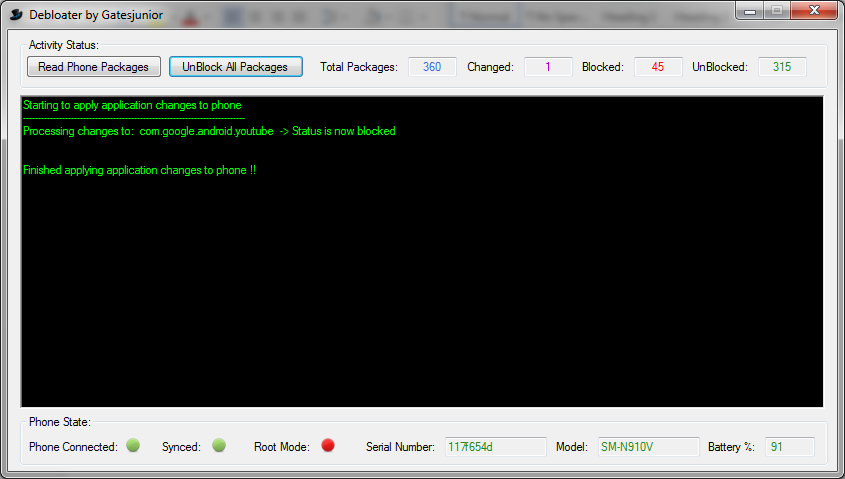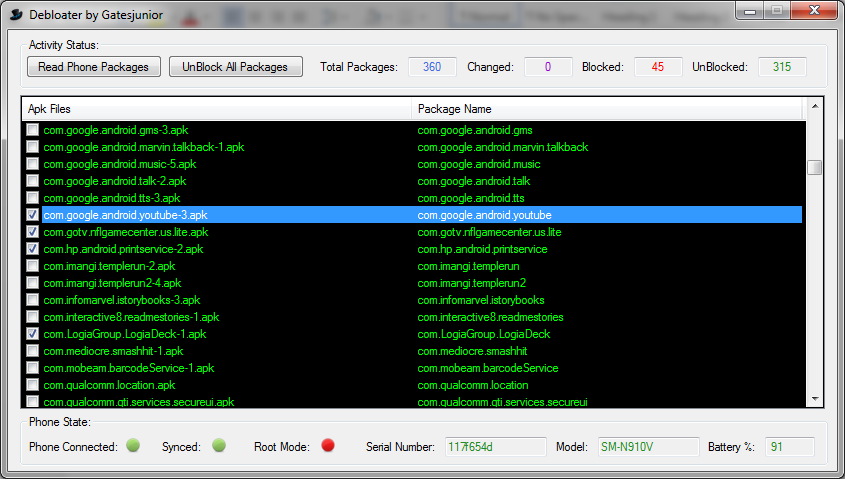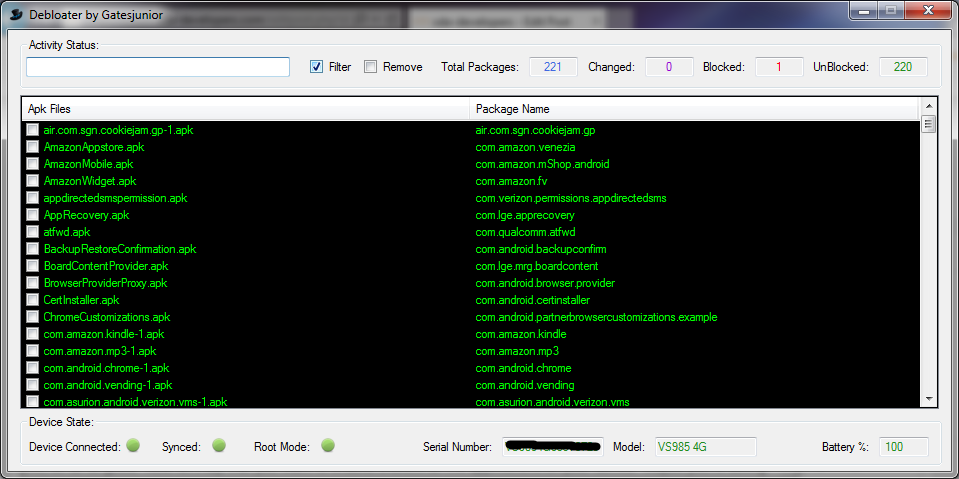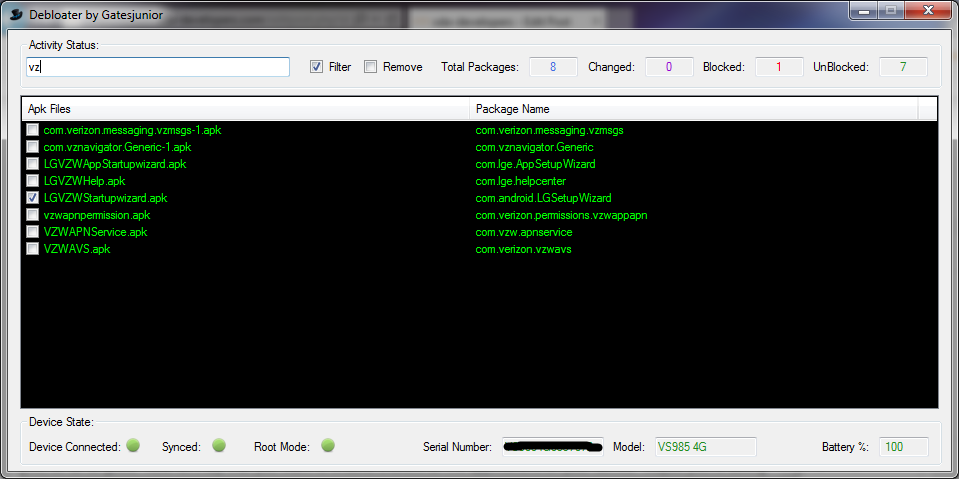Manufacturers are in a race with each other now a days and coming up with their smartphones loaded with tons of new features. Samsung is focusing more on the software and hardware features of the devices. Every time we receive a new flagship device from Samsung, it brings in a new software features that add to the load the device handles at time. HTC is trying its best to improve its Sense UI, while LG is focusing on making its phone’s display more attractive. Same goes for other manufacturers. While focusing on something else, device manufacturers literally forget the burden on the software that the phone can handle at a time. Because of this, many users come across the laggy behaviour of their device. Bloatware is even more common with the carrier branded devices. Carriers incorporate their applications in smartphones to achieve some exclusiveness. Google doesn’t stand under this umbrella as Nexus devices sport the pure stock Android OS, that contains almost no extra or heavy features. Some custom operating system are a point of attention only because they do not contain any un-necessary and heavy applications.
These extra software features in Android devices are known as bloatware apps. Extra feature and applications which are not a daily driver keep on burdening the device and slowing down its performance by running some background process or adding to the cache bucket of the applications. This lag issue is pretty common with Samsung users, as they always have to find a way to get rid of plethora of useless applications residing in their phone and pulling down the performance of their TouchWiz home launcher. The best way to improve device’s performance is the removal of such applications from the device.
Earlier, there were methods to remove bloatware apps from Android smartphones, but those required root access. Such apps included custom tools or applications like root app uninstall, root app delete etc. Now you can disable the unused and unnecessary applications using an in-built feature in your Android device, that’s there from Android 4.0 ICS.
In Android 4.0 ICS, Google integrated a “Disable” option in application settings. Using this option, you can disable all the applications you want to get rid of. Here are the steps explaining this procedure to disable your desired applications.
How To Remove/Disable Bloatware Apps From Android Without Root
- Open settings application on your Android smartphone.
- Now in settings go to > apps / application manager.
- Now in application manager, go to “All” tab.
- Now locate the application you want to disable and tap the application name.
- It will open settings of that particular application, you will have a disable option here.
- Now tap “Disable/Turn Off” to disable the application.
- To enable the application, simply open the “Disabled Apps/Turned Off” tab in apps/application manager, and enable the application.
- That’s all.
Pretty easy, wasn’t it? But this will not remove the application completely from your device. Just in case you want to remove the application along with all of its traces from your device and also if you want to remove so many applications at once from your device, the manual method may not suite you as it will require a lot of time as well. To get over this, There are many tools to remove bloatware using root access, but those tools are mostly root required. To remove bloatware from any firmware running on any device, a universal tool, that doesn’t require root access is needed and we have one such tool now.
Easy Debloater Tool is the result of hard work of XDA recognised developer gatesjunior. This program has several advantages. At first, it shows you the package names of all the applications installed in your phone. The tool allows you to select applications in bulk and block them or enable again. Easy Debloat Tool also displays information about your device’s battery status, model number and other such data. This tool will remove bloatware from your Android regardless of the root access. Let’s go ahead and learn how you can use Easy Debloater Tool to debloat your Android smartphone.
How To Use Easy Debloater Tool To Remove Bloatware Without Rooting
- Download Easy Debloater Tool’s latest version on your Windows PC or MAC and install it. Once installed, open the Easy Debloater Tool.
- Once you’ve installed the tool. It’s time to connect your device to your PC now. Before you connect your device, you must enable USB debugging mode on it. In order to do so, open settings > about device > tap build number for 7 times to get developer options in settings. Now open developer options and enable USB debugging mode.
- Make sure that you’ve installed your Android USB drivers. Now use your original data cable to establish connection between your phone and your Windows PC.
- Once debloater tool has detected your device, it will display a warning message telling you about the after effects of disabling a wrong application/package. A message may pop up telling you about some devices on which you cannot block some applications but completely disable instead. If your device becomes unstable after removing an application, you may have to perform a factory reset to recover. Once you’ve read and understood this message, hit OK.
- Now the tool will load. Click on “Read Device Packages” on the upper left. It will read all packages on your device and list them.
- Once the packages have been listed, you will find some packages which will be already selected and the sync indicator on the bottom left will be displaying a green signal. This means that this package has already been blocked by the phone and requires no changes.
- Now select your desired packages that you want to disabled, upon making the selection, the Sync indicator will turn red and an Apply button will appear at the top left. Pressing the Apply button will perform the necessary function and result in making changes, once the changes have been made, the number of changes will appear in changes appearing at top centre.
- Once you’ve blocked the applications, you can click the Read Phone Packages button again to read packages from your phone. You will find the recently blocked apps already marked/synced now. You can also use filter option to locate specific bloatware apps.
- Root users can remove the application and its traces completely from their device using the remove option in this tool.
That’s all with this tool. We hope that you find it easy to follow. In case of any difficulties, reach us out through the comment box below.