Have been wondering lately about your slow WiFi? When everything with the network seems to be fine, you can get agitating by constantly trying to figure out what can cause the speed to be slow. While most of times, a slow internet connection on your Android device can be just due to the poor network, there might be a chance that some intruder might also be feeding on your internet connection and you do not even know it. Well, that can be troublesome but, luckily we have figured out a way to deal with these nasty intruders. This can also be not so favorable as far as your internet related security is concerned.
Read on to find out who is using your Wifi and how to block them. This can also be useful when you have a bunch of people over at your place using your WiFi but you want to solely use your network for some important work but can not ask them directly to get their devices disconnected. In the following guide we’ll tell you how to know who is stealing your WiFi and Block them using Android.
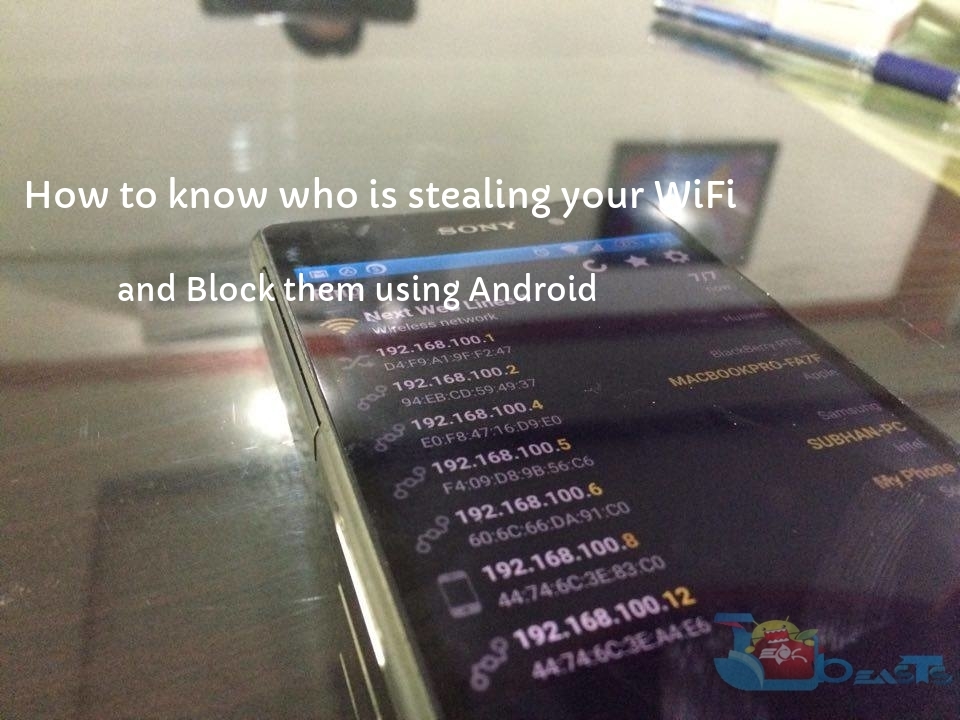
How to know who is stealing your WiFi and Block them using Android:
- First of all, make sure that you are connected to the concerned WiFi network.
- Now, download the app ‘Fing-Network Tools’ through Google PlayStore.
- Once the app has been installed, go ahead and open the app.
- The app will display the network connection it is connected to on the homescreen. You will also be able to see a refresh icon on the top of the homescreen along with settings.
- You’ll see a list of devices that are connected with your Wifi.
If you see a devices connected to your network which otherwise should not have been, you can go ahead and block it by following the guide below.
- In order to block a device from further using your network connection, simply tap on the device and note down its MAC Address from the details log.
- Now, head over to your PC which is connected to the router. Here, open internet browser and enter your router IP.
- Now, you will need to log into your router by giving your login details.
- Once you have logged in, head over to Settings/Advanced Settings and go to Security.Here, go to MAC Filtering and Add Device.
- Here, go to MAC Filtering and Add Device.
- In the Add Device details, enter the MAC Address you had previously noted down and hit apply/save.
- That’s all. The intruder device will be blocked and will no longer be able to sneak into your WiFi network any longer.
Note: It is also advisable to change you WiFi password as you are logged into your router in case you have found an intruder device, for protection in the future.











