This has been a great year for Apple so far, we’ve seen massive improvements from Apple in both the departments, Software and Hardware. At first we saw great iterations in the history of iOS, and then we saw Apple coming with completely revamped iPhone(s), the iPhone 6 and iPhone 6 Plus. Today might be the greatest one for Apple this year so far as it is rolling out the 2nd biggest iteration of iOS, the iOS 8 on a roll out to the users around the world and you surely won’t like to wait to get this update running greatly on your compatible Apple device right away.
iOS 8 packs up a number of improvements over the iOS 7.x. There are UI enhancements, Apple has introduced so many new frameworks in order to help the developers get their hands on innovative applications. Notification Center widgets and new custom keyboard styles have been caught up the in the wild for iOS 8 in the Appstore. iOS 8’s final build is up now and can be installed on iPhone 6 Plus, iPhone 6, iPhone 5S, iPhone 5C, iPhone 5, iPhone 4S, iPad 4, iPad 3, iPad 2, Retina iPad Mini, iPad Air, iPad Mini 1, and iPod Touch 5. We have a complete guide here that will help you to update your Apple device to the latest and greatest version of iOS, the iOS, straightaway as soon as the firmware update starts rolling out. Let’s go through and update your device right now.
Update to Latest iTunes
The latest version of iTunes comes with iOS 8 support. Make sure that you’ve installed it on your windows PC or MAC before you go for installing the iOS 8 using your computer. Download iTunes 11.4 here.
Backup your device
Before you perform any update, it is always recommended that you backup all of your important data. A clean install is always recommended, you might have to wipe your device so make sure that you’ve backed up all of your important stuff. You can backup your iOS device using iTunes or iCloud.
Clean-up your device – Delete unused applications – Free up space
It is always recommended to wipe up the applications you merely use. Since you’re going to have a completely new iOS running on your device, you won’t like any old applications putting any burden on your device’s latest and greatest iOS. You may delete all unnecessary files from your Apple device as well. iOS 8’s installation would require at least 1 GB of free space, so if you’re running low on space, make sure that you clear it up before you begin installing iOS 8.
Jailbreakers
Jailbreakers definitely enjoy a completely different world of apps and features on their Apple device and if you happen to be one jailbreaker, it won’t be comforting for you to update to iOS 8 right now. There’s no telling about the arrival of Jailbreak for iOS 8 anytime soon, the firmware just came out today and there’s no idea when the developers come up with the tweaks made to this latest version of iOS. Also, once you update your device to iOS 8’s very first build, you won’t be able to downgrade your device to iOS 7.x in order to gain the jailbreak privileges back on your device, so it is advised that jailbreak lovers stay away from the iOS 8 update for now.
Install iOS 8
Through OTA Update
- Make sure that your Apple device is charged good enough to perform this whole action, which will take around 1 hour.
- Turn on WiFi on your Apple device now.
- Go to Settings > General > Software Updates.
- Your device will automatically check for iOS update, if the update is found tap on “Download” to download the iOS 8 update.
- Once the update is downloaded, your device will leave a notification, you can go to Settings > General > Software Update > Install it.
- It will install iOS 8 on your device in a few minutes.

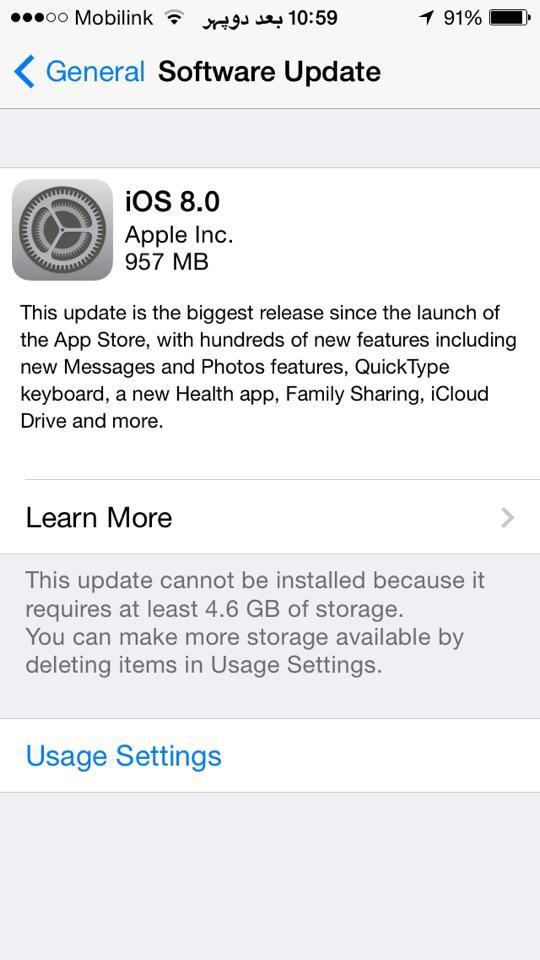
Through iTunes
Updating your device using iTunes is pretty much easy and useful as well. You might be facing internet connectivity issues with your WiFi, and you may want to use your PC connected through a LAN cable that can perform the download way faster than your Apple device. You can simply plugin the USB cable in your device and begin the update process. Here’s how to do that.
- Download and install iTunes 11.4 from the link attached above.
- Once iTunes is installed, plug-in your Apple device.
- Now open iTunes and wait for it to detect your device.
- As soon as your device is detected, click on “Check for updates”.
- If the update is available through iTunes, it will begin downloading and install it once done.
- That’s all.
If both of the above options do not work…
Just in case the update isn’t available through OTA or through iTunes, you can simply download the IPSW file and install it manually on your device using iTunes. Here’s how to do it.
Download the iOS 8 update IPSW file for your iPhone, iPad or iPod.
iPhone(s)
- iPhone 4s
- iPhone 5 (CDMA)
- iPhone 5 (GSM)
- iPhone 5c (CDMA)
- iPhone 5c (GSM)
- iPhone 5s (CDMA)
- iPhone 5s (GSM)
- iPhone 6
- iPhone 6 Plus
iPad(s)
- iPad Air (5th generation WiFi + Cellular)
- iPad Air (5th generation WiFi)
- iPad (4th generation CDMA)
- iPad (4th generation GSM)
- iPad (4th generation WiFi)
- iPad mini (CDMA)
- iPad mini (GSM)
- iPad mini (WiFi)
- iPad mini 2 (WiFi + Cellular)
- iPad mini 2 (WiFi)
- iPad mini 2 (CDMA)
- iPad 3 WiFi (3rd generation)
- iPad 3 WiFi + Cellular (ATT)
- iPad 3 WiFi + Cellular (Verizon)
- iPad 2 WiFi (Rev A)
- iPad 2 WiFi
- iPad 2 WiFi + 3G (GSM)
- iPad 2 WiFi + 3G (CDMA)
iPod(s)
iPod touch (5th generation)
How to update to iOS 8 using .IPSW file
- Once downloaded, open iTunes 11.4 on your MAC or PC now.
- Connect your Apple device to your PC now.
- Once connected and detected in iTunes, click on “Restore iPhone/iPad/iPod”.
- It will let you select the .IPSW file, select and sit back.
- Once installed, unplug your device and enjoy iOS 8 running greatly on your device!














