Installing ADB and Fastboot drivers on a Windows 8 or 8.1 PC with USB 3.0 is a real hiccup. If you own a Windows 8/8.1 laptop with USB 3.0 ports and you also happen to be Android enthusiasts, you must have come across the ADB and Fastboot drivers issue. Simply installing the drivers and connecting the device to your PC won’t allow you to detect your phone and perform any operations. It’s been pretty long since this issue is there and there hasn’t been any fix to this in the recent while. Many people have come across this issue of connection failure between their Android device and their computer running Windows 8/8.1 with USB 3.0 ports. The issue either doesn’t detect the device or gets stuck on “waiting for device”. You must be wondering what causes this issue to occur and how you can resolve it. The good news is, we have the answer and the solution as well today.
Basically, the combination of Windows 8 / 8.1 and USB 3.0 is the culprit. In the latest machines, Microsoft has installed its very own USB drivers, which do not allow you to connect your device in ADB or Fastboot mode and it keeps showing the exclamation mark in device manager. This issue can be resolved within a few minutes by replacing Microsoft’s USB drivers with Intel’s USB drivers. This great work has been done by Ekko, and the guide came up from plugable as well. If you’re wondering how you can replace the drivers and get ADB & Fastboot drivers working on your Windows 8 or 8.1 PC, then the following guide is going to help you to get beyond.
How To Replace Microsoft USB 3.0 Drivers With Intel’s USB 3.0 Drivers
First of all you need to look for Intel(R) USB 3.0 eXtensible Host Controller in Device Manager > Universal Serial Bus Controllers. If the aforementioned driver exists, you may proceed otherwise you may not follow this guide.
- Now download Intel(R)_USB_3.0_eXtensible_Host_Controller_Driver rev. 1.0.6.245
- If you are using Windows 8.1 with Haswell processor, download this drivers Intel(R)_USB_3.0_eXtensible_Host_Controller_Driver_3.0.5.69.zip
- Now download the following edited files:
- Unzip the downloaded Intel USB 3.0 drivers on your desktop.
- Now open the unzipped folder and then open Drivers > Win7 > x64 and copy both files i.e. iusb3hub.inf and iusb3xhc.inf here. If the window prompts up asking for replace, replace the existing files with these new files.
- Now press Windows + R key and paste the follow command “shutdown.exe /r /o /f /t 00” and hit enter. This will reboot your computer.
- Once you are in setup/recovery mode on your computer, click Troubleshoot > Advanced Options > Startup Settings > Restart.
- Once your computer restarts, press F7 key to disable driver signature verification. Your computer will reboot once again now.
- Once your computer has booted up, open device manager > Intel(R) USB 3.0 eXtensible Host Controller – 0100 Microsoft, verify that the driver provide is Microsoft.
- Now click on update driver within the same menu, and click on Browse my computer for driver software > let me pick from a list of device drivers from my computer > Have disk > select the iusb3xhc.inf file and click ok.
- A window will prompt up warning you about disabled driver signature verification. Confirm the installation and allow your computer to install the driver.
- Now once again press Windows button + R and paste following command “shutdown.exe /r /o /f /t 00” and hit enter. This will reboot your computer now again. Follw the instructions in step 5 to boot up your computer having the driver signature verification disabled.
- Once your computer has booted up, open device manager > look for an unknown device > right click > driver details > select Hardware Ids and make sure that you find the code ” VID_8086″ in hardware Ids.
- After matching the hardware ID, click on update driver > Browse my computer for driver software > let me pick from a list of device drivers from my computer > Have disk > select the iusb3hub.inffile and click ok.
- Now reboot your computer once again.
- Once your computer boots up, open device manager > Universal Serial Bus controllers and find Intel(R) USB 3.0 eXtensible Host Controller and the Intel(R) USB 3.0 Root Hub to verify your successful installation of Intel drivers over the Microsoft drivers.
- That’s all.
Now that you have replaced your Microsoft USB drivers with Intel’s USB drivers, you are all set to plug-in your Android device into the USB 3.0 port of your PC running Windows 8 or 8.1. You will need to install ADB & Fastboot drivers before connect your device. You can follow the drivers using the following guide.
- If you don’t want full Android SDK tools, you can install Minimal Android ADB & Fastboot tools. It will also save your time.
- If you want complete Android ADB & Fastboot drivers on your Windows PC, you may follow our full guide to install ADB & Fastboot drivers.
- MAC users can follow this guide to install ADB & Fastboot drivers.
Credits: Plugable & Ekko


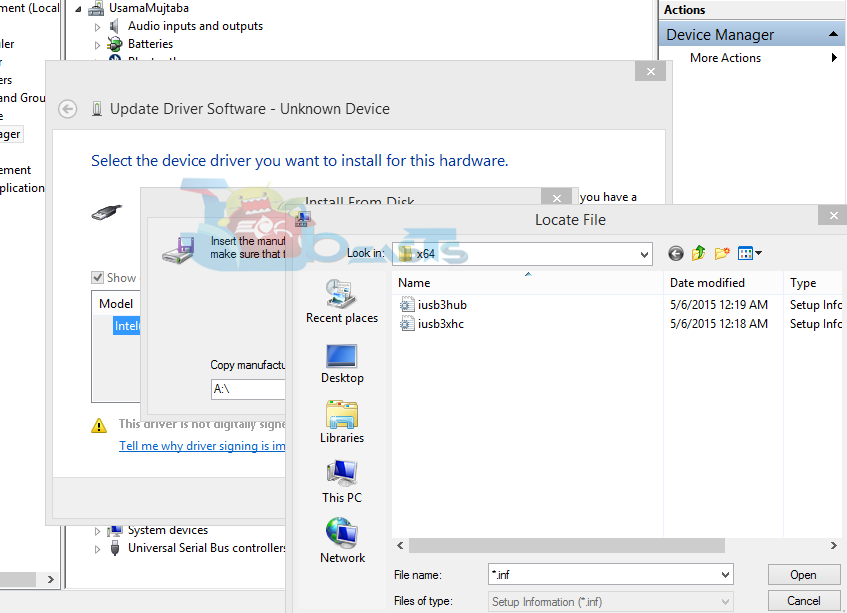
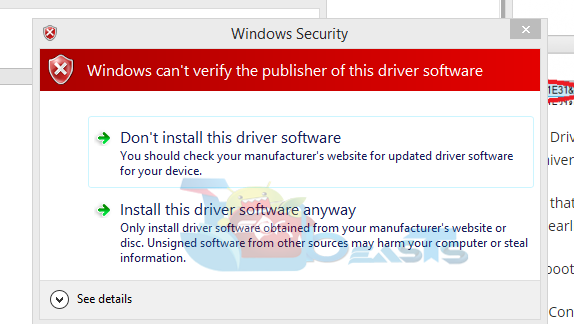
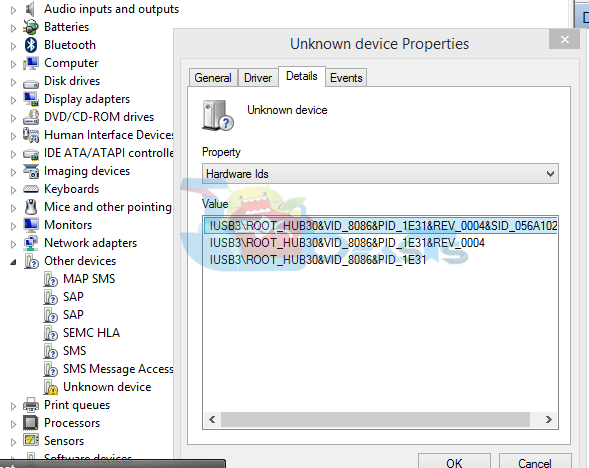












After I do step 10, I get the error “The folder you specified doesn’t contain a cmopatible software driver for your device. If the folder contains a driver, make sure it is designed to work with Windows for x64 based systems”
@disqus_gerihpbqav:disqus you need to copy x64 files from drivers > win 7, only then it will show the files in driver installation. Please read the guide carefully
Please help me I did everything and then my computer wrote your pc ran into a problem and now thw windows won’t come
@reserto:disqus Can you explain what you did exactly? The above method has been tested by myself, as the screenshots show and nothing went wrong here. I suspect that you’ve missed a step or did something out of the way. If your windows isn’t booting up anymore, the only way to recover it right now maybe the installation of new Windows.
Step 3. Now download the following edited files:
iusb3hub.inf
iusb3xhc.inf
these links to these edited files (as you stated) do not appear to work.
get the following types of errors: “
Access Denied
456C9428A9AC2ECE
AccessDeniedVH3cW3pwks6HEnluK2SgLfKIuadVXsBQyMyJMrptp5cTe3PV6bD7+Q1oPSxnCQAG
tried different browsers Chrome, FF. Please repost them
@dave_klug:disqus I will find new links and add them in a day or two. Please stay connected.
Some links don’t work!
Step 3. Now download the following edited files:
iusb3hub.inf
iusb3xhc.inf
these links do not appear to work.
I get the following types of errors: “
Access Denied
456C9428A9AC2ECE
AccessDenied
VH3cW3pwks6HEnluK2SgLfKIuadVXsBQyMyJMrptp5cTe3PV6bD7+Q1oPSxnCQAG
Could you fix them, please?
Hi,
My phone currently is running an Android version 2.3.5
Will your instructions work for me?
@disqus_vFulda168t:disqus What do you want to do, can you please elaborate?
Some links don’t work!
Step 3. Now download the following edited files:
iusb3hub.inf
iusb3xhc.inf
these links do not appear to work.
I get the following types of errors: “
AccessDenied
VH3cW3pwks6HEnluK2SgLfKIuadVXsBQyMyJMrptp5cTe3PV6bD7+Q1oPSxnCQAG
”
Could you fix them, please?