How To Fix Sony Xperia Bootloop after Bootloader Unlock:
Got your Sony Xperia smartphone stuck in a bootloop right after unlocking its bootloader? Well, if so, then you’re not alone. This issue seems to be very common with Xperia smartphones. Over the past few months, we’ve come across a number of queries from our viewers regarding the solution to this issue.
We’ve got a fix for Sony Xperia smartphones bootloop issue after bootloader unlock. Before jumping up to the solution, let’s learn a little bit more about bootloader unlocking and this issue.
Overview:
In order to perform any sort of custom operations like flashing a custom recovery or a custom ROM, you will have to unlock the bootloader of your Sony Xperia smartphone. There are methods available for rooting and flashing custom recoveries on certain Sony Xperia smartphones without unlocking the bootloaders, but as said, those methods are either certain to the device or certain to the firmware. In most of the cases, you will have to break the barrier set on the bootloader to unleash the power of your Xperia phone.
This restriction on bootloader is set by smartphone manufacturers to forbade the users from loading anything custom on the phone to make the firmware safe and secure.
Manufacturers like Sony, Google and LG do allow unlocking the bootloader officially, but before doing so the want the users to undergo the agreement and do everything at their own responsibility. So, just in case you’ve soft bricked your Sony Xperia smartphone or got it stuck in an annoying bootloop, you’re at your own now. You’ve got to fix the phone at your own, there ain’t going to be any magic fixing your phone.
A Bit More:
In case you’ve no idea about what is a bootloop, you may be interested in knowing that in bootloop your phone doesn’t bypass the bootscreen. The phone gets stuck on the animation screen and that’s all. The phone will eventually go dead when its battery has completely drained but it won’t boot up in any case.
The guide illustrated here will take you through a step-by-step method fix this Sony Xperia bootloop issue on bootloader unlock. The method basically requires you to flash stock firmware on your Sony Xperia smartphone.
The method to download and create an official FTF are also linked below. It’s completely safe to follow and involves no risk at all. All you’ve to do is to follow the steps carefully to avoid any mishaps while the process moves on.
Early Preparations:
1. This is only for Sony Xperia Smartphones!
This ROM is only for the device mentioned above. Make sure that your phone is a Sony Xperia.
2. Battery should be charged at least over 60%.
Make sure that your battery is charged enough to complete the flashing process.
3. Backup everything!
Nothing to do here. While your phone is stuck in bootloop after unlocking the bootloader, it has already lost of all its data since bootloader performs a factory reset. So just skip this step.
5. Install and setup Sony Flashtool.
You must have installed Sony Flashtool. Find the full guide here. After installing Sony Flashtool, open the Flashtool folder from the drive where you installed it.Now open Flashtool>Drivers>Flashtool-drivers.exe and install the Flashtool, Fastboot & your Xperia device drivers from the list. [Important]
6. Download official Sony Xperia Firmware & create FTF file.
The next step is to get the FTF file for your desired firmware, in case you’ve already obtained the FTF, you may skip this step and just in case you haven’t, follow this guide to download official Sony Xperia Firmware & create the FTF file.
7. Use OEM data cable to establish a connection.
Make sure that you use the phone’s original data cable to establish a connection between your phone and the PC. Using a different data cable might result in interrupting the firmware installation.
How To Fix Sony Xperia Bootloop after Bootloader Unlock
- Before moving forward, please make sure that you’ve read the prerequisites and ensure that you are set to go ahead.
- Download the latest firmware and create the FTF file using the guide linked above.
- Copy the file and paste in Flashtool>Firmwares folder.
- Open Flashtool.exe now.
- Hit the small lightning button on the top left corner and select Flashmode.
- Select the FTF firmware file that you placed in the Firmware folder.
- From the right side, select what do you want to wipe. Data, cache and apps log, all wipes are recommended, perhaps you may select if you don’t want.
- Click on OK, and it will start preparing the firmware for flashing. This may take a little while to load.
- As soon as the firmware is loaded, it will prompt you to attach the phone by turning it off and keeping the back key press.
- For Xperia devices that came after 2011, Volume Down key will do the job of back key, just turn off your phone, keep the Volume Down key pressed and plug in the data cable.
- As soon as the phone is detected in Flashmode, the firmware will start flashing, Do not leave the Volume Down key until the process is complete.
- As soon as you see “Flashing ended or Finished Flashing” leave the Volume Down key, plug the cable out and reboot.
- That’s All! Congrats! You’ve installed latest official Android on your Xperia smartphone. Your smartphone will now bootup and you won’t face any bootloop issues at all. Enjoy!
In case you got any queries or face any problems regarding this guide, feel free to stop by the comment box below and let us know. We will get back to you as soon as possible. Thanks all!

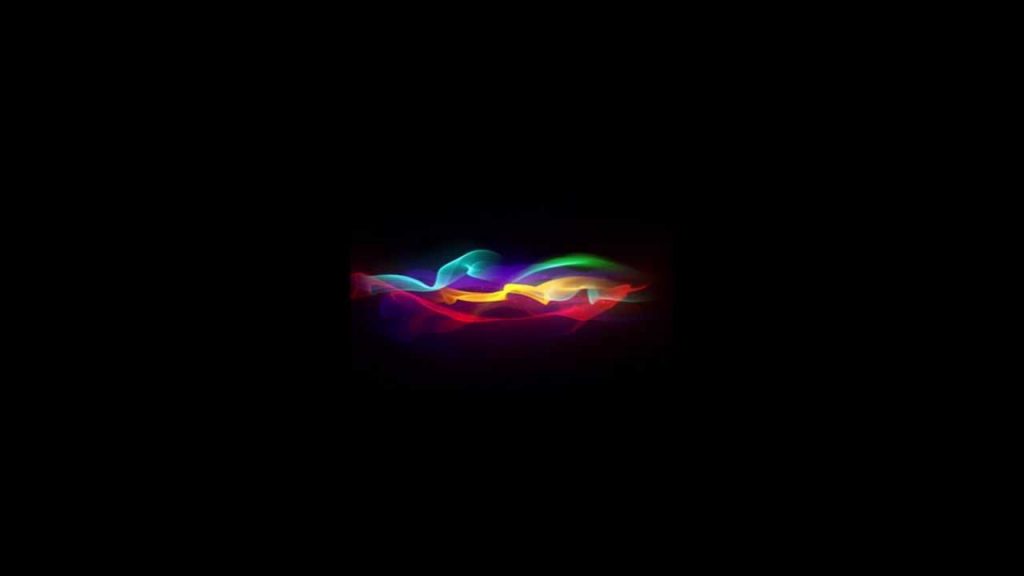












hi, i get these errors when im trying to do the process. Any help please? thanks
Hi im getting this error when i try to flash the initial xperia ftf file, i could use a little help, thanks 🙂
@xristoskon:disqus Please install the drivers as suggested in the screen. You’re missing drivers and its not letting you flash the file.
thank you very much, can unbrick my Xperia L, fails when flash, because it used the generic USB cable. In the only website that said the importance of using original USB cable.
NEED HELP !! at first i got message of (mobile is shutting down of high temperature) and that time i was using kitkat 4.4.2. then to solve the shutting down issue i flashed lollipop firmware for D2502 (sony xperia c3 dual). i dont remember while i faced shutting down issue mobile was charging or not. but after flashed i found that mobile is connecting with PC but its not charging. i was unable to fix as much i got knowledge through internet to solve it. and then i gave my mobile to repair at local centre. they tried as they can but no works. they said its may be because of charging IC defects. and then i took my mobile back and flashed again downgrading to KITKAT from lollipop after that i dont have idea its because of bootloop or what but my mobile is not opening except xperia icon and restart again and again. as the problem was mobile discharging issue . i dont know what to do next. if you have any idea of my issue PLEASE HELP ME.
@disqus_DM91ndAD4f:disqus if flashing stock firmware hasn’t fixed your phone and no other solutions are working, then it must be some hardware issue.
I am still having boot loop after the flash? SGP621, it enters to “powered by android”, then reset and repeat… so sony logo -> “Powered by Android” -> Reset
I have bootloader is unlocked…
@skuxdeluxe777:disqus flashing a stock firmware is what will fix the bootloop. Have you already flashed a stock firmware? Did you wipe your device as well?
and what if there is no option to wipe data, I have an option what is userdata on the left side and when I flash my device it looks like I did nothing with it(my original cable is not working now Im doing it with other cables)
Yes i did… full wipe…
Thank u soooo much @usamamujtaba:disqus !
I was so sick of this problem on my Sony Xperia M Dual(C2004)…
It is worked for me…:)
Dns server error… How can i fixed it??
https://uploads.disquscdn.com/images/81d5da0173e1a8717529f333e82b197b4060f473fe457d14e8402ffc4891280a.png
Any Solution for above error…Z3 Compact in bootloop after unlocking bootloader..
select buffer size to maximum, check disable verification and simulate, then it will work fine ;.)
still stuck on bootloop. The procedure was of no use.
Thank you ..It work for my xperia M c1904.
and guys I’m linking the firmware which i used for my xperia M c1904. You dont have to create ftf file it is the link to the ftf file simply download it and follow the above instrusctions.
After flashing the firmware, my phone’s bootloader if locks again. But i want to unlock it,after unlocking it i get the bootloop problem please Help me/
Thanks!!