Google introduced a new security feature in Android from Android 5.0 Lollipop onwards. The new feature named “OEM Unlock” has a meaningful purpose in the device. If you’ve tried rooting your device, unlocking its bootloader, flashing a custom recovery or ROM, you must have seen “OEM Unlock” option to be checked as a requirement for doing any of the aforementioned custom processes.
In case you’re wondering what is this “OEM Unlock” and why you need to enable it on your Android device before flashing any custom images, we have the answer for you here. We will learn about OEM Unlock and also go through a method to enable OEM Unlock on Android in the succeeding guide.
What is OEM Unlock?
The original equipment manufacturer unlocking option in your Android device is there to restrict the flashing of any custom images and bypassing its bootloader. This new security feature resides in your Android Lollipop + device to ensure that your device is not directly flashable without having the OEM Unlock option enabled. For instance, if your Android device is stolen or someone is trying to play with your device.
Luckily your Android device is password, pattern or pin protected and that someone is willing to flash some custom files on your device to get some data out of it or have access to it by flashing any custom images, he/she won’t be able to do so unless that person enables OEM Unlock from developer options. This is where this feature becomes handy. Custom images will be only flashed on your Android device if the option is enabled, if your device is already protected by some password or pin, no user will be able to enable this option.
The only thing that can be done in this case is wiping the factory data, that will result in wiping the device completely, that means no one will be able to access your data in this case but will lose it instead. That’s all about OEM Unlock. Now that you have got an idea about what this OEM Unlock is, let’s go ahead and enable OEM Unlock on your Android Lollipop or Android Marshmallow device.
How to enable OEM Unlock on Android Lollipop and Marshmallow
- On your Android device, go to settings.
- Now in settings, scroll all the way down and go to About device.
- Now in About device locate the build number of your device. If build number is not there in the About device section, it must be inside About device > Software. Tap the build number for 7 times to enable developer options.
- Once you’ve enabled developer options, develop options will appear in settings just above the About device option.
- Open developer options, the 4th or 5th option should be “OEM Unlock”. Turn on the small icon next to it and that’s all. You’ve enabled OEM Unlock.
Let us know if you’ve got any queries.

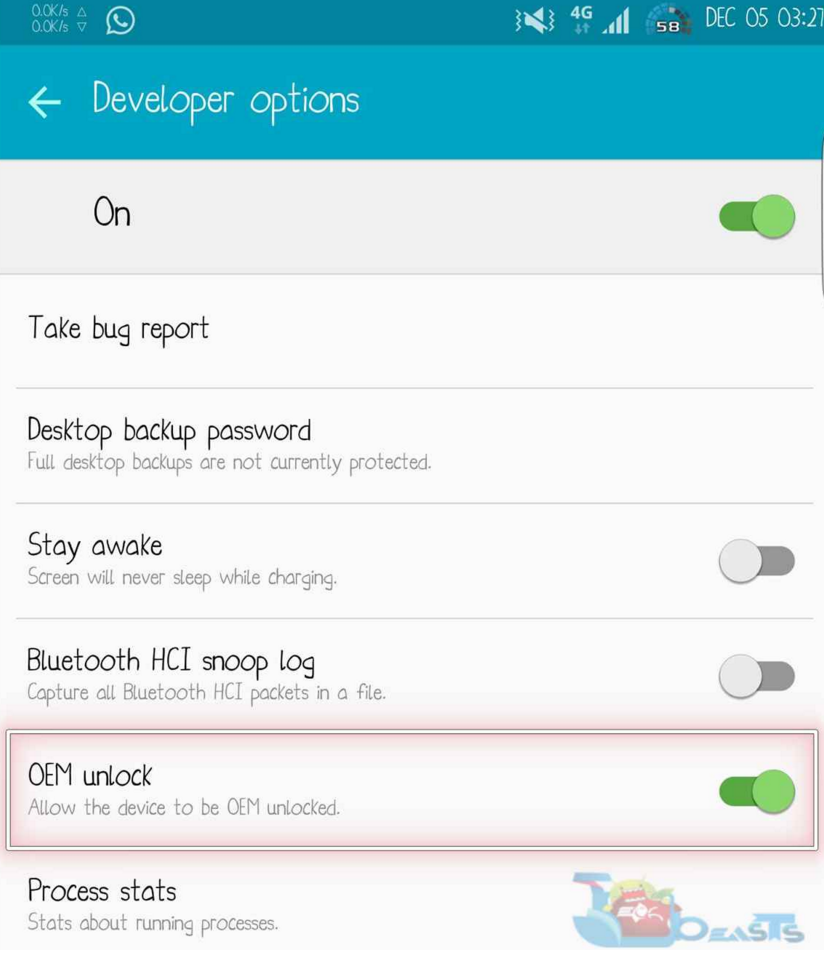












after OEM Unlocked how do i go in recovery mode?
It depends on your device. Each one has a different button combination to hold when powering it up.
What do you do if your phone’s Developer Options menu doesn’t have this item?
@ephemerol1:disqus then no need to worry, just leave this and go ahead 🙂 Best of luck.
I don’t have OEM unlock option in my android marshmallow, note 4. When I tried custom twrp bootloader, it passed successfully and restarted my phone. When checked, bringing changed. Tried many times but nothing changed….
Seems OEM doesn’t allow to change it. And I don’t have that setting. Anyone help me please.
@disqus_6iurn2nokS:disqus OEM Unlocking appears under developers options in your phone’s settings. You have to enable it by following the instructions listed above.
I wish it was that simple. In later phones it doesn’t have this option available. I have marshmallow 6.0.1 in my note 4.
@disqus_6iurn2nokS:disqus Scroll down and see, there must be an option to allow oem unlocking.
There isn’t bro. I searched about it. There is some way to Enable using FASTBOOT commands. I tried but couldn’t succeed due to bootloader driver issue in Windows 10. Already made a thread on CyanogenMod if they ahve any solution so far…
https://forum.cyanogenmod.org/topic/128805-oem-unlock-option-missing/
@disqus_6iurn2nokS:disqus When your odin showed PASS message, did you try rebooting into recovery using Volume Up + Home + Power Key? What does it show when you try this?
Of course. This is the first thing I checked because I wanted to change the bootloader. But it remained the same original bootloader by Samsung. In fact I tried Odin again 3 times but nothing happened.
I found some solutions that using fastboot with Windows 7 bootloader I can unlock OEM. But I don’t have windows 7 right now. Maybe will try to get a PC with Windows 7.
@disqus_6iurn2nokS:disqus The solution is very simple. Flash a stock firmware on your phone and then try finding the OEM unlocking. New firmware will fix everything and it will also allow you to flash TWRP easily.
That looks easy. Can u tell me how I can switch to lollipop from my 6.0.1 ?
I even heard that OEM unlock option isn’t found in some Android 5 phones but I’ll check. Please lemme know how to downgrade my phone. Thanks in advance bro. 🌹
@disqus_6iurn2nokS:disqus you do not need to flash 5.0.1, just flash the 6.0.1 and you are all good to go. Do you need a guide for flashing 6.0.1 ?
Hey bro, i still cant find this option in my note 4 marshmallow 6.0.1. Please help.
Is this option necessary to unlock the bootloader?
@disqus_5BR1TweBdk:disqus Samsung phones do not have a locked bootloader. You can try flashing a file, if it goes smooth, it should be fine. If OEM unlock restriction comes up, then flash a stock firmware to bring this option back and unlock it. Good luck.
Thanks bro! Sorry for replying late. I made a trick to install bootloader without OEM Unlock as mentioned above.
Bro! Did u find any solution?
Actually I did it back then but was busy and didn’t get time to share…
I just tried a trick and it worked. When you are in downloading mode and installed TWRP. The phone will reboot. Before rebooting the phone, you keep on pressing HOME + UP Button. After rebooting phone will go to TWRP successfully.
What the problem I figured out is, when TWRP is installed and phone rebooted. The Samsung firmware try to repair itself to its own boot-loader. But when we immediately go to TWRP on first reboot (auto reboot while installing), we can successfully get the custom boot-loader.
Anyway! I wanted to install CyanoGenMod custom ROM. When I installed, I found many many problems. then I installed again 6.0.1 from sammobile but again speed issue happened. Now I installed 5.1.1 from sammobile. Interface is old but my mobile is better now.
Heating and fast battery usage by 6.0.1 for more than 10 months damaged my original battery. Now when it goes to 40%, it means it is dead and phone will be OFF. Means 40% battery is dead due to constantly charging discharging caused by Marshmallow 6.0.1.
Of course I checked. But it’s still the same.
my didn’t show oem unlock option. what action should i taken next.
@disqus_AYVJky5FXx:disqus Is your phone running Android 6.0.1 Marshmallow? if so, then have you looked for OEM unlock option in Developer options?
Me too..tried..help me brooo
hi, I’ve followed the instructions, but the option immediately switches itself off again?! (– in more detail: I pressed “Build number” until it says I am developer; then went to developer options and press “OEM unlocking” to enable; I get a warning “Device protection features will not work on this device while this setting is turned on”; I press “Enable” anyway; the option seems to flick on and then immediately off again.) I’m running Android 6.0, Security patch dating 5th October 2016, on my Doogee X5 pro. I don’t see any obvious security software running. I would be grateful for any suggestions. Let me know if you need more information.
my phone dont have “build number”. what to do??
@kenkamarul:disqus Please send me a screenshot of your About Device menu.
No OEM option in my g900v marshmallow
@disqus_bpkZrLmduG:disqus It only appears in developer options.
There is no oem in developer option
Whenever i try to unlock my “oem unlock” it automatically gets locked again and again. Please help me.
HELP!!! I HAVE NO OEM IN DEVELOPER OPTIONS! samsung a7100 marshmallow 6.0.1
oem unlock just for 6.0.
not for 6.0.1
samsung galaxy a7 sm-a700f doesn’t have oem unlocking and it is running android 6.0.1 marshmallow
can u please tell me how to root sm a500g 6.0.1
bro i need a link to some tutorial to install a custom firmware on my lg v10 and i cant activate the oem unlock option… when i enable it…. it asks for phone unlock code and after i do that it asks to confirm and when i do that the oem unlock option still remains unchecked. 🙁 what do i do i need help. and also i cant use any fastboot commands because of this. :