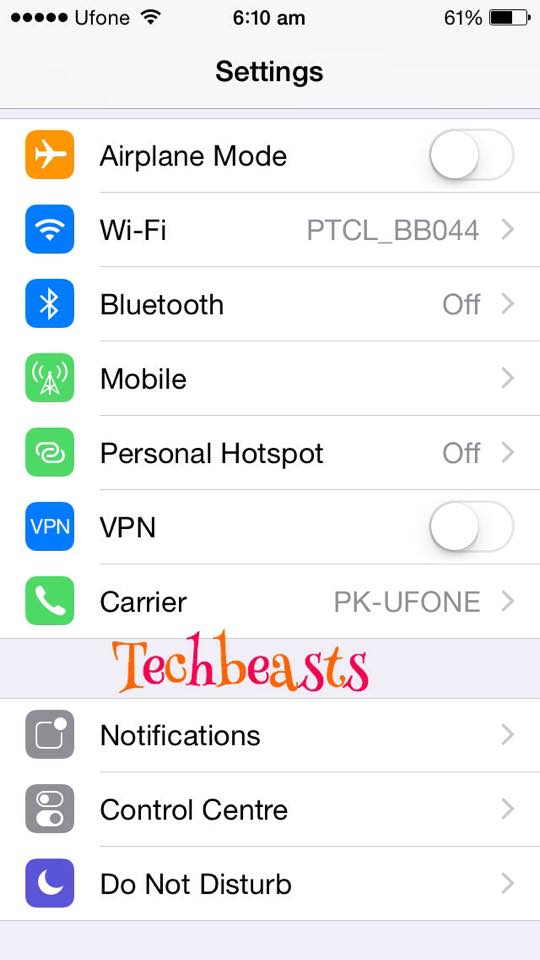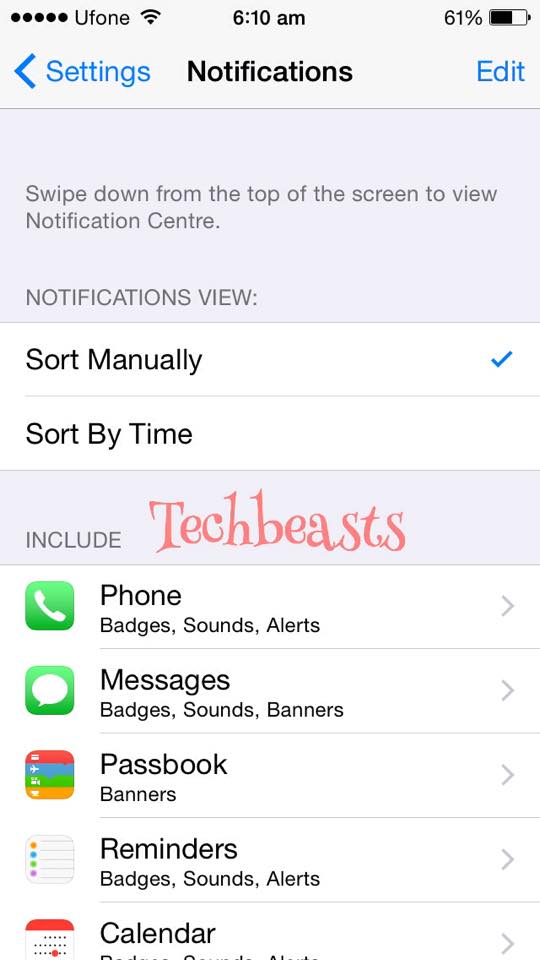Here’s how you can disable lock screen notification on iPhone/iPad, not every one finds this helping. Most of us know how to do so, but not every one know how to disable lock screen notification on iPhone and iPad. Whenever you receive any message or update on Whatsapp, Facebook or on any other app you’ll see notification on your lock screen. Its helpful in many ways like you don’t need to unlock your iPhone in order to see the notification.
Some people find it annoying and feel their is no privacy, that every time they receive text message it shows on lock screen, they are not so found of it. In order to disable the lock screen notification follow our step by step guide.
How to Disable Lock Screen Notification on iPhone/iPad:
Step#1: Tap on Settings on your iPhone.
Step#2: Now tap on Notification.
Step#3: Now Tap on the Application e.g Messages or Phone.
Step#4: In the setting of the app tap on Show on lock screen to disable it.
Step#5: You can also disable Sound Notification by tapping on Notification Sound and select None.
All Done !!