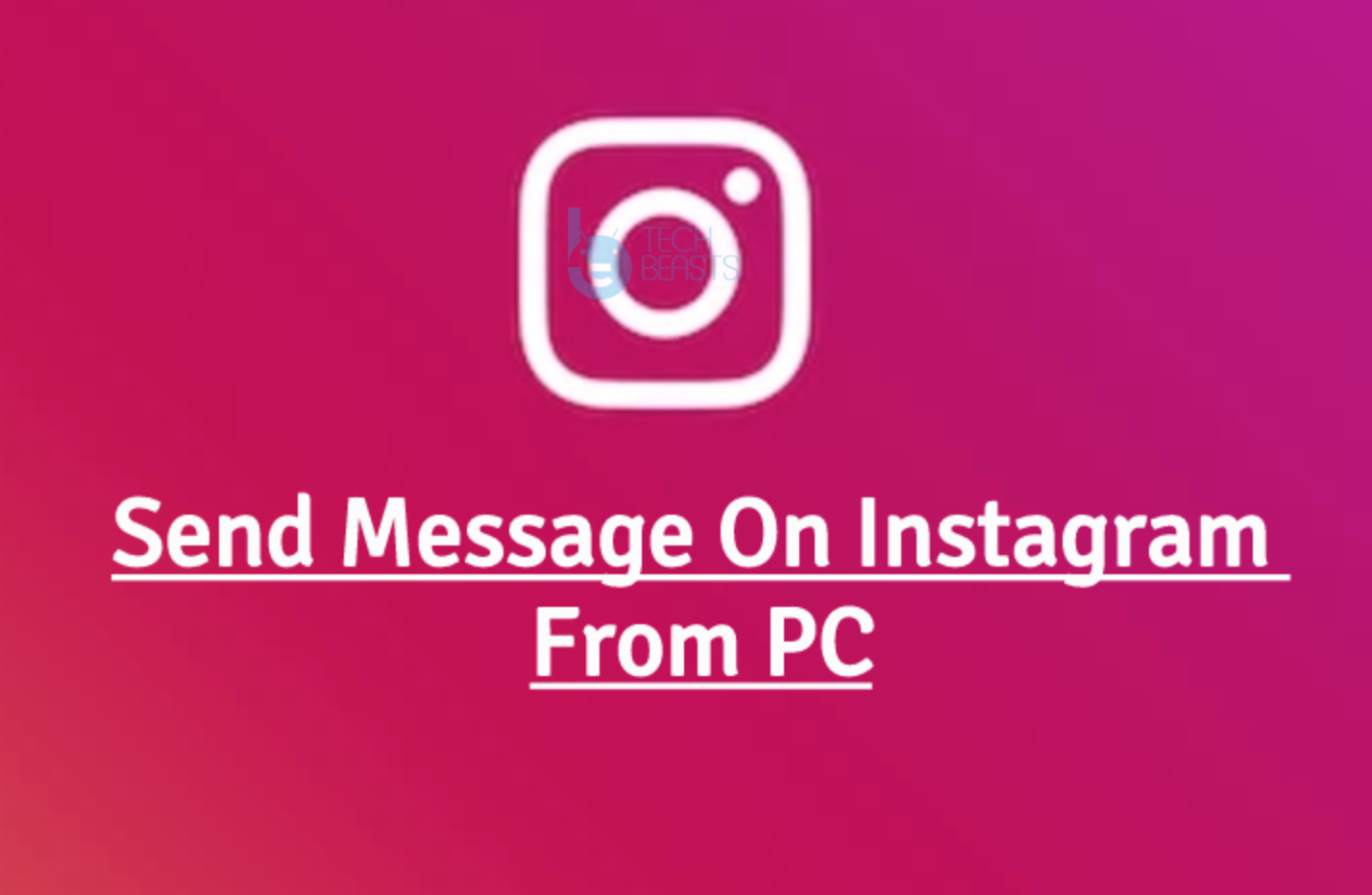Google Now/Google Assistant Voice Commands List: Google Assistant, formerly known as Google Now, makes it easy to interact with your Android device. Google search application, which comes pre-installed in your Android smartphone, has the Google Now feature in it. Simply tapping the Google search bar brings up the Google Now set up and once you are done setting it up, you are all set to give it any command. If you haven’t heard of Google Now and you have heard of Siri in iOS, then you should not be surprised to know that Google Now, to some extent, works like Siri. Google has just upgraded the Google Now and named it as Google Assistant with all the new features. You can use Google Assistant to open any application, make anyone a call, send anyone a text message or any other everyday task of on your phone by simply speaking a few words.
This puts you at the ease of using your phone without even touching it. All you have to do is to speak “Ok Google” to bring the Google Now or Google Assistant up and ready. To interact better, you need to learn what commands actually work the best with this application. There’s a huge list of Google Assistant or Google Now commands. Once you master all of them, it shouldn’t be hard for you to carry out your tasks.
Google Now/Google Assistant Voice Commands List
We have managed to compile a list of all possible Google Now/Google Assistant Voice Commands. Just have a look and save the commands for future use. To make these commands work for you, just replace the word written under “[]” brackets and speak
Command Type: Device Control
- Open any website: Open [google.com]
- Snap a picture: Take a picture or Take a photo
- Video: Record a video
- Open any application: Open SoundCloud
Turn off or on: Turn off/on Bluetooth or Wi-Fi or Flashlight
Command Type: General Information
- Age Check: How old is [Bill Gates]?
- Place of Birth: Where was [Bill Gates] born?
- Time Check: What time it is in [New York]?
- Search: Search for [photography/blogging] tips?
- Image search: Show me pictures of [Burj khalifa]?
- Weather: Do I need an umbrella today? What’s the weather in [New York] this weekend? What’s the weather like outside?
- Stock Price: What is the [Microsoft] stock price? What is [Google] trading at?
- Conversions: What’s [182 yards] in [miles]? What’s [12 ounces] in [litres]?
- Do the Maths: What’s [135 divided by [7.5]?
- Search any site: Search [Tumblr] for [cow pictures]
Commands Type: Productivity
- Calculation/Suggestion: What is the tip for [123 dollars]?
- Set alarm: Set an alarm for [5:00 am]
- Set event: [Dinner with Ronnie, Sunday at 10 pm]
- Reminder: Remind me to [pick up my laptop] [choose location and time]
- Set timer: Set a timer for [20 minutes]
- Check Schedule: What is my schedule for tomorrow?
- Track any package: Where’s my package? (for this command to work, there must be a tracking confirmation mail in your Gmail inbox)
- Make notes: Note to self
- Find anything: Find [John snow’s] [contact number]
- Check bills: Show me my bills or Bills due this week
Command Type: Communication
- Check messages: Show me my last messages
- Call anyone: Call [John Snow]
- Use speaker: Call [Randy] on speakerphone.
- Text anyone: Text [Susie/Sister/Mom] [You’ve done a great job]
- Send mail: Send an email to [John Doe], subject, [Update], message,[We are supposed to meet today, period]
- Post on social media: Post to [Twitter/Facebook]: [I’m going to the United States!]
- Translate: What is Mandarin for [I am Usama]?
- Hangout: [Send a Hangout message] to [Ali Raza]
- Use any application: Send a [Viber/WhatsApp/WeChat/Messenger/Line etc] message to [Drake]: [Wait for me, I’m about to reach.]
- Find out location: Where is the nearest [BBQ restaurant]?
- Navigate: Navigate to [Eiffel Tower]
- Set path: Directions to [Laundry shop] by [Car].
- Locate: Where is [the Louvre]?
- Pull up the menu: Show me the menu for [BBQ Tonight]
- Call a place: Call [The Museum]
- Flight info: Show me my flight info
- Check the hotel location: Where’s my hotel?
- Find out places worth visiting: What are some attracts around here?
- Translate: How do you say [Good Morning] in [Tagalog]
- Currency conversion: What is [50,000 USD] in [Pounds]?
- Flight status: What is the flight status of [Qatar] flight [732]?
- Find out the nearest restaurants: Show me restaurants near my hotel.
Command Type: Entertainment
- Play games: Play [tic-tac-toe]
- Play music: Play some music
- Control music: Next Song / Previous Song / Pause Song
- Watch movies: Watch [Minions Movie]. For this to work, you must have movies and TV in your Play account.
- Find out a song: What’s this song?
- TV: Listen to TV
- Check out what does a singer sing: What songs do [Pharrell William] sing?
- Read a book: Read [Harry Potter]
- Score updates: What’s the score in [Pakistan vs India] cricket match?
Command Type: Sports
- Check score updates: [England vs Australia]
- Check team: Who does [Virat Kohli] play for?
- Winners: Who won [ICC T20 World Cup]?
- Check ranking: Where are the [Giants] in the [MLB] standings?
- Event fixtures: When is the [World Cup 2017 Final]?
- Check fixtures: When is the next [Cricket] game?
Bonus Fun Stuff Commands Commands
- Sound: What sound does a [monkey] make?
- Coin flip: Flip a coin
- Dice: Roll a dice
- loneliest number: What is the loneliest number?
- Barrel roll: Do a barrel roll.
- Sandwich: Make me a sandwich / Hey make me a sandwich?
- Position: Who’s on first?
- Find a joke: Tell me a joke?
- Locate yourself: Where am I?