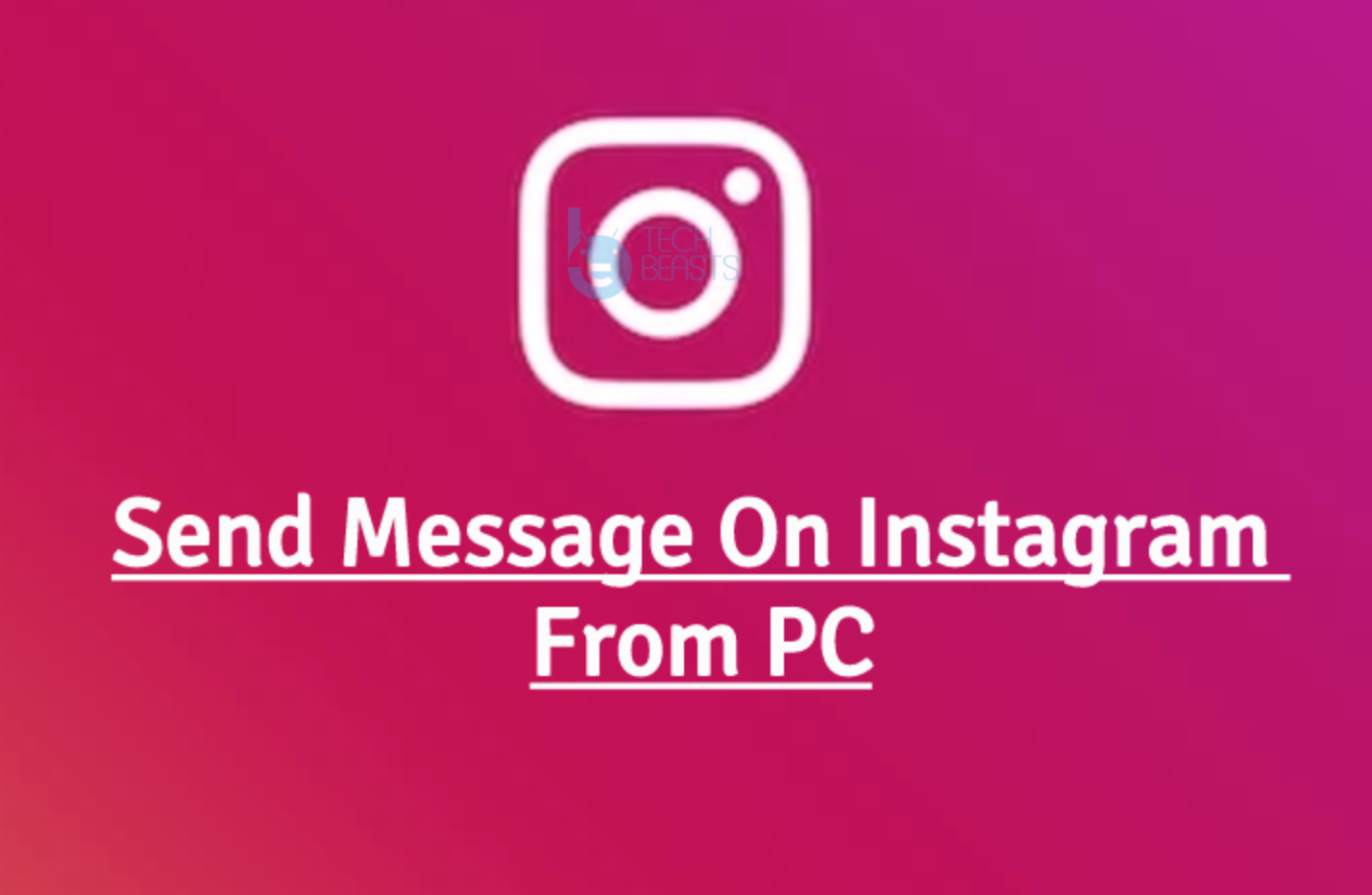LG G6 is LG’s latest flagship device and it makes a clear sense that the G6 is LG’s best so far. The G6 gives us an idea of what LG is up to and what is the capacity in LG’s room for improvement. G6, for some reason, doesn’t equip the Snapdragon 835 CPU. It has to stick with the Snapdragon 821 CPU. LG G6 has a 5.7-inch QHD display. It has a 4 GB RAM under the hood. Storage options are 32 GB and 64 GB. A 13 MP dual module is fixed at the back. 5 MP shooter is on the phone to entertain selfie freaks. It runs on Android 7.0 Nougat out of the box.
LG G6 has a 3300 mAh non-removable battery juice. In today’s era, we have smartphones with 4000 or even 5000 mAh batteries, but we have to maintain it with the 3300 mAh battery of the LG G6. LG’s software is optimised good enough to last long for a day or two with a full charge of this battery, but sometimes the excessive use doesn’t let the phone stay on even for a while. It’s not always the fact that your usage is killing the battery, sometimes the battery is being consumed by some applications or it’s just getting drained on its own because of a reason unknown to the owner. If you believe that there is nothing wrong apparently with your phone but it’s still not giving you the expected power, you need to look into it and resolve the battery issue if there is any.
To resolve this matter, I’ve had a look at several threads and stumbled upon the problems people were facing with the G6 battery. I have managed to compile a list of the G6 battery optimisations and some issues. Have a look now to get the most out of LG G6’s battery.
Contents
Get the most out of LG G6’s battery
Kick-out Battery Hogging Apps
At times, you install Android applications which consume a lot of battery. These applications can bring down the battery percentage of your phone within no time. There is a way to tackle these applications. You can see what application is consuming what amount of battery by tapping into the Battery usage logs. To do this, follow these steps.
- On your LG G6, go to settings.
- Now in settings > Battery & power saving > Battery usage.
- This menu will show a list of applications and the battery used by them.
- If an application like Messenger or WhatsApp is consuming more battery than it actually requires, you can either kill it/close it properly or uninstall it from your phone.
Remove Bloatware
Manufacturers pre-load a lot of applications in the new smartphones. If not all, then some of these applications are called bloatware because those are literally of no use. If such applications stick to your phone, they will do nothing but consume the battery life of your phone by staying the background.
You can easily disable all such applications on your LG G6 and save a little percentage of battery. Here are the steps to do this.
- On your LG G6, open settings > Apps.
- Go through a list of “All Apps”. See what applications are none of the use.
- Open any application that you want to get rid of, disable it using the options given on screen.
Turn off Bluetooth/WiFi when not in use
WiFi, Bluetooth, Mobile Hotspot and other such features of a phone consume most of the battery. Turning on these radios can massively affect your phone’s battery consumption. You will find the percentage dropping quickly if one of these features is turned on. To save the battery a little more, you can turn the WiFi off when you do not use it. Also, turn on Bluetooth only when it’s needed. Do not turn on Mobile Hotspot unnecessarily or else it will drain the entire battery of your LG G6.
Consider WiFi over LTE when possible
LTE or the packet data connection uses a lot more battery as compared to the WiFi. Whenever you have a WiFi network in access, consider using that instead of using LTE. LTE is good for using while you are out and you do not have a WiFi connection under you reach.
Use Battery Save Mode
Battery saving mode comes up after your phone drops to a specific percentage of battery. You can set the battery percentage according to your liking. The current options let you choose either 15% or 5% battery power threshold for turning on Battery Save mode automatically.
Turning on battery saver will restrict the background process and try to keep your phone up for as long as possible. Battery saver mode can be found in Settings > Battery and power saving. Use this mode give more stamina to your phone when it’s falling down.
Change Display Settings
- Use lower brightness, change your brightness settings to either Automatic brightness or simply lower it down manually.
- Change the screen timeout to a minimum amount of time. You can change it to either 15 seconds or 30 seconds.
- Turn off the Always On display, this feature consumes a good amount of battery as well.
Turn off Automatic Google Play Updates
Google Play Store is always keeping an eye on the applications that are supposed to be updated. Depending on your preference, it starts updating an application automatically when it’s connected to the WiFi or LTE connection. This can result in unwanted battery consumption as well. To handle this, you can simply change how the apps are updated automatically.
- Open Google Play Store on your LG G6.
- Tap the menu icon on the top left and tap Settings in it.
- In Settings. tap > Auto-update apps.
- Now select the option that you want to activate
- Do not auto-update apps
- Auto-update apps at any time. Data charges may apply.
- Auto-update apps over Wi-Fi only.
If you don’t want to have to think about updates at all, but want a more battery-friendly setting, tap on Auto-update apps in the Play Store settings and select Auto-update apps over Wi-Fi only. This way the phone won’t download apps over mobile data, which will save you on your data plan but also in overall battery usage.
Optimise the battery
Latest smartphones have the ability to optimise the battery according to an application or a software’s use. If you think that you are not satisfied with the default optimisation, you can ignore the optimisation of battery for certain applications. This option appears under Battery & power saving option as well. Doing this is not recommended as ignoring optimisations will not let your phone perform its default job, but it totally depends on the owner’s choice.
I hope that the tips listed above help you to improve the battery life of your LG G6. If you have something else that to add up to this list, drop that in the comment box below.