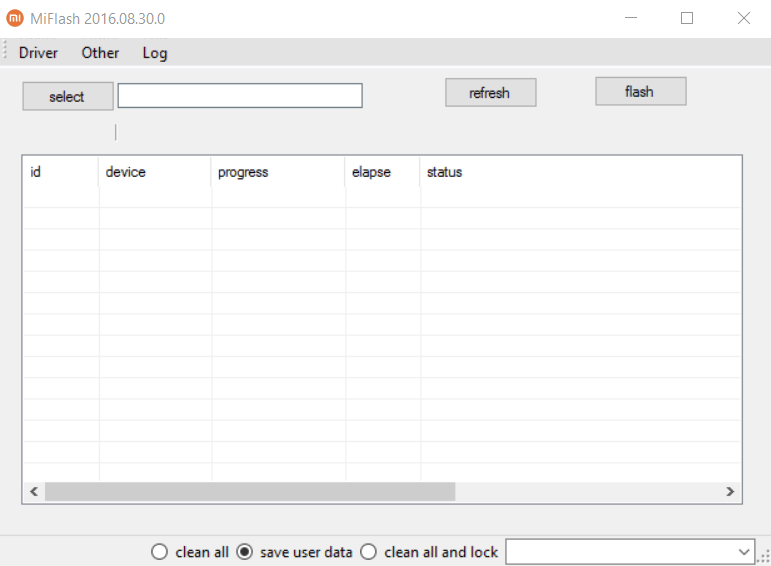Xiaomi releases two versions of its firmware files. These versions include Fastboot ROM and Recovery ROM. The Recovery ROM is flashed through a recovery installed on your Xiaomi smartphone while the Fastboot ROM requires a flash tool. To flash Fastboot ROM files, Xiaomi has its own tool called the Xiaomi Mi Flash. This tool helps you to install a stock ROM on your Xiaomi phone. Mi Flash is helpful in the cases when you have bricked your phone, it has gone into a bootloop or its operating system has simply malfunctioned. Mi Flash can be used to flash the latest version of a firmware if the OTA update hasn’t made it to your region yet. We are talking about the complete firmware rather than the OTA update.
Xiaomi’s Mi Flash supports almost all of its smartphones. To use the Flash Tool, all you need is to have the Fastboot ROM for your device downloaded. There are many online sources from where you can download the completely untouched stock ROM file for your phone. Our guide will now help you with the process to flash Fastboot ROM on Xiaomi phones using Xiaomi Mi Flash.
Before flashing the Fastboot ROM file on your phone, you must create a backup of everything from your phone. This important so that if you lose all of your data, you will have it saved beforehand. Also enable OEM Unlocking and USB Debugging mode on your phone before flashing the ROM.
Note: The UI of Mi Flash has slightly changed. If you are using an old version of Mi Flash, you may find slightly different options. The guide, however, will remain the same.
Flash Fastboot ROM on Xiaomi Phones using Xiaomi Mi Flash
- Download and install Xiaomi Mi Flash Tool on your computer.
- Download the Fastboot ROM file for your Xiaomi smartphone.
- Extract the downloaded Fastboot ROM file on your computer’s desktop.
- Now launch the Xiaomi Mi Flash Tool and click on Select or Browse on the top left corner.
- In the Browse window, select the MIUI folder that you got after extracting the Fastboot ROM file.
- Now boot your Xiaomi phone into Fastboot mode. To do so, power it down first. Now press and hold Volume Down + Power buttons to boot into the Fastboot mode. Connect it to your computer now.
- Get back to the Mi Flash Tool and click the Refresh button.
- From the tray appearing at the bottom, select the option according to your liking. Here’s what these options do.
- Flash All or Clean All: This option cleans your phone completely. This option can be used if you want to perform a fresh and brand new installation of firmware by wiping all your previous data.
- Save User Data or Flash All Except Storage: This option wipes your applications and data, but saves the data stored in the internal sd card of your phone.
- Clean all and lock: Wipes your phone and locks it.
- Flash All Except Data and Storage: Does not wipe your applications and data, neither the internal storage.
- After selecting the option, click on the Flash button and sit back.
- Xiaomi Mi Flash will now flash the Fastboot ROM file. The whole process will take a while and your phone will also take a few minutes to boot up for the first time. That’s all with the procedure.
Stuck with something? Don’t worry. Feel free to reach us out through the comment box below.