Installing the Stock/Factory Image on your Android device is one of the best facilities of owning an Android device. If you are one of those who can’t just stay on the same thing, but keep trying new and new things on their Android devices to Explore the Android world to its limits, then there might be a time when you actually have to install the Factory Image on your device, because some Custom Mod has ruined the Fun and your device is not working fine.
In case of Nexus 5, there are users who claimed that after Flashing the Stock Image again on their device, because the start having problems in Custom Mods they have installed on their device. But after Flashing the Factory Image, they soon realised that their 32GB Nexus 5 is only Showing 14GB of Storage as users free. That problem occurs a lot of time when you tired to Flash the Factory Image but forget some extra parts.
Today we will tell you how to Fix this Storage Error. So, your Nexus 5 can again start showing you 32GB Storage instead of 14/16GB Storage. If you have encountered the Same problem after Flashing the Stock Image, below you will find how to Fix It.
Disclaimer:
The methods involved in flashing custom roms and rooting your phone is highly custom and may result in bricking your device,and has nothing to do with Google or the device manufacturers which is LG in our case. In case of any mishap we may not be held responsible. Follow these instructions to the letter to avoid any mishap or bricking. Make sure that whatever you do, you are doing it at your own responsibility.
Contents
Downloads and Requirements:
Download the Factory Image of Nexus 5
Set-Up Android SDK
Enable USB Debugging Mode.
Install Google USB Drivers
Method 1: Via Stock Recovery.
Boot Into Recovery Mode of Nexus 5. Turn Off the Device, Then Press the Power + Volume Down Button, Now you are in Bootloader mode. Select Recovery Using Volume Keys, When you see the Android Robot, Press and Hold Volume Up + Power Button To get into Stock Recovery Mode. You might need to try 3-4 time to get into Recovery Mode.
- In Recovery, Select Wipe Cache Partition.
- The Scroll to Wipe Data/Factory Reset and Select it.
- Then Finally Select Reboot System Now.
- Now After a Successful Reboot, Go to Settings > Storage to see how much Storage it is Showing.
Method 2: Re-flash The Factory Image.
- First make sure that Android SDK is installed on PC. Also installed Latest Google USB Drivers.
- Now Unzip the Downloaded Factory Image file with .tgz extension. If you can’t see the files with .tgz extension, change the File extension from .tar to .tgz.
- Open the Extracted Folder, there is another Zip file in it, extract it too.
- Now Copy all the Contents to C:/Program Files/Android/sdk.
- Turn Off your device and Press and Hold Power + Volume Down buttons until it Opens up in Bootloader mode.
- Connect your device with PC.
- Now Open Platform-Tools folder, where you have copied the Factory Images and Open Command Prompt there.How? Hold Shift Key and Right Click anywhere in the Folder.
- It is time to Perform the Flashing Process, Type in the Following Commands one-by-one, each to finish before putting the next one. On Mac, you should add ./ at the start of every command i.e ./fastboot flash boot boot.img
fastboot erase boot
fastboot erase cache
fastboot erase recovery
fastboot erase system
fastboot erase userdata
fastboot flash bootloader bootloader-hammerhead-hhz11k.img
fastboot reboot-bootloader
fastboot flash radio radio-hammerhead-m8974a-1.0.25.0.23.img f
astboot reboot-bootloader
fastboot flash system system.img
fastboot flash userdata userdata.img
When all is done Reboot Your Nexus 5, After a Successful Reboot, Go to Settings > Storage to see how much Storage it is Showing.



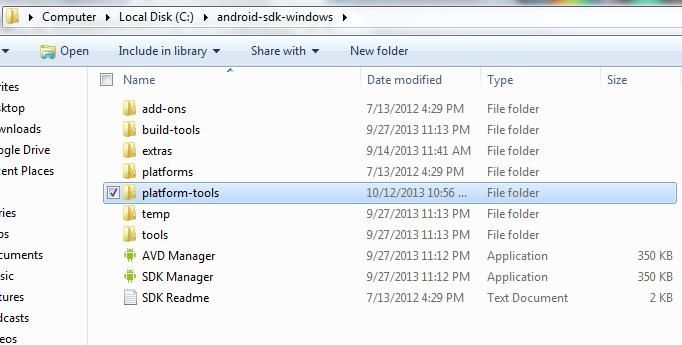












I have a very similar issue with my Nexus 4. Is this an inherited issue with the Nexus 4 & 5? What causes it? Unfortunately for me, I have tried a very similar resolution that I’ve found with no success. Do you have any other alternatives? I would love to have my N4 back to 16gb rather than the 5.6gb internal storage.
Try Flashing the Stock ROM of Nexus 4..!! or Try a Custom ROM…!!!
Is your device show 5GB when you connect it with PC or in System Storage..??
I will try a stock ROM first. When connected to PC, it shows 5GB. In fastboot,
it shows “VARIANT- mako 16GB” I will try what you recommended and keep you updated.
I tried flashing with Stock ROM per you description. I was left with a black screen. I power the phone down and it will automatically go into fastboot mode. Yes, I have only 5GBs when phone is connected to computer
this tutorial is for Nexus 5, not nexus 4…if you are trying it on Nexus 4, this will not work..!!!
Method#1 worked for me! Thank you very much for this information.
@disqus_4sEYdYlYfT:disqus pleasure is all ours. Stay connected with us.
Thank you very much dear Friend, you helped me fix my Nexus 5 through option 1 which was simple and clear.
God bless you, Cheers.
Glad to hear Sir….=), Stay Connected with us
didnt work for me. My N5 dont start dont know what to do.
@disqus_De62DOymDR:disqus can you provide a little more details?
Three weeks later i installed Lollipop but then i realized i had only 16gb so i try to follow all th steps of method 2 then when i reboot my phone it doesnt start. It only keeps on boot animation
Tried doing the method one with TWRP…but it still shows 16gb…is it necessary for the recovery to be stock?
Yes Cause the Custom recovery will only erase the System and Cache, not the Data and Memory..
//Yes Cause the Custom recovery will only erase the System and Cache, not the Data and Memory..//
fastboot erase boot
fastboot erase cache
fastboot erase recovery
fastboot erase system
fastboot erase userdata
so that means TWRP executes commands fastboot erase cache and fastboot erase system
but not the others?
what do you mean by data and memory?
fastboot erase userdata and what about the other?
okay cool, I think the best option so far is installing stock rom, most of the Nexus users have this problem and they are in the assumption that they have 16 gb phone, after not finding a perfect solution on the net even I thought the same, I even cross checked my box if it was 16 or 32 which was clearly mentioned being 32gb, I received many “expert” comments like I must have received a wrong model and what not, I hope people come across this post and solve the problem.
Thank you.
You are Welcome..=)
I tried both the methods but still no good. it shows 12.55 gb on my 32 gb N5 running 5.1.