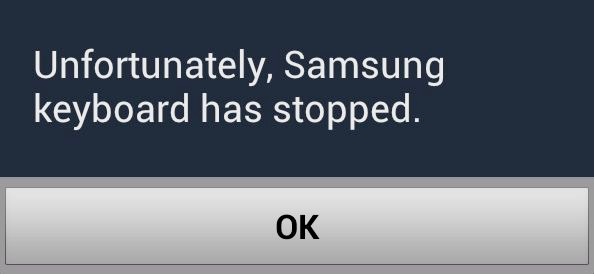Here are the instuctions on how to fix unfortunately Android keyboard Has stopped error on Android devices, this is most common error every Android user has faced. I never found out the cause of this type of issues but I did find a solution for these bugs. We have a working solution for those are facing unfortunately Android keyboard Has stopped error. Before going any further let me tell you once you started facing this error message there is no way you can use your keyboard, so in order to fix unfortunately Android keyboard has stopped follow all the steps carefully.
Also See: How To Fix “Unfortunately messaging has stopped” Error
Read More: How To Fix Unfortunately WhatsApp Has Stopped on Android
Contents
How To Fix “Unfortunately Android Keyboard has stopped” Error
Before going any further you must see our ultimate guide on how to Fix ‘Unfortunately app has stopped’ errors.
Step#1: Open Settings on your Android device.
Step#2: Now tap on More tab.
Step#3: Tap on Application Manager form the list.
Step#4: Now select All Application by swipe to left.
Step#5: There you’ll see all your installed apps, Tap on Android Keyboard.
Step#6: Now all you have to do tap on Clear Cache and Clear data.
Step#7: Now goto home screen and restart your device.
All Done ….
If still you are facing this error try one the following apps:
- Flesky Keyboard
- Swift Keyboard
- Google Keyboard