We have posted many solutions of Android problems, but there is one common and most famous issue that every one has faced. I am talking about “the processcom.google.process.gapps has stopped” or “com.google.process.gapps has stopped unexpectedly“. It doesn’t matter which device you are using from Nexus 6 to Samsung Galaxy star users has faced this issue. So today let’s fix the process com.google.process.gapps has stopped.
Contents
How To Fix Unfortunately the process com.google.process.gapps has stopped:
Solution # 1
Step 1: Try the latest Google Apps. [ Download ].
Step 2: Check what App is causing this issue.
Step 3: After successfully finding the app Goto settings.
Step 4: Tap on Applications.
Step 5: Now tap on the application from the list.
Step 6: Tap on clear cache.
Settings>Apps>All> Scroll down to the G’s until you get the first thing that has Google in it’s name. The first one on my phone (galaxy nexus, CM) is called “Google Account Manager”. Click on it and hit “Clear Data”. Repeat this process for everything Google in the list. Now sign back into your Google account.
Solutions # 2
Step 1: open Settings on your Phone.
Step 2: Tap on Application Manager from the list.
Step 3: Tap on selected App.
Step 4: Now tap on Uninstall.
Step 5: Wait for the uninstallation process.
Step 6: Now re-install the app that you have uninstalled.
Solutions # 3.
Step 1: Open Settings on your phone.
Step 2: Tap on Application Manager.
Step 3: In the application tap swipe to the left.
Step 4: Now you’ll be in All Application tab.
Step 5: Tap on Download Manager ( Downloads ).
Step 6: Now tap on disable.
Step 7: Wait for few seconds then Enable it again.
I am sure by applying these methods you’ll be able to fix “the processcom.google.process.gapps has stopped” or “com.google.process.gapps has stopped unexpectedly“. If you face any issue regarding this guide please let me know in the comments.

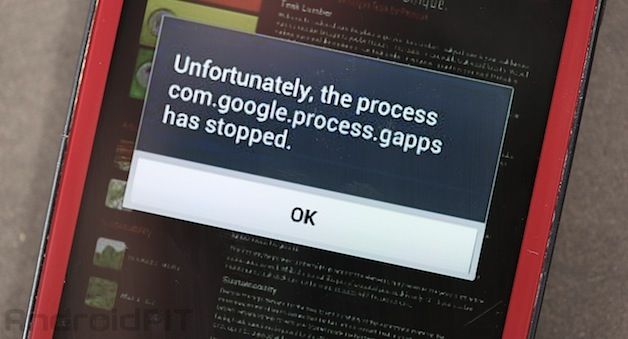











The masage is coming very soon and not time to operate my cell
Download manager is hide not shown only end showing
none of these worked, phone was new, on the s5… hold volume up, the home button “center front face button” and power button down *while the phone is powered off* and it will do a service reboot and bring up list of options, you want to “volume down key” your way to “factory wipe/reboot” or something like that then volume down to “yes”
that will whipe your phone clean aswell as that nasty message, at least for now, unless theres some kind of software data corruption that came from the factory? but i dunno..
Umm… and how does one “Check what App is causing this issue” ?
how will it work on zte zmax
@odalisherrerapina:disqus just follow the steps listed above.
I have mistakenly deleted the “Download Manager”, How to Fix the problem ? Now in my phone no apps can install nor uninstall. It’s Qmobile Noir A600.