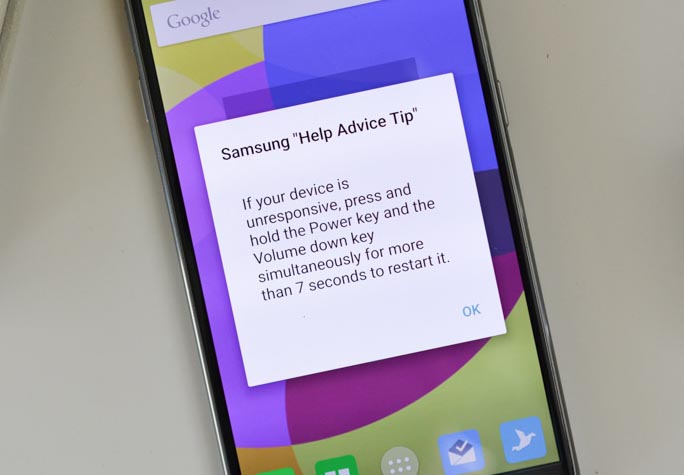Samsung Galaxy S6 users are getting Android Marshmallow update, the latest OS brings tons of new features and improvements. But after updating Galaxy S6 to Android 6.0 users have reported many issues they are facing. Today I’ll help you to fix Samsung Galaxy S6 problems after Marshmallow update. Following is the list of issues that we are gonna fix in this post. I’ll update this post with more solution as soon as I found them. Let’s start the method to fix the Galaxy S6 problems after Marshmallow update.
[note] learn how to install Fix Edge features still pops up after being disabled on Galaxy S6 Edge Plus. [/note]
Update 1x: Fix Samsung Galaxy S6 Keeps On Crashing Issue & Other problems
List of the issues:
- Samsung Galaxy S6 Edge that just froze and became unresponsive; the screen won’t turn on even if the Power button is pressed.
- Phone is stuck on Android 5.1 and won’t update; it says it’s up-to-date when it’s obviously isn’t.
- The error “The kernel is not seandroid enforcing” is shown after a successful root.
- Galaxy S6 Edge data won’t work after updating to Marshmallow and cellular connection keeps dropping.
- Phone entered the boot loop and can’t get out after a successful Marshmallow update.
- Text to speech feature keeps crashing or won’t work with any apps.
Fix Samsung Galaxy S6 problems after Marshmallow update:
Samsung Galaxy S6 Edge that just froze and became unresponsive; the screen won’t turn on even if the Power button is pressed.
First thing you should do is, press and hold the Volume Down and Power keys for 10-15 seconds. Your device will now reboot once it’s on and working I prefer a factory reset, because it will fix the issue.
- Turn off your device.
- Now press and hold home+Power+Volume Up key.
- Release the power button once you see logo, but keep holding home and Volume up keys.
- Now when you see Android logo, let go both buttons.
- Use the volume down button to navigate and highlight wipe data / factory reset.
- Now use the power key to select the option.
- You have to select ‘Yes‘ when you’ll be prompted to next menu.
- Now wait for the process to be completed, once it’s done highlight ‘Reboot system now’ and press power button to select it.
- All Done.
Phone is stuck on Android 5.1 and won’t update:
Now keep that in mind Firmware update are rolled out by region, it’s possible that right now the country you are in is not yet receiving the update. I may be wrong, in order to check that your carrier rolled out the update, you should contact the service center.
error “The kernel is not seandroid enforcing” is shown after a successful root.
The best solution for this issue is that you need to flash the stock firmware with the same version you installed. If this won’t work for you, try the old Android version and flash it through Odin and after that you can update your device to the latest.
mobile data won’t work after updating to Marshmallow and cellular connection keeps dropping.
To fix mobile data issue you need to check your APN settings because sometimes they got delete when you are updating your device. As for signals are dropping I suggest you should go to your nearest service center.
Phone entered the boot loop and can’t get out after a successful Marshmallow update.
There is only one solution for that you need to re-flash the firmware but if you cannot go into recovery mode or download mode that means you cannot flash the firmware. The best left is goto Samsung store and let them fix it.
Text to speech feature keeps crashing or won’t work with any apps.
The best and working solution for this issue is as below.
- Turn off your device.
- Now press and hold home+Power+Volume Up key.
- Release the power button once you see logo, but keep holding home and Volume up keys.
- Now when you see Android logo, let go both buttons.
- Use the volume down button to navigate and highlight wipe cache partition.
- Now use the power key to select the option.
- You have to select ‘Yes‘ when you’ll be prompted to next menu.
- Now wait for the process to be completed, once it’s done highlight ‘Reboot system now’ and press power button to select it.
- All Done.