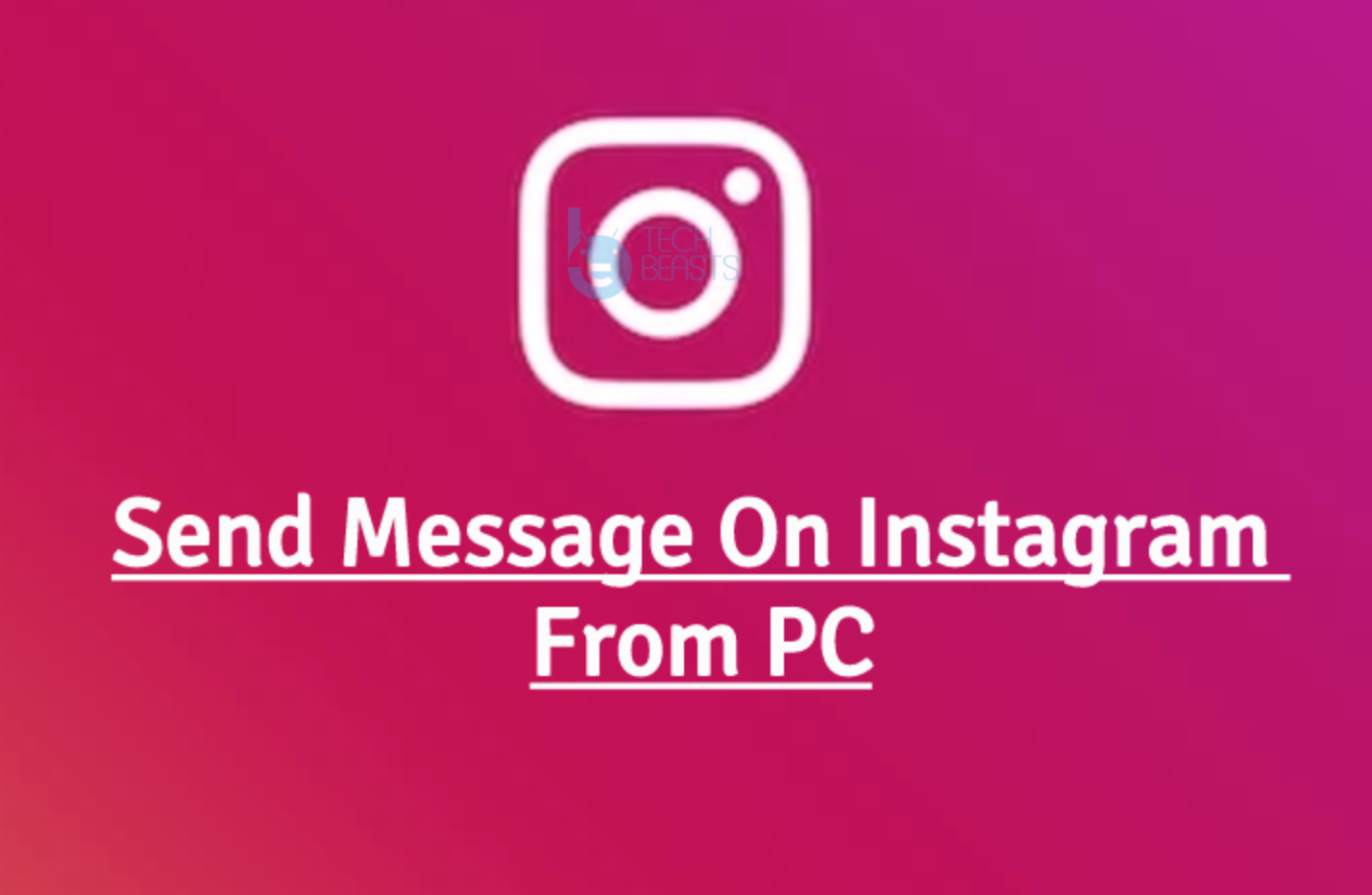In this post, I’ll tell you how to Fix Samsung Galaxy S6 Keeps On Crashing Issue & Other problems. I’ve seen many people reporting about different issues, they are facing on their Samsung Galaxy S6. Following is the list of all the issues I’ll help you fix.
Also Read: How To Fix Samsung Galaxy S6 Apps Not Updating On Wi-Fi Issue
List of Errors:
- Galaxy S6 Keeps On Crashing
- Galaxy S6 Freezes Locks Up
- Galaxy S6 Freezes Does Not Stay Charged
- Galaxy S6 Stuck In Boot Screen During Update
- Galaxy S6 Button Inactive Screen Black
- Galaxy S6 Difficulty Swiping Screen
Fix Galaxy S6 Keeps On Crashing:
The best solution I found so far for this issue, you need to do a factory reset your device. The main reason what causing this issue might be a culprit app or a bad firmware update. The best solution is a factory reset.
- Turn off your device.
- Now press and hold home+Power+Volume Up key.
- Release the power button once you see logo, but keep holding home and Volume up keys.
- Now when you see Android logo, let go both buttons.
- Use the volume down button to navigate and highlight wipe data / factory reset.
- Now use the power key to select the option.
- You have to select ‘Yes‘ when you’ll be prompted to next menu.
- Now wait for the process to be completed, once it’s done highlight ‘Reboot system now’ and press power button to select it.
- All Done.
Fix Samsung Galaxy S6 Freezes Locks Up:
Follow the steps below.
- First. you need to Wipe the cache partition using recovery mode.
- Boot your device in Safe Mode. Check if the phone freezes in this mode or not. If it does that means you have a culprit app.
- Backup your device and uninstall the app.
Fix Galaxy S6 Freezes Does Not Stay Charged:
To Fix this issue, you can only boot into the recovery mode and perform a factory reset. Next option is that you should take your device to the Samsung service center and get it fixed.
Fix S6 Stuck In Boot Screen During Update:
Turn off your device, boot into the recovery mode. Perform a factory reset. Now after the factory reset, I hope that your problem is fixed, but if it’s not then you have to flash the phone with its updated stock firmware.
Fix Samsung Galaxy S6 Difficulty Swiping Screen:
Now to fix S6 Difficulty Swiping Screen. You need to boot into the recovery mode and clear the Cache Partition.
- Turn off your device.
- Now press and hold home+Power+Volume Up key.
- Release the power button once you see logo, but keep holding home and Volume up keys.
- Now when you see Android logo, let go both buttons.
- Use the volume down button to navigate and highlight wipe cache partition.
- Now use the power key to select the option.
- You have to select ‘Yes‘ when you’ll be prompted to next menu.
- Now wait for the process to be completed, once it’s done highlight ‘Reboot system now’ and press power button to select it.
- All Done.