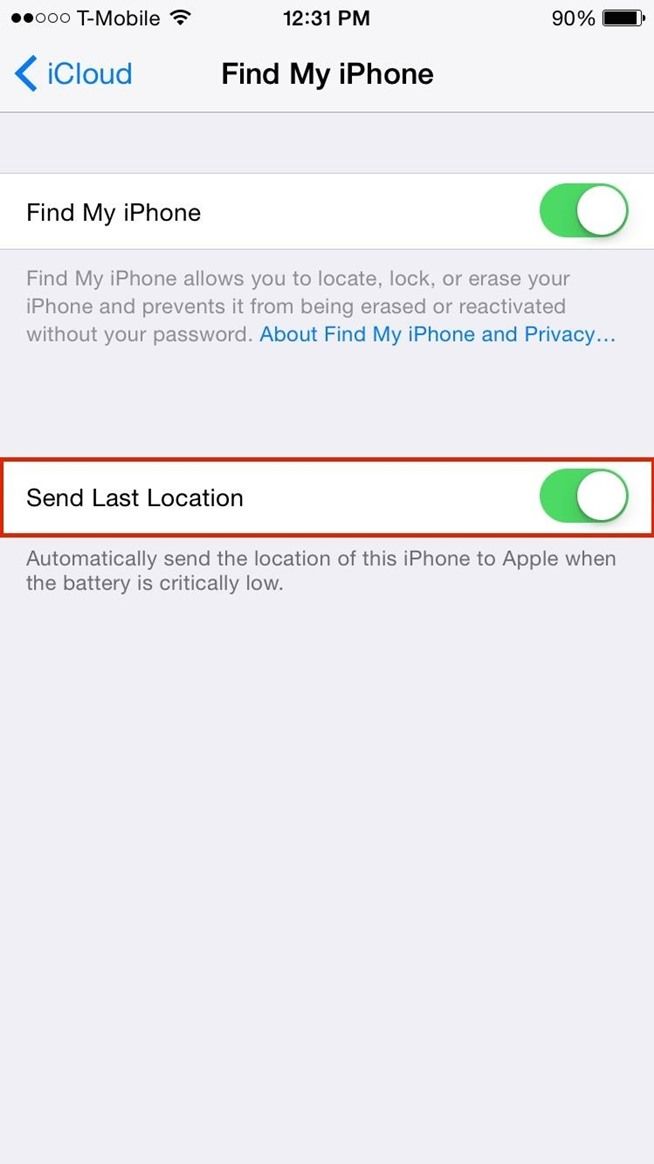There are alot of feature on an iPhone that people love but the one feature is more worth then others is Find My iPhone. Yet this is the only feature that separate iPhone from other devices. Basically Find My iPhone helps us to protect our data and device, means if your iPhone is stolen or misplaced and you cannot find it. Then find my iPhone works for you to erase and lock your device so no one can use it. But if the battery is dead on your iPhone then you cannot use Find My iPhone [ this is what you think ]. In my following guide I will tell you how to make Find My iPhone work on a dead battery running iOS 8.
First let me tell you that this method don’t include a third party app or any software. Find My iPhone works on a running devices but Apple added a new feature on iOS 8 Send Last Location.
Also See: how to fix no service on iOS 8
How to make Find My iPhone work on a dead battery running iOS 8.
- First goto settings.
- Now tap on iCloud.
- Select Find My iPhone.
- Turn on Send Last Location.
Things to remember:
- If your device is manually turned off then this feature might not help.
- iCloud will only store the location for 24 hours.
- You’ll av only one day to locate your device.
Also See: Download iOS 8 Stock Wallpapers.