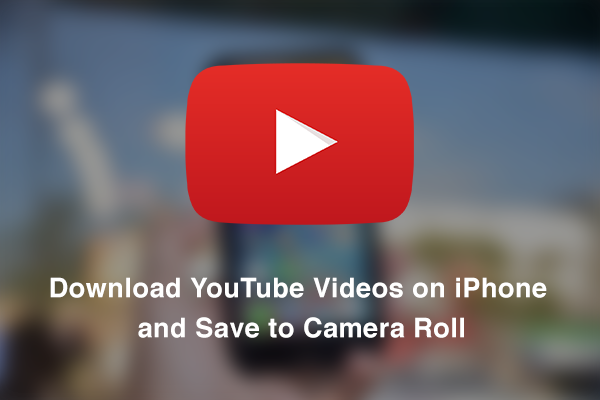If you are looking a way to download YouTube Videos on iPhone, iPad, iPod Touch and want to save to camera roll. Follow the instructions below.
When it comes to iOS you cannot get the freedom as you get on your Android devices. An Android user gets to install all the third party apps whether they are available on Google Play or not. Now just like when it comes to downloading videos on your Android device, it’s easy all you have to do is install a video downloader and boom.
But on the other hand iOS devices won’t allow you directly download a video from any popular platform, until now. In this Post, I’ll tell you how to Download YouTube Videos on iPhone/Save to Camera Roll.
There is a third-party app YouTube ++ modified version of Youtube. This app is not available on App Store so we have to manually install it iOS devices.
Install YouTube++ on iPhone or iPad:
Step 1: First, you need to remove your official YouTube App from your iPhone or iPad.
Step 2: Download the following files on your PC/Mac.
Step 3: Connect your device to PC via USB cable, Open Cydia Impactor.
Step 4: Drag and drop the YouTube++ IPA file onto Cydia Impactor.
Step 5: Now in order to get a signing certificate you need to enter your Apple ID while you are installing Youtube ++.
Step 6: Once you enter you Apple ID credentials, Cydia impactor will start installing YouTube++ onto your device.
Step 7: You’ll see YouTube ++ icon on your home screen but before moving on you have to do ( Settings -> General -> Profiles (or ‘Device Management’)-> Trust button.
Download YouTube Videos on iPhone:
Now that you have installed YouTube ++ on your iPhone/iPad, it’s time to tell you how to download YouTube videos on iPhone.
Step 1: Open YouTube ++ on your iPhone.
Step 2: Look for the video you want to download, once you opened your video you’ll see a new button ” Save ” with other stock buttons.
Step 3: Once your video started, Tap on save button and choose ” Save with ++ “, choose the video resolution.
Step 4: Now tap on downloads tab on the top of the screen to check the progress. Once your video is downloaded you can access it anywhere without any internet.
Step 5: Now you want to save to video to the camera roll, tap on more button-> choose ‘Save to Camera Roll’.
All Done.
This is how you can download YouTube videos on iPhone and Save it to camera roll. Please share this article with your friends and families.