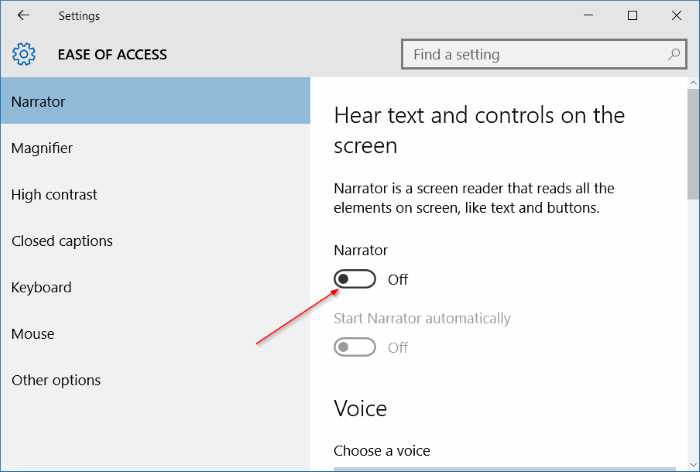Learn how to disable Narrator Voice in Windows 10, many of us have accidently enabled Narrator Voice in our Windows and after that whatever you type you’ll hear a narrator’s voice. Even when you start your computer or mouse over an item. In this post, I’ll tell you how you can disable Narrator Voice in Windows 10. Now Let’s start the method.
- Flush and Reset the DNS Cache in Windows 10
- [Windows 10]: PC Won’t Go to Sleep Mode
- Windows: Enable or Disable Superfetch
Disable Narrator Voice
Contents
How To Disable Narrator Voice Windows 10:
Following are the simplest method to disable Narrator Voice in Windows 10, if you are facing such issues on other versions of Windows you can also try these steps on them.
Disable Narrator Voice Windows 10:
Best Solution: Hold Windows Key and press “Enter“.
- “Start” > “Settings“.
- “Ease of Access“.
- “Narrator“.
- Toggle “Narrator” to “Off“.
Disable Narrator Voice Windows 8:
- Caps Lock+Esc to open Narrator Windows.
- Click on Yes to exit it.
2nd Method:
- Open Narrator Settings.
- Select Exit.
- Click on Yes to exit it.