If you are bored of seeing the regular interface of your phone, rooting your phone or buying a new one might not be an option. A good way changes the look of your phone can be by changing the font. Well, it might sound not so fancy or extraordinary but it can do wonders to how you will be looking at your phone. If you do not know how to change fonts on Android, you will learn this in this article.
It is not a difficult task to change Font on Android. I have included a very easy to follow guide that makes you learn how you can change the font on your device step by step. Also, there is not just one way to do this. Out of all of the ways I have included in this guide, you can choose the one that you think is easy to follow for you and that better suits your needs. So, let’s move on to the guide.
Install Xposed Framework on Galaxy Note 8 running Android Oreo
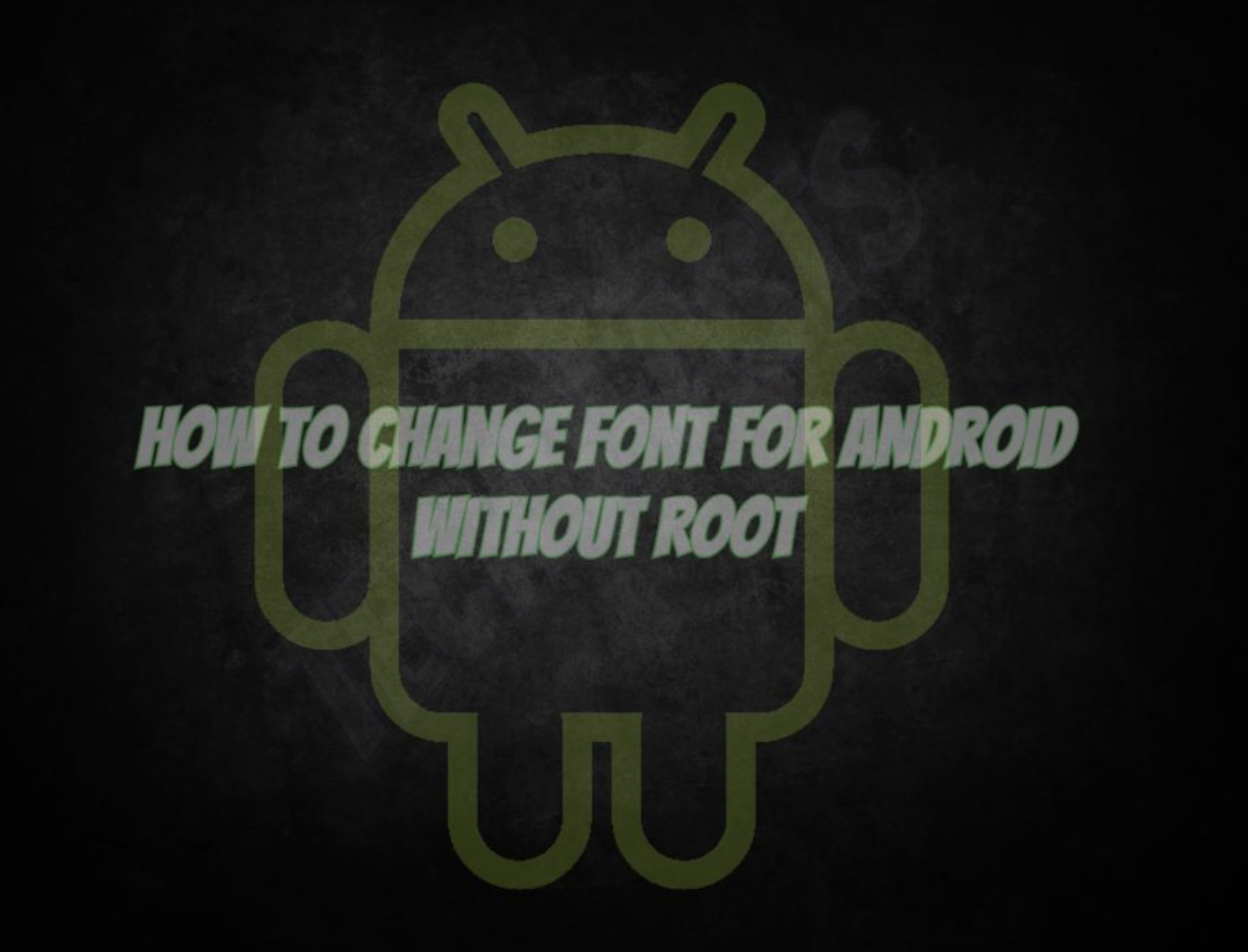
Contents
3 Ways to Change Fonts on Android:
Method1: System Settings:
Some phones like HTC, Samsung and LG already have the option to change Font included in the system design. This makes it a lot easier for you to change the font without having download any other app. As every phone is built with a different design, you will have to figure out where the option to font settings is in the device you own. Here is a general guide to that. You should be able to find it in the phone’s Settings section somewhere.
- Go to Settings> Display> Font style. Or Settings>Device>Font>Font Style.
Now you can choose whichever font style appeals to you and simply press apply or okay to save changes. There you go. It was as easy as that.
Method II: Go for Third-party Apps:
The next method involves downloading a third party app from Google Play store in order to change Font on Android. These apps are absolutely safe and free to use.
Best Logo Maker Apps for Android – 2018
FontFix:
One awesome application loved by many and have so many users is FontFix which is a great fix to old boring font replacement. The app is free to download and fonts can be easily installed on your SD card using this app. DO not worry, the app will inform you how much data each of the fonts will take up on your storage before installation.
iFont:
One great app that lets users change font is iFOnt. It is an amazing application that comes with many options to choose from when it comes to font style. Unfortunately, this app is only available for Samsung devices.
HiFont:
The next app is HiFOnt. This app is also available in the Play store for free download. This one also runs on Samsung Galaxy devices and if you own another smartphone you will be required to root your phone to use this app on your device.
Method III: Using Launcher:
You can always reside in the Launchers to get new Font style for your smartphone. Not only that but it will also let you change the look of your phone completely. With so many customization options available at hand, you can almost alter all and anything on your phone and not just font or the wallpaper.
Launchers have been my favorite and they are absolutely amazing at what they are capable of doing. They are in fact a blessing to those people who do not go well with monotony as they can use launchers and save themselves from buying a new phone. The launcher app that I would recommend is Go Launcher.
Let’s us tell you how to Change fonts on Android using third-party launchers.
How To Fix ” Email sync disabled ” On Samsung Galaxy Note 8
Go Launcher:
- Here is how to change Font on Android using Go Launcher.
- Download Go Launcher app from Google PlayStore and install it.
- Once the app has been installed, open it. GO to Settings> Tools> Preferences and turn Preferences on.
- Now, scroll down to Personalisation. Go to Personalization> Font.
Here you can choose a font style and apply it. Here are the alternatives to Go Launcher that you might like to try out as well.
Apex Launcher:
The first one is Apex Launcher. If you are using Apex Launcher for Font change, here is what you have to do;
- Go to Apex Launcher.
- Go to Settings> Advanced Settings> Icon Settings> Icon Font.
Go Launcher Z:
Another great Launcher app that works flawlessly is Go Launcher Z. Follow these steps to change the font on your device using this Launcher.
- Open Go Launcher Z and go to Settings.
- Go Settings> Preferences> Font> Select Font.
- Here, you will be given a list of font style to choose from.
These were the easiest ways that you can use to change Fonts on Android. Now you no longer have to stick with the same boring font and you can give your home screen and apps a quick refresh from time to time according to your likes.











