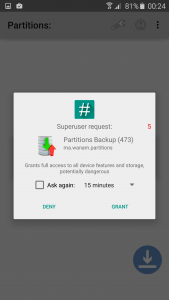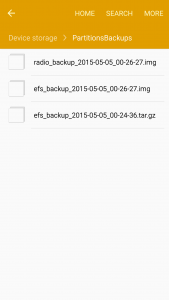The very first thing that you would want to do on your Galaxy Note 7 after you root it will be backing up the EFS and IMEI partitions. Backing up these partitions is a must for you particularly if you’re into flashing custom ROMs and modifying the behaviour of your Galaxy Note 7 by means of third party ROMs and tweaks. The EFS partition is the most sensitive partition and it doesn’t take more then a second for this partition to corrupt. Corrupted EFS partition means your phone will loose all of its connectivity capabilities. Corrupt EFS partitions wipes the IMEI number and shows a null IMEI on your phone. It won’t detect your SIM card, won’t allow you to make any calls or send any text messages. If you do not have a Backup of your EFS and IMEI partitions, you’re kind of doomed. And if by luck you have a backup, you’re all safe and secure. You can simply restore the backup and boom.
For geeks, the EFS (Encryption File System) partition holds the Bluetooth, WiFi MAC addresses, NV data, Radio information and all other such sensitive pieces of information for your device to function properly. Whenever you flash an incompatible file on your device, it results in tampering the EFS partition. In some cases, downgrading your phone to a previous firmware version can also result in damaging EFS partition. There are many other reasons that can disturb the EFS partition of your phone and it will become a phone without calling capabilities and will also loose many other features.
Now that the Galaxy Note 7 has already got a TWRP recovery and it has been rooted as well, it’s time for the Note 7 users to backup the EFS partition. In order to backup EFS, your phone must be rooted and then you are all set to back it up. We can now head towards the tutorial and learn how to Backup and Restore EFS/IMEI on Samsung Galaxy Note 7.
Here are some pre-requisites and precautions.
- Make sure that you’ve rooted your device before you proceed with this application. You can root your new Note 7 using the following guides.
- This guide is for all the variants of Samsung Galaxy Note 7. The variants are listed below.
- Galaxy Note 7: N930F, N930K, N930L, N930X, N930S, N930W8, N930FD and all other variants which are rooted.
-
Contents
Install TWRP Recovery & Root Galaxy Note 7 [Exynos]
Backup and Restore EFS/IMEI on Galaxy Note 7
- Make sure that you’ve rooted your device.
- Now download and install Wanam’s Partitions Backup application on your device.
- Open the application now and grant SuperSu rights.
- Now click the small tool settings button at the top besides the information button and select the format in which you want to backup the EFS partition. (select .tar and .img formats)
- Now from the partitions list select EFS and RADIO partition. For safety, you can select other partitions as well.
- Now tap the small arrow in the circle at the lower right corner.
- It will prompt a confirmation message, tap BACKUP here.
- That’s all. You will have your EFS files in the “Partitions Backup” folder located in your internet storage.
How to Restore EFS/IMEI partition on Samsung Galaxy Note 7
- If you have accidentally corrupted your EFS partition, you can simply restore it using the same application.
- Make sure that you have already backed up the EFS partition in .img format.
- Now open the partitions backup application and tap the small options button at the top right corner.
- Select restore a partition, and then select your radio and efs.img files from the partitions backup folder inside your internal storage.
- Once you’ve selected the files, follow on-screen instructions to restore your lost IMEI.
- That’s all.