Heed the instructions below in order to use the Full Facebook Desktop Site from your iPhone and Android. Let’s begin.
Contents
Overview of Desktop Site:
People have relied more on their smartphones to meet their browsing needs. As a result, more and more websites offer two different versions: the mobile version, the light version, and the full desktop version. Mobile versions of websites typically offer the same original content but lack full-page functionality such as zooming in and out of posts, photos, and other page elements. Websites are increasingly using responsive or responsive web design to modify themselves to fit pages of any shape or size while displaying carefully designed content.
However, mobile sites are often unsatisfactory in one way or another. Often times, sites hide certain features behind their desktop versions, limiting the performance that mobile users can see or do while browsing the site. While this is done to maintain usability and usability for mobile device users, they can often keep users calm when looking for specific skills or options on their favorite sites. It can be very frustrating that the only reason you are trying to visit a particular site is to use a particular feature that was removed from the mobile site.
So in order to access and use all the features, it’s best to use a desktop site rather than using a mobile site/app on your Android or iPhone device.
Facebook Desktop Site:
Facebook is no exception. Although their iOS and Android mobile apps theoretically have more of the same functionality as the desktop version, many prefer to access Facebook through a browser on their smartphones. It’s no secret that the Facebook app uses a lot of space, battery, and memory on your phone, and the mobile site can be a faster or easier way to access your social networks.
Unfortunately, the Facebook mobile browser site is much more limited in terms of functionality than the app. Facebook does not allow you to use Messenger on your mobile browser. Instead, it asks you to install the Messenger app. Changing settings or hiding your news posts can be really scary. If you are annoyed with the restrictions you face while using the Facebook mobile site, or if you want to change a setting, you cannot change the view of the mobile phone in your browser, you are in luck. Android and iOS allow you to easily switch between the mobile and desktop versions of Facebook with just one option. You can even bookmark the desktop version of the site to use whenever you want.
Now it’s time to tell you how you can Use The Full Facebook Desktop Site From Your Phone.
How to Use The Full Facebook Desktop Site From Your Phone:
You can use the following instruction on both Android and iOS smartphones. There is no rocket science behind it. Just follow the steps below.
- To get started, open your web browser and tap on the URL bar at the top of the page.
- Enter this URL ( www.facebook.com/home.php )
- If you are already logged into your Facebook account on your mobile browser, the desktop version of Facebook should load in its full multi-column view.
- If you have not logged into your Facebook account or have not exited your mobile browser, you will be prompted to enter your login information. Log into your account and you will always be transferred to the mobile web version or the Facebook application on your device. Don’t worry, you are not wrong
- Delete the tab or exit the mobile app and go back to your browser.
- Put the above link back in your phone’s URL bar and you should be taken to the desktop version of the page now that you’ve successfully logged in.
Alternate Method:
Both Android and iOS devices have their own different method. We have explained both of them below. Let’s with Android first.
Android:
- Open up your browser and type in Facebook.com.
- Log in with your Facebook account and let it take to the app version.
- Once you are logged in, tap on the 3dots icon and select ” Request Desktop Site”.
- That’s it.
Open Facebook Desktop Site iOS 13:
- On your iPhone with iOS 13, open Safari and go to the website where you want to see the desktop version.
- Wait a few moments for the download page to complete. Once downloaded, scroll up to see the search bar, then press the “Aa” button.
- From the drop-down list that appears, select “Office Site Request”.
Note that while all sites allow you to request a desktop site, not all sites actually allow it; some simply refresh the page but continue to display the mobile site.





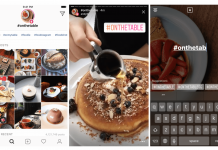
![Do The Ripple Effect In TikTok [ How To ] Ripple Effect In TikTok](https://techbeasts.com/wp-content/uploads/2020/04/Ripple-Effect-In-TikTok-218x150.jpg)








