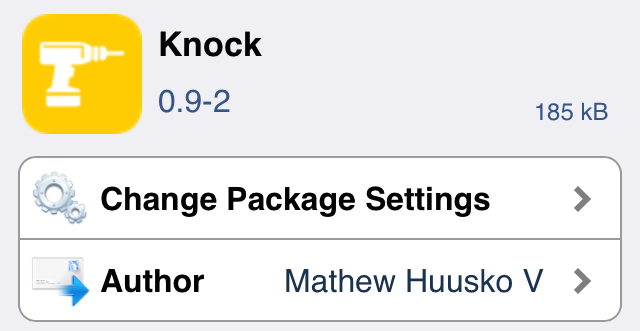LG Inspired Knock Gesture is becoming really popular among the Jailbreak community, first we saw the KnockOn inspired SmartTap Tweak by Elias Limneos and now we get to see the Knock. A simple activator, that adds two new gestures to your iPhone, you can Knock the back of the iPhone for specific action and Knock the Side of the iPhone for another one. Device accelerometer detects the Knock gesture and executes the actions according to it and by the looks of it, a lot of work has been done into this development to prevent anything wrong.
Knock Settings will be added to the Activator after installing Knock, open Activator settings and you will see two new gestures to assign actions to. However, you have to get addicted to such stuff if you want to use them for example, we mostly throw our phone on the Soft grounds, like Sofa or Bed, most of the times it activates the double tap action on the back thus executing the command given to it.
For the moment on, you can add only Two gestures and since it is the first release, I am not going to say about Bugs, because there isn’t even a single. However, the sensitivity can be changed in further updates and also the amount of gestures can be increased too. Without further ado, let’s see how we can install and activate it.
Jailbreak your iOS Device.
Since the following tutorial needs an iOS device which is Jailbroken, you need to Jailbreak your device. If your device is still in its normal condition. Follow our Jailbreak Section to find out how to Jailbreak your device.
Download Knock:
- Open Cydia.
- Search for Knock .
- Tap Knock once the search is over.
- Purchase the app and wait for the Install button to appear
- Tap Install on the top right corner.
- Tap Confirm.
- Restart your Device.
How To Use Knock:
- Open Settings.
- Navigate To Activator > Anywhere
- Scroll down and you will see Knock/Hard Tap.
- Suggest the Gesture for the first Action.
- Suggest the Action for the Next gesture.
- Once done, double tap the side to see what is happening and also try the back one too.
- Make sure to Enjoy!