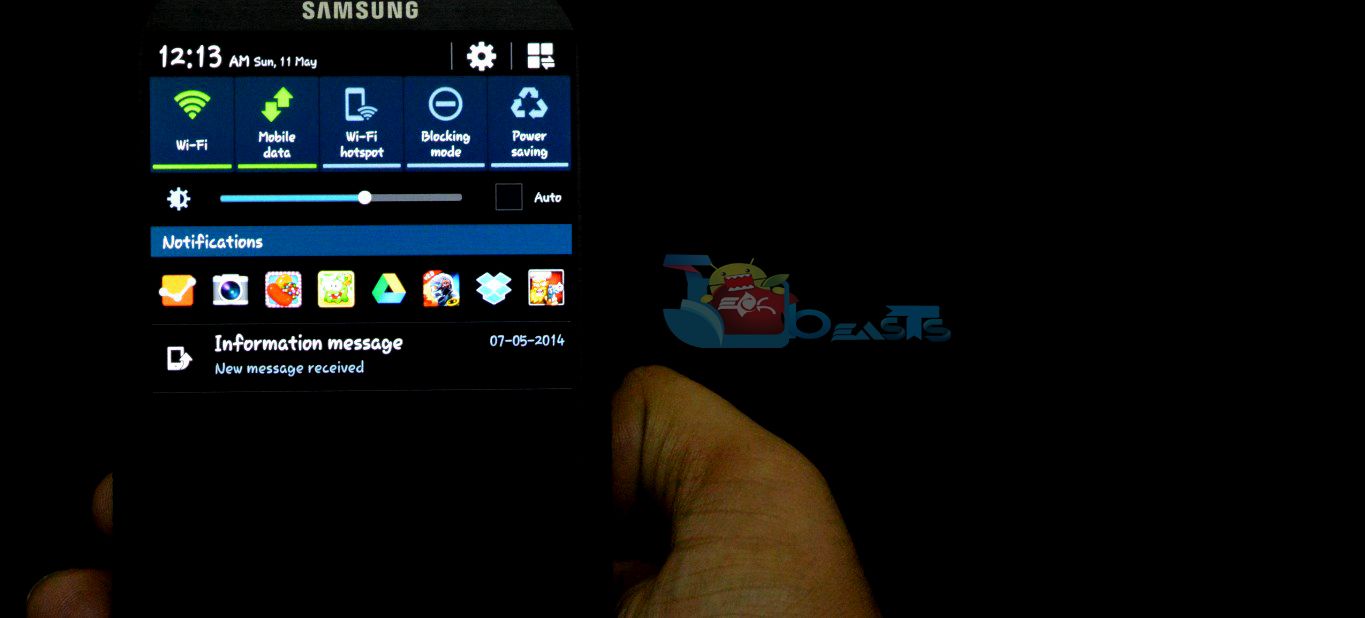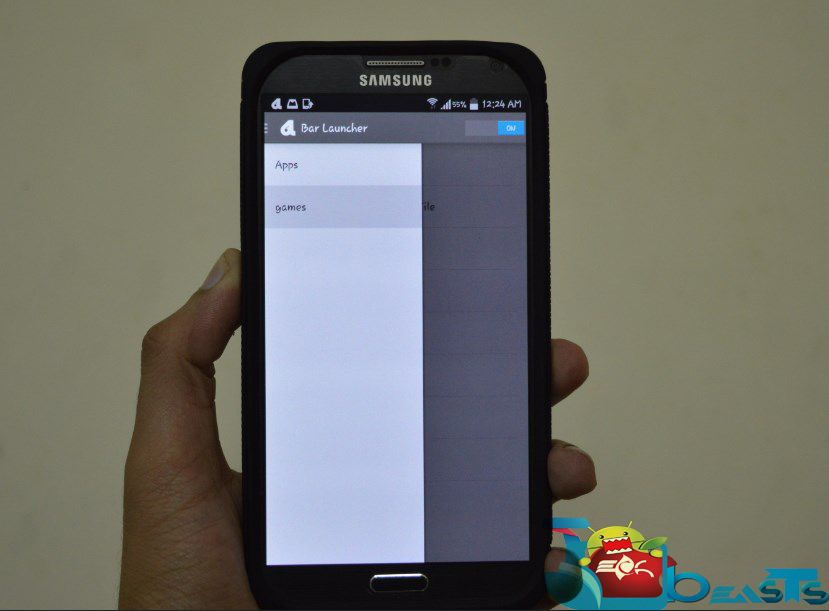This is what I love about Android, adding what ever you want and controlling your device, as in you are a developer. Today I’ll tell you how you can add app shortcuts in your notification bar, so you can easily access your favorite apps. No need to go to main menu and swipe you finger here and there to find the apps. Just drag down your notification bar and all the favorite apps are there.
Before Starting:
- Install Bar Launcher
- Device running Android 4.0 or late.
How To Add app shortcuts in your notification bar on Android Devices:
- Download the the Bar Launcher form the given link.
- After downloading Bar Launcher install it.
- After the installation is done. Open the Bar Launcher app and start adding the app you use most frequently.
- Tap on blue + icon to add apps. When you tap on the + icon you’ll get the list off all the available apps. Tap on apps icons to add in the bar.
- You can add multiple rows for different apps e.g you can create rows for social apps, games and photography. Tap on setting button on your device you’ll get two options Add Row and Settings. Select add row.
- After creating another row you can add app by taping on + icon. Now you can easily separate your games and apps etc.
- All Done your apps are added in notification menu.