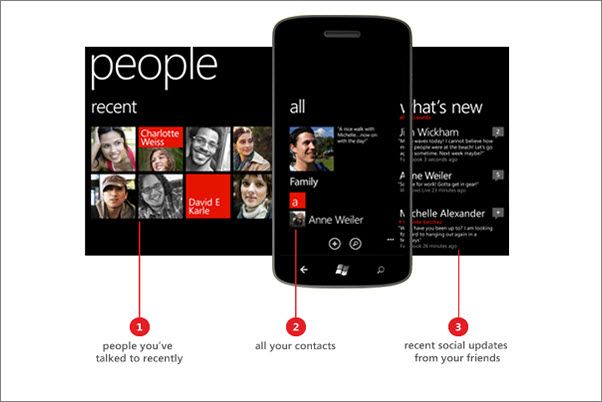A good thing about Windows Phone is People Hub in which we have all our contacts. People Hub works awesome it integrates your contact form Facebook/Twitter and merges with the contacts on the phone, basically, it keeps all of your friend’s data in one place. But sometimes not, have you ever wonder why sometimes you face a problem that when you saved a contact with a friend’s nickname or his complete name, but when you try to search you find his/her Facebook name or Twitter or you find double contacts. It happens because the first and last name is not the same on either contacts or Facebook/Twitter. So today I’ll tell you a simple way to merge a contact in Windows Phone.
How to link and merge contacts in Windows Phone:
Follow all the simple steps to link and merge your contacts in Windows Phone and this method is for all variants of Windows Phone. Choose the right contacts.
- First Select the contact you want to link to other.
- After taping on the contact a new page will open, now at the bottom of the page you’ll see 3 options. [ Pin,link and Edit ].
- Now tap on the link icon.
- You’ll be passed on to next page where you’ll see all you phone contacts.
- Now tap on the contact that you want to link with the one that you have chosen in the 1st step.
- You have successfully linked your two contacts.
- Do tell me your experience in comments.
Related: Fix the ‘resuming’ bug after uninstalling Live Lock Screen beta in Windows Phone 8.1
Credit: WpCentral